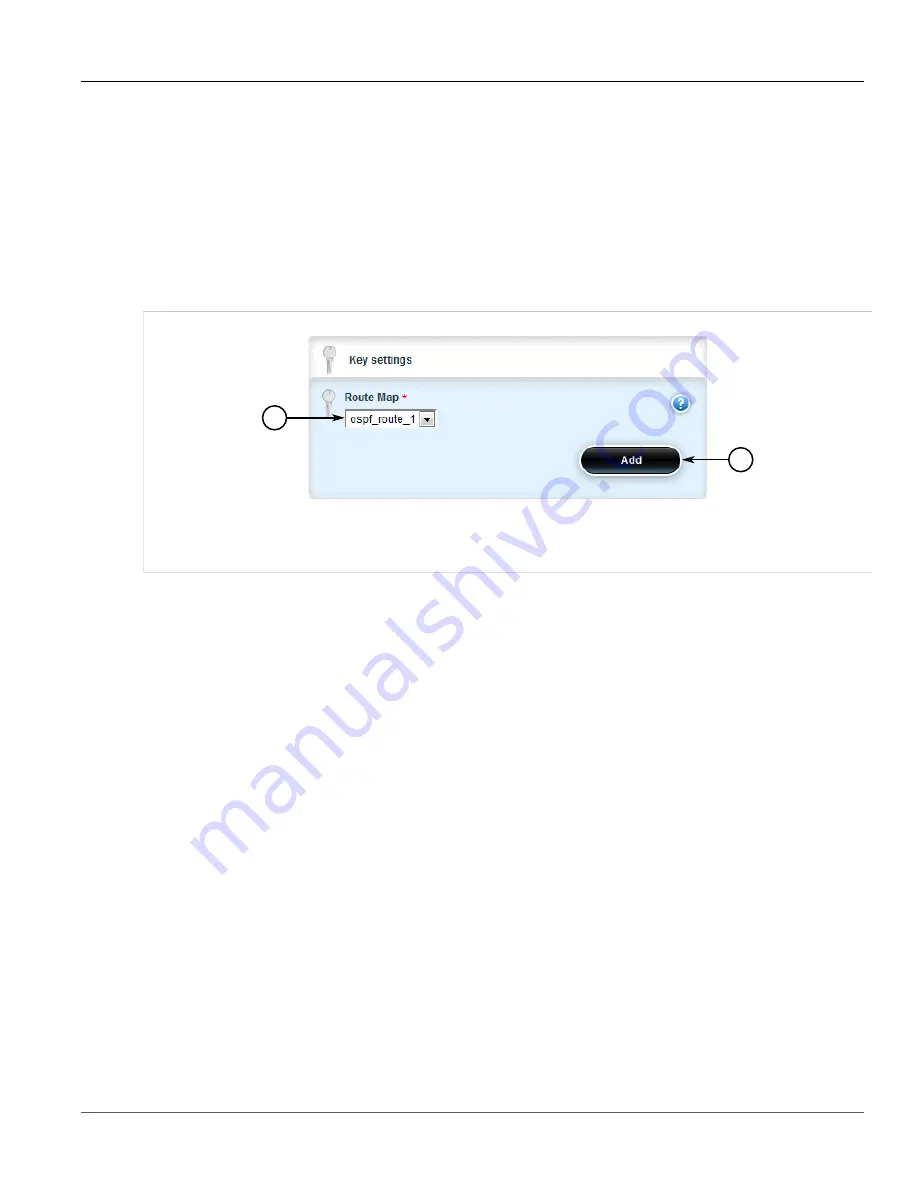
Chapter 5
Setup and Configuration
RUGGEDCOM ROX II
User Guide
528
Adding an Incoming Route Filter
Section 5.21.7.2
Adding an Incoming Route Filter
To add a route filter for incoming advertised routes, do the following:
1. Change the mode to
Edit Private
or
Edit Exclusive
.
2. Make sure a route map has been configured. For more information, refer to
Section 5.21.6, “Managing Route
3. Navigate to
routing
»
dynamic
»
ospf
»
incoming-route-filter
and click
<Add incoming-route-filter>
. The
Key Settings
form appears.
2
1
Figure 610: Key Settings Form
1.
Route Map List
2.
Add Button
4. Click
Add
to create the new incoming route filter.
5. Click
Commit
to save the changes or click
Revert All
to abort. A confirmation dialog box appears. Click
OK
to proceed.
6. Click
Exit Transaction
or continue making changes.
Section 5.21.7.3
Deleting an Incoming Route Filter
To delete a route filter configured for incoming advertised routes, do the following:
1. Change the mode to
Edit Private
or
Edit Exclusive
.
2. Navigate to
routing
»
dynamic
»
ospf
»
incoming-route-filter
. The
Incoming Route Filter
table appears.
Summary of Contents for RUGGEDCOM RX1510
Page 32: ...RUGGEDCOM ROX II User Guide Preface Customer Support xxxii ...
Page 44: ...RUGGEDCOM ROX II User Guide Chapter 1 Introduction User Permissions 12 ...
Page 62: ...RUGGEDCOM ROX II User Guide Chapter 2 Using ROX II Using the Command Line Interface 30 ...
Page 268: ...RUGGEDCOM ROX II User Guide Chapter 4 System Administration Deleting a Scheduled Job 236 ...






























