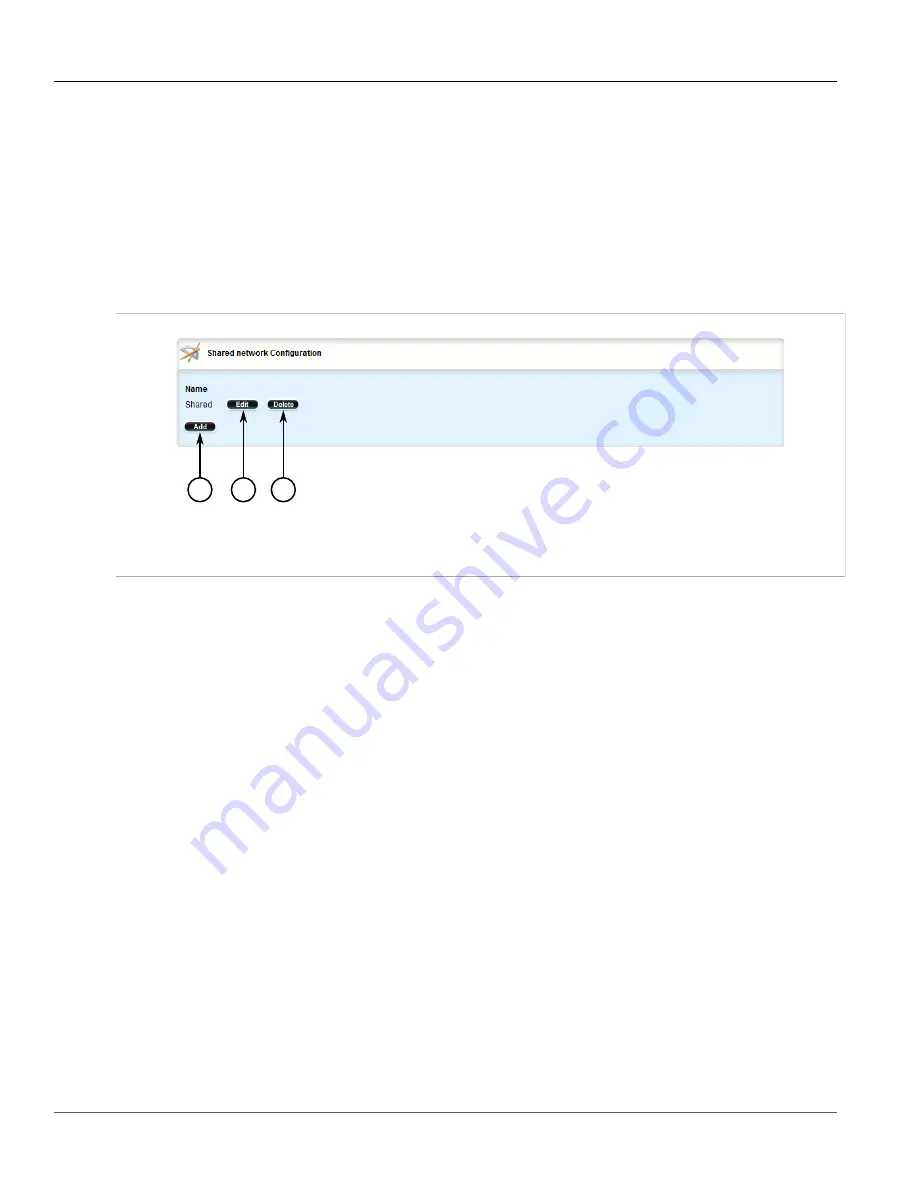
RUGGEDCOM ROX II
User Guide
Chapter 5
Setup and Configuration
Deleting a Shared Network
323
7. Click
Exit Transaction
or continue making changes.
Section 5.15.6.6
Deleting a Shared Network
To delete a shared network, do the following:
1. Change the mode to
Edit Private
or
Edit Exclusive
.
2. Navigate to
services
»
dhcpserver
»
shared-network
. The
Shared network Configuration
table appears.
2
3
1
Figure 343: Shared Network Configuration Table
1.
Add Button
2.
Edit Button
3.
Delete Button
3. Click
Delete
next to the chosen shared network.
4. Click
Commit
to save the changes or click
Revert All
to abort. A confirmation dialog box appears. Click
OK
to proceed.
5. Click
Exit Transaction
or continue making changes.
Section 5.15.7
Managing Subnets
Subnets control settings for each subnet that DHCP serves. A subnet can include a range of IP addresses to
give clients. Subnets contain groups, pools and hosts. Only one subnet can contain dynamic IP address ranges
without any access restrictions on any given physical port, since DHCP doesn't know which subnet a client
should belong to when the request is received.
The following sections describe how to configure and manage subnets on a DHCP server:
•
Section 5.15.7.1, “Viewing a List of Subnets”
•
Section 5.15.7.2, “Adding a Subnet”
•
Section 5.15.7.3, “Configuring Subnet Options”
•
Section 5.15.7.4, “Configuring a Subnet Client”
•
Summary of Contents for RUGGEDCOM RX1510
Page 32: ...RUGGEDCOM ROX II User Guide Preface Customer Support xxxii ...
Page 44: ...RUGGEDCOM ROX II User Guide Chapter 1 Introduction User Permissions 12 ...
Page 62: ...RUGGEDCOM ROX II User Guide Chapter 2 Using ROX II Using the Command Line Interface 30 ...
Page 268: ...RUGGEDCOM ROX II User Guide Chapter 4 System Administration Deleting a Scheduled Job 236 ...






























