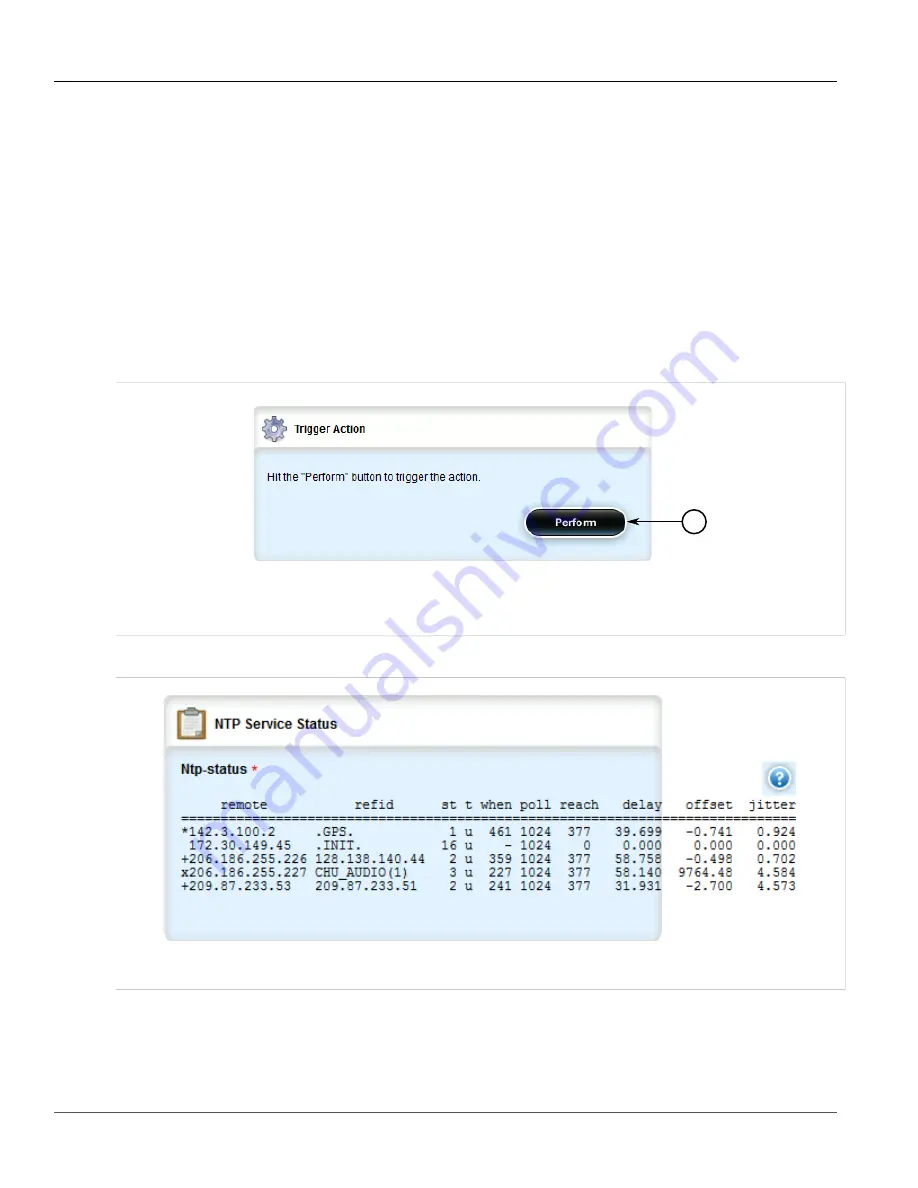
RUGGEDCOM ROX II
User Guide
Chapter 5
Setup and Configuration
Viewing the NTP Service Status
285
4. Click
Commit
to save the changes or click
Revert All
to abort. A confirmation dialog box appears. Click
OK
to proceed.
5. Click
Exit Transaction
or continue making changes.
Section 5.12.8
Viewing the NTP Service Status
To view the status of the NTP service, do the following:
1. Make sure the NTP service is enabled. For more information, refer to
Section 5.12.7, “Enabling/Disabling the
.
2. Navigate to
services
»
time
»
ntp
and click
ntp-status
in the menu. The
Trigger Action
form appears.
1
Figure 295: Trigger Action Form
1.
Perform Button
3. Click
Perform
. The
NTP Service Status
form appears.
Figure 296: NTP Service Status Form
This form provides the following information:
Summary of Contents for RUGGEDCOM RX1510
Page 32: ...RUGGEDCOM ROX II User Guide Preface Customer Support xxxii ...
Page 44: ...RUGGEDCOM ROX II User Guide Chapter 1 Introduction User Permissions 12 ...
Page 62: ...RUGGEDCOM ROX II User Guide Chapter 2 Using ROX II Using the Command Line Interface 30 ...
Page 268: ...RUGGEDCOM ROX II User Guide Chapter 4 System Administration Deleting a Scheduled Job 236 ...






























