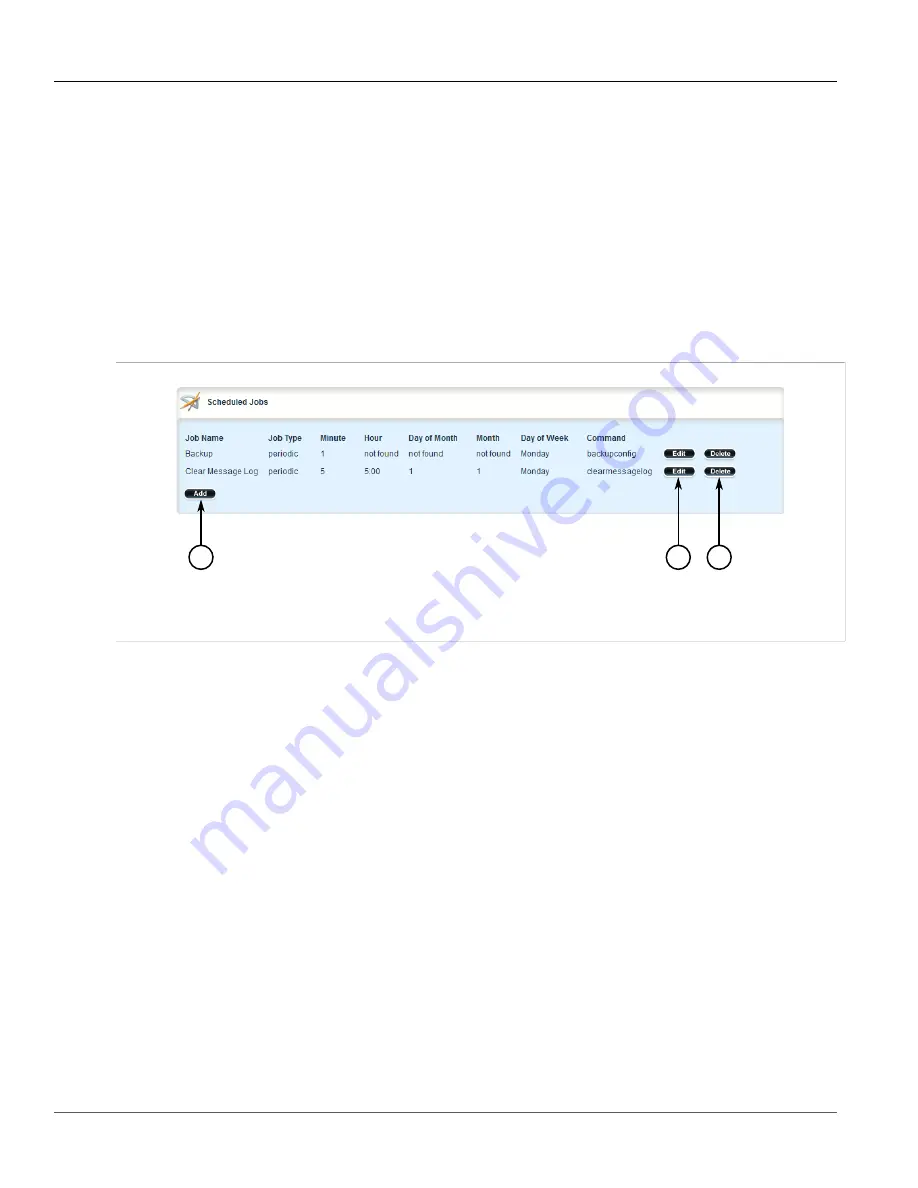
RUGGEDCOM ROX II
User Guide
Chapter 4
System Administration
Deleting a Scheduled Job
235
6. Click
Commit
to save the changes or click
Revert All
to abort. A confirmation dialog box appears. Click
OK
to proceed.
7. Click
Exit Transaction
or continue making changes.
Section 4.11.3
Deleting a Scheduled Job
To delete a scheduled Job, do the following:
1. Change the mode to
Edit Private
or
Edit Exclusive
.
2. Navigate to
admin
»
scheduler
. The
Scheduled Jobs
table appears.
3
2
1
Figure 250: Scheduled Jobs Table
1.
Add Button
2.
Edit Button
3.
Delete Button
3. Click
Delete
next to the chosen job.
4. Click
Commit
to save the changes or click
Revert All
to abort. A confirmation dialog box appears. Click
OK
to proceed.
5. Click
Exit Transaction
or continue making changes.
Summary of Contents for RUGGEDCOM RX1510
Page 32: ...RUGGEDCOM ROX II User Guide Preface Customer Support xxxii ...
Page 44: ...RUGGEDCOM ROX II User Guide Chapter 1 Introduction User Permissions 12 ...
Page 62: ...RUGGEDCOM ROX II User Guide Chapter 2 Using ROX II Using the Command Line Interface 30 ...
Page 268: ...RUGGEDCOM ROX II User Guide Chapter 4 System Administration Deleting a Scheduled Job 236 ...






























