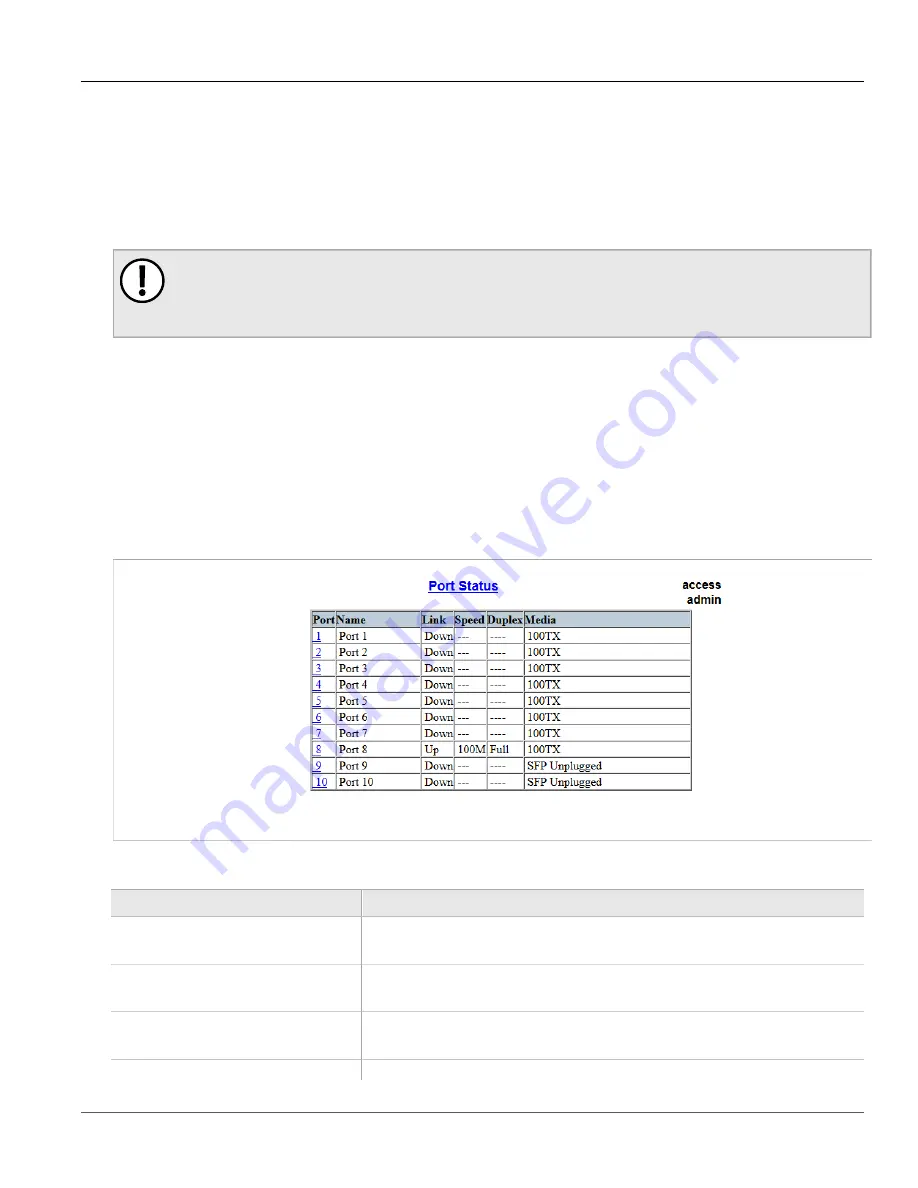
Chapter 3
Device Management
RUGGEDCOM ROS
User Guide
58
Viewing the Status of Ethernet Ports
10Base-FL links do not have a native link partner notification mechanism and FEFI support in 100Base-FX links
is optional according to the IEEE 802.3 standard, which means that some links partners may not support it.
Siemens offers an advanced Link-Fault-Indication (LFI) feature for the links that do not have a native link partner
notification mechanism. With LFI enabled, the device bases the generation of a link integrity signal upon its
reception of a link signal. In the example described previously, if switch A fails to receive a link signal from the
controller, it will stop generating a link signal. The controller will detect the link failure and failover to the backkup
port.
IMPORTANT!
If both link partners have the LFI feature, it must not be enabled on both sides of the link. If it is enabled
on both sides, the link will never be established, as each link partner will be waiting for the other to
transmit a link signal.
The switch can also be configured to flush the MAC address table for the controller port. Frames destined for the
controller will be flooded to Switch B where they will be forwarded to the controller (after the controller transmits
its first frame).
Section 3.6.2
Viewing the Status of Ethernet Ports
To view the current status of each Ethernet port, navigate to
Ethernet Ports
»
View Port Status
. The
Port
Status
table appears.
Figure 21: Port Status Table
This table displays the following information:
Parameter
Description
Port
Synopsis:
1 to maximum port number
The port number as seen on the front plate silkscreen of the switch.
Name
Synopsis:
Any 15 characters
A descriptive name that may be used to identify the device conected on that port.
Link
Synopsis:
{ ----, ----, Down, Up }
The port's link status.
Speed
Synopsis:
{ ---, 10M, 100M, 1G, 10G }
















































