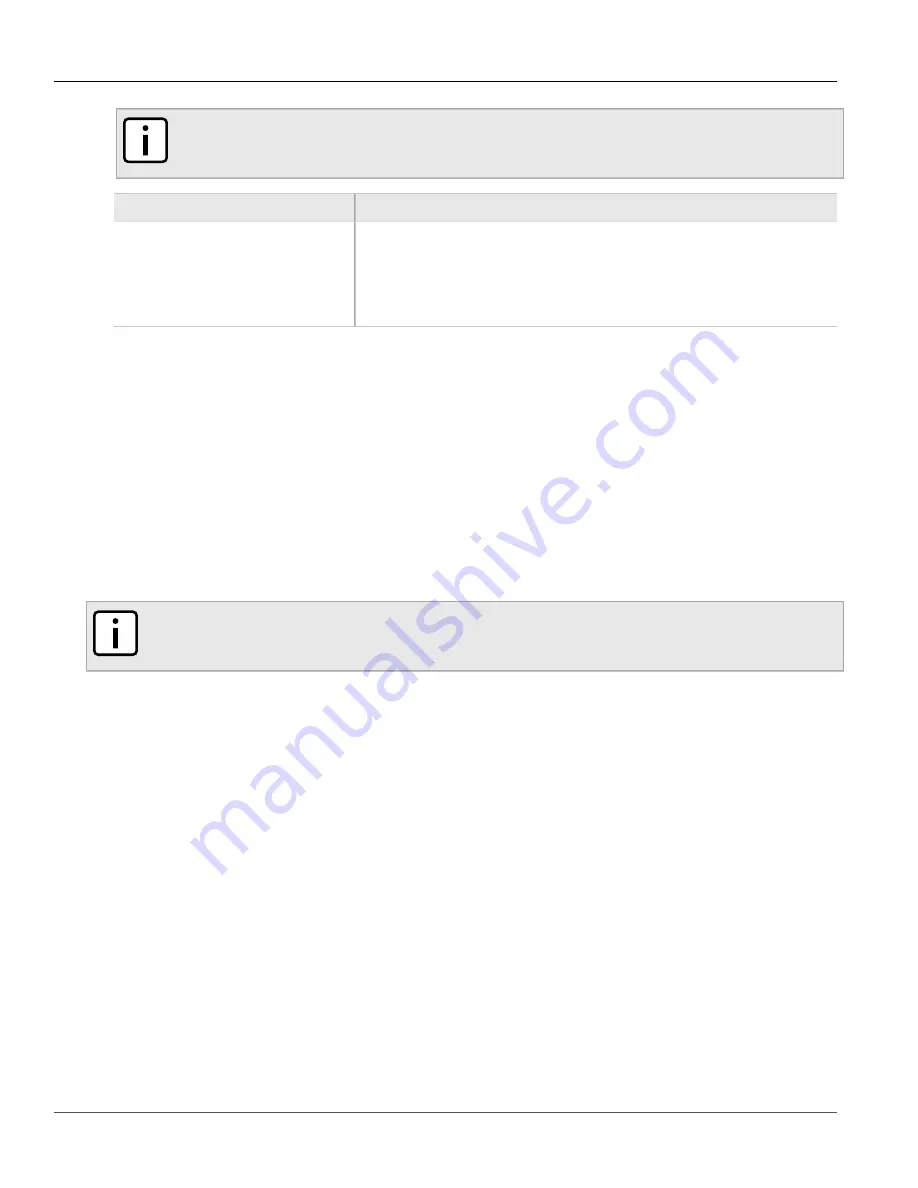
RUGGEDCOM ROS
User Guide
Chapter 3
Device Management
Uploading/Downloading Files
47
NOTE
If the VLAN ID for the Management IP interface is not
1
, setting
Defaults Choice
to
Selected
will automatically set it to
1
.
Parameter
Description
Defaults Choice
Synopsis:
{ None, Selected, All }
Setting some records like IP Interfaces management interface, default gateway, SNMP
settings to default value would cause switch not to be accessible with management
applications. This parameter allows user to choose to load defaults to Selected tables,
which would preserve configuration for tables that are critical for switch management
applications, or to force All tables to default settings.
3. Click
Apply
.
Section 3.4
Uploading/Downloading Files
Files can be transferred between the device and a host computer using any of the following methods:
• Xmodem using the CLI shell over a Telnet or RS232 console session
• TFTP client using the CLI shell in a console session and a remote TFTP server
• TFTP server from a remote TFTP client
• SFTP (secure FTP over SSH) from a remote SFTP client
NOTE
The contents of the internal file system are fixed. New files and directories cannot be created, and
existing files cannot be deleted. Only the files that can be uploaded to the device can be overwritten.
Files that may need to be uploaded or downloaded include:
•
main.bin
– the main ROS application firmware image
•
boot.bin
– the boot loader firmware image
•
fpga.xsvf
– the FPGA firmware binary image
•
config.csv
– the complete configuration database, in the form of a comma-delimited ASCII text file
•
banner.txt
– contains text that appears on the login screen
The following sections describe how to upload and download files:
•
Section 3.4.1, “Uploading/Downloading Files Using XMODEM”
•
Section 3.4.2, “Uploading/Downloading Files Using a TFTP Client”
•
Section 3.4.3, “Uploading/Downloading Files Using a TFTP Server”
•
Section 3.4.4, “Uploading/Downloading Files Using an SFTP Server”
















































