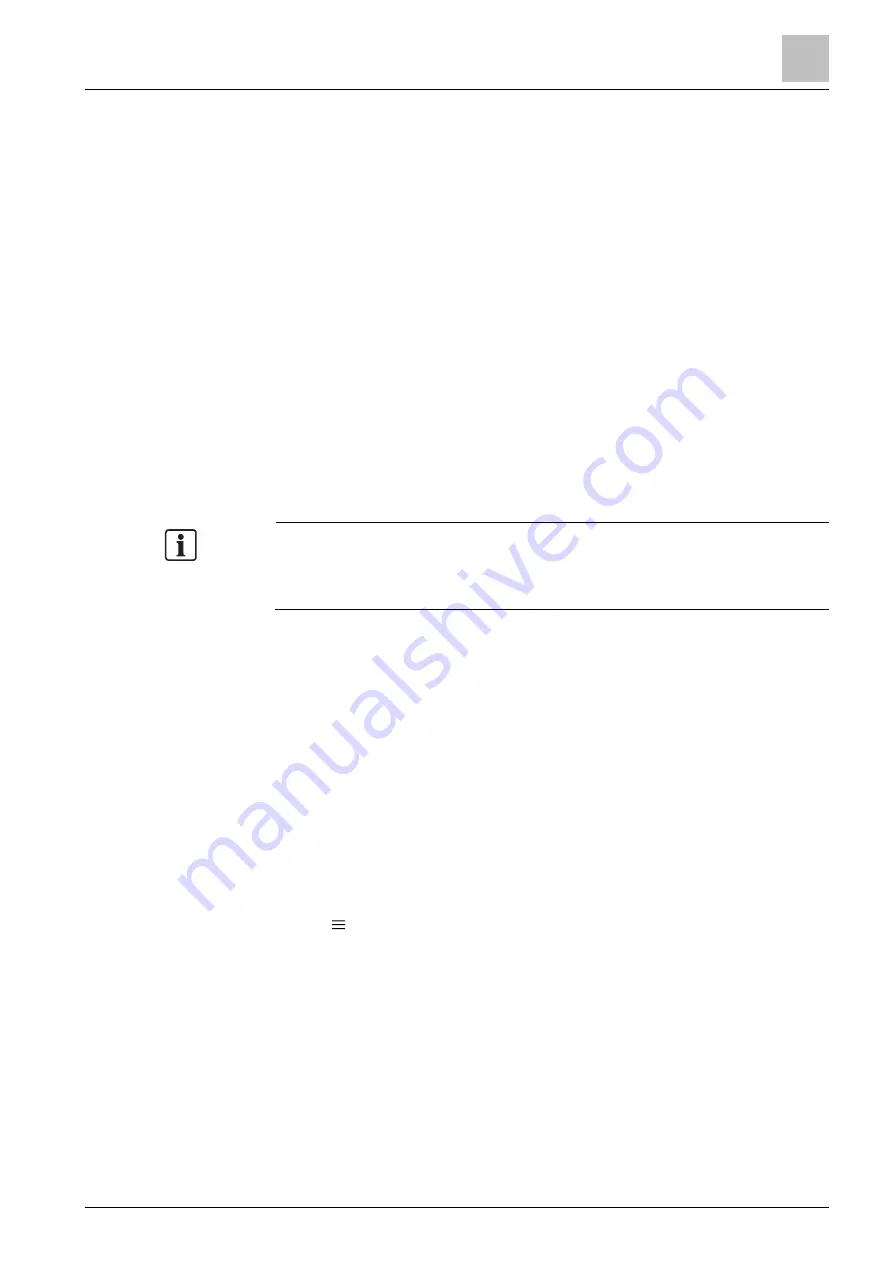
Operating the thermostat from the mobile application
Device setup
7
A6V10733807_enUS_c
31 | 40
7.6 Device setup
7.6.1 Configuring device locations
If multiple devices are added to an account, all devices are grouped in the default
location. Move some of them to a different location for better device management.
Move newly added devices to a different location
1.
From the
Setup
page, tap the default location.
2.
Tap the
Name
field and enter a new name for the new location. Note that this
field is editable only if more than one device is added to the default location.
3.
Tap
Address
.
4.
Search by address or tap on the map to set your location.
The new location with a different address is created.
5.
Return to the
Setup
page and tap the device to be moved.
6.
Tap
Room
to mark where the device is installed, and tap
Location
to change
the device location.
To move devices that are not in the default location, perform steps 5 and 6 only. If
all devices in a created location are moved out, the location is deleted
automatically.
Change name and address for created locations
1.
From the
Setup
page, tap the location to be modified.
2.
Tap
Name
and
Address
to change location name and address respectively.
7.6.2 Multiple user management
One thermostat can be associated with multiple user accounts. Invite your family
members or colleagues as device owner or guest to operate the thermostat
remotely. Owners have full access to the thermostat. Guests can only view
information in the app and make limited temporary changes such as setpoint
adjustment, energy-saving mode restoration and device removal. If your role is a
guest, a lock appears together with the device.
Invite a user as a device owner or guest
1.
Tap >
Setup
.
2.
Select the device to which you want to invite another user for remote operation.
3.
Tap
Users
>
Invite user
.
4.
Enter a valid email address and specify the user role.
5.
Tap
Invite user
again.
An access confirmation email is sent to the entered email address.
If invitees are already signed up in the mobile app, they can see the
corresponding device directly in the location list in the mobile app. If not, an
additional account activation email is sent with a code.
Summary of Contents for RDS120
Page 4: ......
























