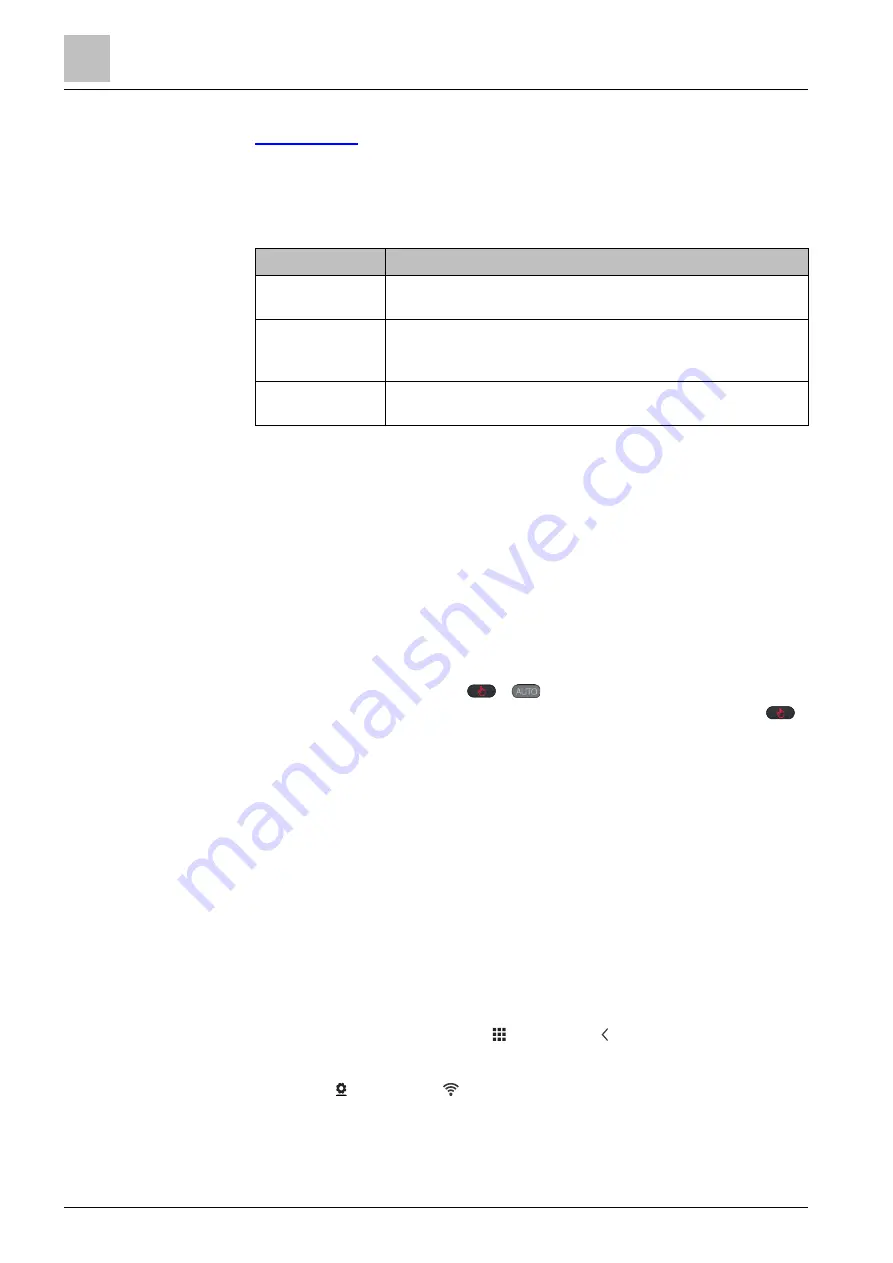
Operating the thermostat from the thermostat main unit
WLAN connection
4
16 | 40
A6V10733807_enUS_c
NOTE:
To modify advanced settings on the heating or cooling mode, see
4.2.2 Operating modes in a schedule
Operating mode overview
Operating mode Description
Comfort
Maintains comfortable settings in controlled space during
occupancy and activities.
Economy
Using set back (set up) settings, maintains balance in comfort
during night time or inactivity and reduces energy
consumption.
Unoccupied
Saves energy when space is unoccupied for extended
periods.
These operating modes have different temperature, humidification,
dehumidification and air quality setpoints. These setpoints can be changed by
choosing
Advanced Settings
>
Optimization
. Unlike the humidification setpoint or
dehumidification setpoint, the temperature setpoint can be adjusted directly from
the thermostat home screen or using the mobile app.
Time scheduling of these operating modes (Comfort, Economy and Unoccupied)
can only be done on the mobile app but the schedule can be initiated on the
thermostat itself. If a set point is overridden during a time schedule period, that
change will revert to the scheduled setting during the next transition. Override
information is visible on both the thermostat screen and the mobile app.
NOTE:
See Setting schedules for more details about scheduling.
Switch the thermostat to work following a schedule
● From the Home screen, tap
if
is not displayed on the screen.
NOTE:
Unlike when a schedule is running, all the changes hold indefinitely if
is toggled on.
4.3 WLAN connection
Connecting to a WLAN network allows the thermostat to be connected to the cloud
server and be controlled from a smartphone. Depending on how thermostat
internet connection is set up, go to
Advanced Settings
or
Settings
to manage the
WLAN connection:
● If
Private WLAN
(home use) is selected, go to
Settings
.
● If
Administrated WLAN *
(commercial use) is selected, go to
Advanced
Settings
.
Connect to a network
1.
If the thermostat is selected for commercial application (common wireless
infrastructure), do the following:
– From the Home screen, tap , and then tap . The
Advanced Settings
page displays.
– If required, enter the administrator password.
– Tap , and then tap . Wait for the thermostat to discover the networks
nearby.
2.
If the thermostat is selected for residential application (individual wireless
infrastructure), do the following:
Summary of Contents for RDS120
Page 4: ......






























