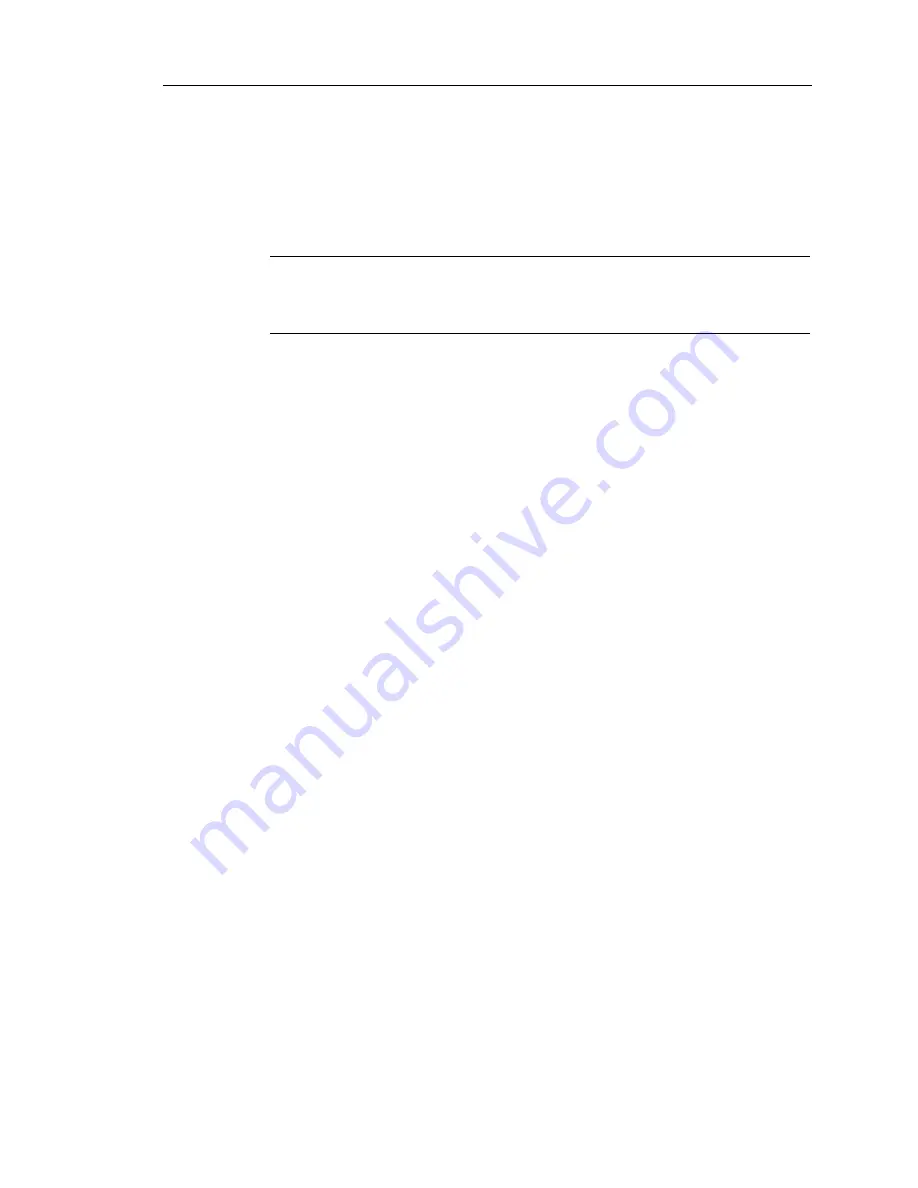
Rapidlab 1200 Operator’s Guide: Operating the System
2-23
02087462 Rev. V
Entering Patient Demographics
When the system displays the Data Entry screen, enter the demographic
information as required. When you select the button for a demographic, an
alphanumeric keyboard displays. When you select the field for a demographic, a
numeric keypad displays.
NOTE:
Select
Clear
to delete the data in the field or
Clear All
to delete the data in
all the fields.
NOTE:
You can restrict entry of the patient ID so only a barcode scanner can be
used to enter the patient ID. This minimizes errors that can occur if the patient ID
is entered manually. Refer to
Selecting the Barcode Only Option for Patient ID
NOTE:
You can deactivate the Patient List button so it is unavailable to select
patients at data entry screens. This eliminates the possibility of accidentally
selecting an incorrect patient from the patient list. To deactivate the patient list
button, at the Status screen select
Secured Option >
Analysis Options
, and
deselect the Patient List button. The Patient List button is on by default.
1. Enter the
Patient ID
or enter the patient’s demographics.
•
If a matching patient ID and patient data is available, the system
automatically displays the name, sex, and date of birth.
To enter the patient ID using the barcode scanner, select
Patient ID
and
then scan the patient ID barcode. The system enters the name, sex, and
date of birth if available.
•
If entering the patient ID did not populate the other fields, select
Patient
List
to search for a patient ID.
Use Patient List to display the patient ID and name for the last 8 patients
entered. When you select a patient ID from the list and return to the Data
Entry screen, the system displays the patient ID, name, sex, and date of
birth, if available.
2. To manually enter the patient name, select
Last Name
.
3. Use the alphanumeric buttons to enter the patient name.
4. To enter the accession number using the barcode scanner, select
Accession
No
.
5. Scan the accession number barcode.
To display buttons in the standard keyboard format,
select
QWERTY
.
To display buttons in alphabetic order,
select
ABCDEF
.
To toggle between a lower- and upper-case keyboard,
select
LOCK
.
Summary of Contents for Rapidlab 1200
Page 1: ...Rapidlab 1200 Systems Operator s Guide 02087462 Rev V 2010 01 ...
Page 6: ...iv Rapidlab 1200 Operator s Guide Using This Guide 02087462 Rev V ...
Page 88: ...1 68 Rapidlab 1200 Operator s Guide System Overview and Intended Use 02087462 Rev V ...
Page 126: ...2 38 Rapidlab 1200 Operator s Guide Operating the System 02087462 Rev V ...
Page 206: ...5 64 Rapidlab 1200 Operator s Guide Maintenance 02087462 Rev V ...
Page 290: ...6 84 Rapidlab 1200 Operator s Guide Troubleshooting 02087462 Rev V ...
Page 344: ...A 4 Rapidlab 1200 Operator s Guide Safety Instructions 02087462 Rev V ...
Page 354: ...B 10 Rapidlab 1200 Operator s Guide Service Ordering and Warranty 02087462 Rev V ...
Page 360: ...D 4 Rapidlab 1200 Operator s Guide Supplies 02087462 Rev V ...
Page 448: ...I 8 Rapidlab 1200 Operator s Guide Index 02087462 Rev V ...






























