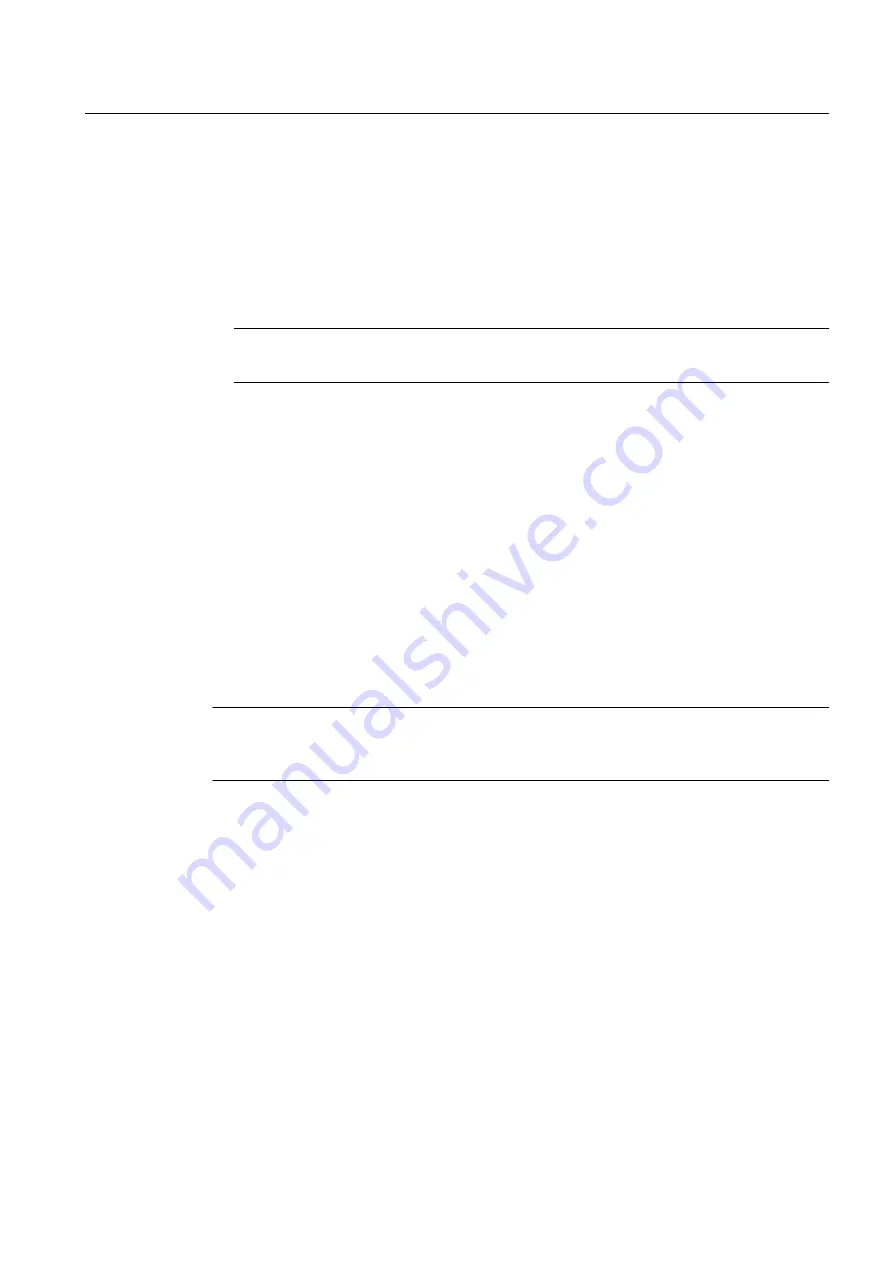
5. In the "Step 2" dialog box, set the MAC address.
6. Click "Continue".
7. Check the following settings:
– "Application access point"
– "Interface parameter assignment used"
8. Make sure that the correct settings have been activated in the configuration console.
Note
The access point must be set to "S7ONLINE CP xxxx(ISO)".
9. Activate the firmware update by clicking "Download".
10.Check whether the open *.fwl file includes the required firmware update for the CP.
Procedure when a download error occurs
If the download operation was terminated by an error, no LED is lit on the CP.
1. Switch the power supply of the rack off and on again.
2. Repeat the load operation.
If the CP responds to the download start, but the download operation does not finish properly,
it could be that:
● The same address has been assigned more than once on the plant bus.
● The load on the plant bus is too high.
Note
If a CP does not respond to a load procedure via the configured MAC address, load the CP
again via the imprinted address.
3.3.5.4
How to perform a firmware update of the CP 443-5 Extended
Preparation
● Compare the type and version of the modules you are using with the information in the
document
PCS 7 Released Modules.
● If you need to replace the CP, contact your Siemens representative.
Ensuring Availability
3.3 Hardware update
Service support and diagnostics (V8.0)
Service Manual, 03/2012, A5E02779775-02
45






























