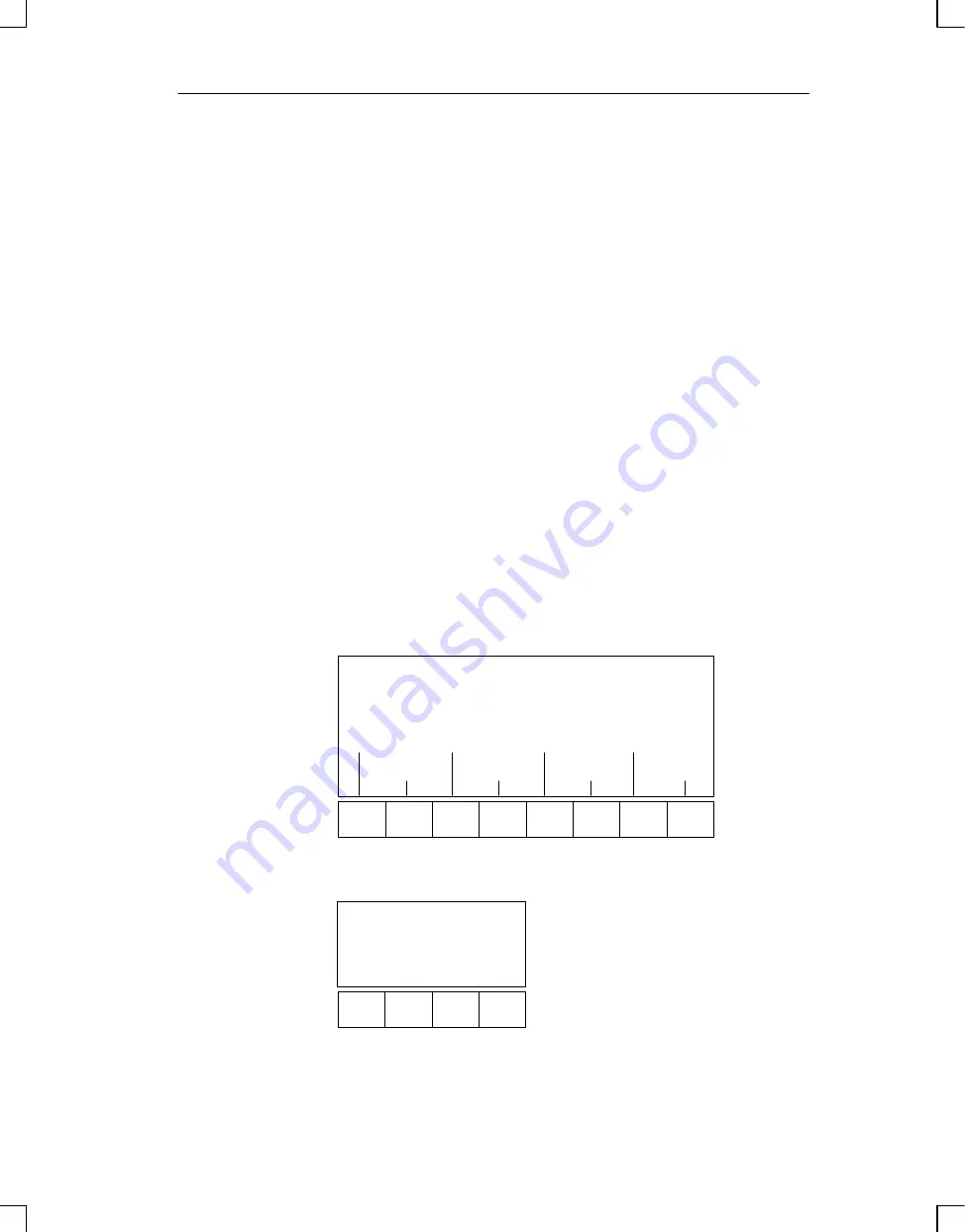
3-5
Manual OP5, OP15
( ) J31069-D0840-U001-A2-7618
3.3
Branching in Standard Screens
With the ENTER-key, you change from message level to screen level. At this
point you can control and monitor the process by means of suitable screens
and standard screens and perform system settings.
With reference to the standard screens, a description is provided below of the
procedure for branching between individual screens within the screen hierar-
chy.
Call in your configured screen hierarchy the
tandard basic screen. Its full
name is displayed on the first line only with 4-line and 8-line displays. With
2-line displays, the screen name is not displayed. Depending on the OP ver-
sion and display size concerned, the next lines include a different number of
text elements of the current entry. These text elements show the name of oth-
er standard screens to which you can branch by using the assigned soft keys.
Using the soft keys beneath the symbols
<<
and
>>
, you can move the dis-
played screen segment of the current screen. You branch to the next screen by
pressing the soft key beneath the appropriate text indicating the name of the
screen to be called.
Figure 3-3 shows the branch principle with reference to the 8-line display of
the OP15/C. Figure 3-4 shows the branch principle of the 4-line display of
the OP5.
Basic screen OP15/C
Events Alarms Screens Record
StatVAR ForceVAR System Password
F1
F4
F5
F6
F7
F8
F3
F2
Figure 3-3 Branching at Screen Level (for an OP15/C having a 8x40 display)
F4
F5
F3
F2
Basic screen OP5
Events Alarms
| | >>
Figure 3-4
Branching at Screen Level (for OP5)
Branching to
screen level
Branching using
soft keys
Using the OP with Its Standard Functions
Summary of Contents for OP15
Page 6: ...iv Manual OP5 OP15 J31069 D0840 U001 A2 7618 Preface ...
Page 11: ...Product Description 1 Functionality 2 Part I Introduction ...
Page 12: ... 2 Manual OP5 OP15 J31069 D0840 U001 A2 7618 ...
Page 24: ...2 4 Manual OP5 OP15 J31069 D0840 U001 A2 7618 Functionality ...
Page 26: ... 2 Manual OP5 OP15 J31069 D0840 U001 A2 7618 ...
Page 42: ...4 10 Manual OP5 OP15 J31069 D0840 U001 A2 7618 General Operation ...
Page 66: ...7 16 Manual OP5 OP15 J31069 D0840 U001 A2 7618 Message Handling ...
Page 78: ...8 12 Manual OP5 OP15 J31069 D0840 U001 A2 7618 Recipes ...
Page 88: ... 2 Manual OP5 OP15 J31069 D0840 U001 A2 7618 ...
Page 98: ... 2 Manual OP5 OP15 J31069 D0840 U001 A2 7618 ...
Page 122: ...17 8 Manual OP5 OP15 J31069 D0840 U001 A2 7618 Device Description ...
Page 128: ...19 4 Manual OP5 OP15 J31069 D0840 U001 A2 7618 Test and Monitoring Functions ...
Page 132: ... 2 Manual OP5 OP15 J31069 D0840 U001 A2 7618 ...
Page 146: ...B 12 Manual OP5 OP15 J31069 D0840 U001 A2 7618 System Messages ...
Page 150: ...C 4 Manual OP5 OP15 J31069 D0840 U001 A2 7618 Technical Data ...
Page 156: ...E 4 Manual OP5 OP15 J31069 D0840 U001 A2 7618 ESD Guidelines ...
Page 165: ...F 9 Manual OP5 OP15 J31069 D0840 U001 A2 7618 Siemens Worldwide ...
Page 177: ...Index 8 Manual OP5 OP15 J31069 D0840 U001 A2 7618 Index ...






























