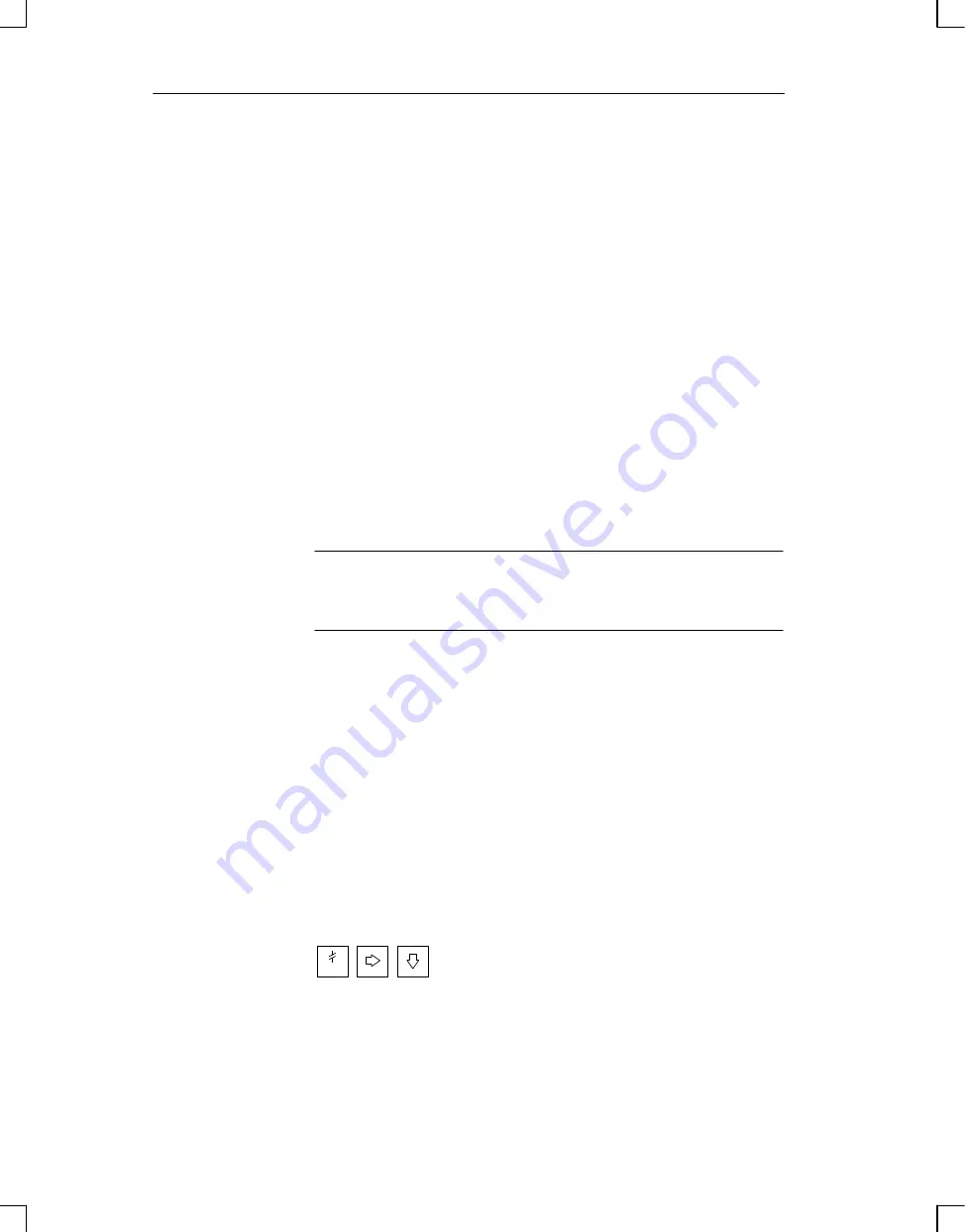
16-2
Manual OP5, OP15
( ) J31069-D0840-U001-A2-7618
16.1 Commissioning Guide
When your OP arrives, it contains firmware but not a configuration. This
software, which is essential for operating the OP, has to be loaded for initial
startup.
To do this, proceed as follows:
1. Connect interface IF1 of the OP by means of a suitable standard cable to
the configuration computer (PC or programming unit).
2. Switch on the power supply of the OP. Since you have still not loaded a
configuration, the OP automatically switches to Download mode with the
message ”
Ready for Transfer
” and waits for the data to be down-
loaded from the PC or PU. You cannot operate the OP in this mode.
3. Start the download operation to the OP on the PC or PU. The OPchecks
the link to the PC or PU. If a link is not available or if it not functioning
properly, the OP issues a corresponding error message. If the link is in
order, downloading of the configuration from the PC or PU is initiated to
the OP.
Note
Refer to the ProTool/Lite Configuration Manual
for a detailed account of the
procedure.
Once the configuration has been successfully downloaded, the OP runs up
again and displays the standby message.
If you wish to replace a configuration on the OP with another one, proceed as
follows:
1. Connect interface IF1 of the OP by means of a suitable standard cable to
the configuration computer (PC or programming unit).
2. Switch on the power supply of the OP.
3. Call the standard screen System
OPMode
Download to switch to
Download mode on the OP. Before you do so, enter the password for the
password level concerned, if required.
If this standard screen is not available in your configuration, press – while
switching on the power supply – the following three keys
Initial startup
Restarting
Commissioning
Summary of Contents for OP15
Page 6: ...iv Manual OP5 OP15 J31069 D0840 U001 A2 7618 Preface ...
Page 11: ...Product Description 1 Functionality 2 Part I Introduction ...
Page 12: ... 2 Manual OP5 OP15 J31069 D0840 U001 A2 7618 ...
Page 24: ...2 4 Manual OP5 OP15 J31069 D0840 U001 A2 7618 Functionality ...
Page 26: ... 2 Manual OP5 OP15 J31069 D0840 U001 A2 7618 ...
Page 42: ...4 10 Manual OP5 OP15 J31069 D0840 U001 A2 7618 General Operation ...
Page 66: ...7 16 Manual OP5 OP15 J31069 D0840 U001 A2 7618 Message Handling ...
Page 78: ...8 12 Manual OP5 OP15 J31069 D0840 U001 A2 7618 Recipes ...
Page 88: ... 2 Manual OP5 OP15 J31069 D0840 U001 A2 7618 ...
Page 98: ... 2 Manual OP5 OP15 J31069 D0840 U001 A2 7618 ...
Page 122: ...17 8 Manual OP5 OP15 J31069 D0840 U001 A2 7618 Device Description ...
Page 128: ...19 4 Manual OP5 OP15 J31069 D0840 U001 A2 7618 Test and Monitoring Functions ...
Page 132: ... 2 Manual OP5 OP15 J31069 D0840 U001 A2 7618 ...
Page 146: ...B 12 Manual OP5 OP15 J31069 D0840 U001 A2 7618 System Messages ...
Page 150: ...C 4 Manual OP5 OP15 J31069 D0840 U001 A2 7618 Technical Data ...
Page 156: ...E 4 Manual OP5 OP15 J31069 D0840 U001 A2 7618 ESD Guidelines ...
Page 165: ...F 9 Manual OP5 OP15 J31069 D0840 U001 A2 7618 Siemens Worldwide ...
Page 177: ...Index 8 Manual OP5 OP15 J31069 D0840 U001 A2 7618 Index ...






























