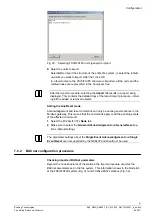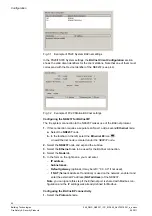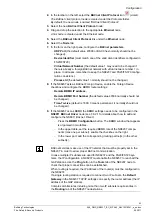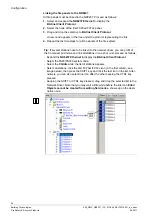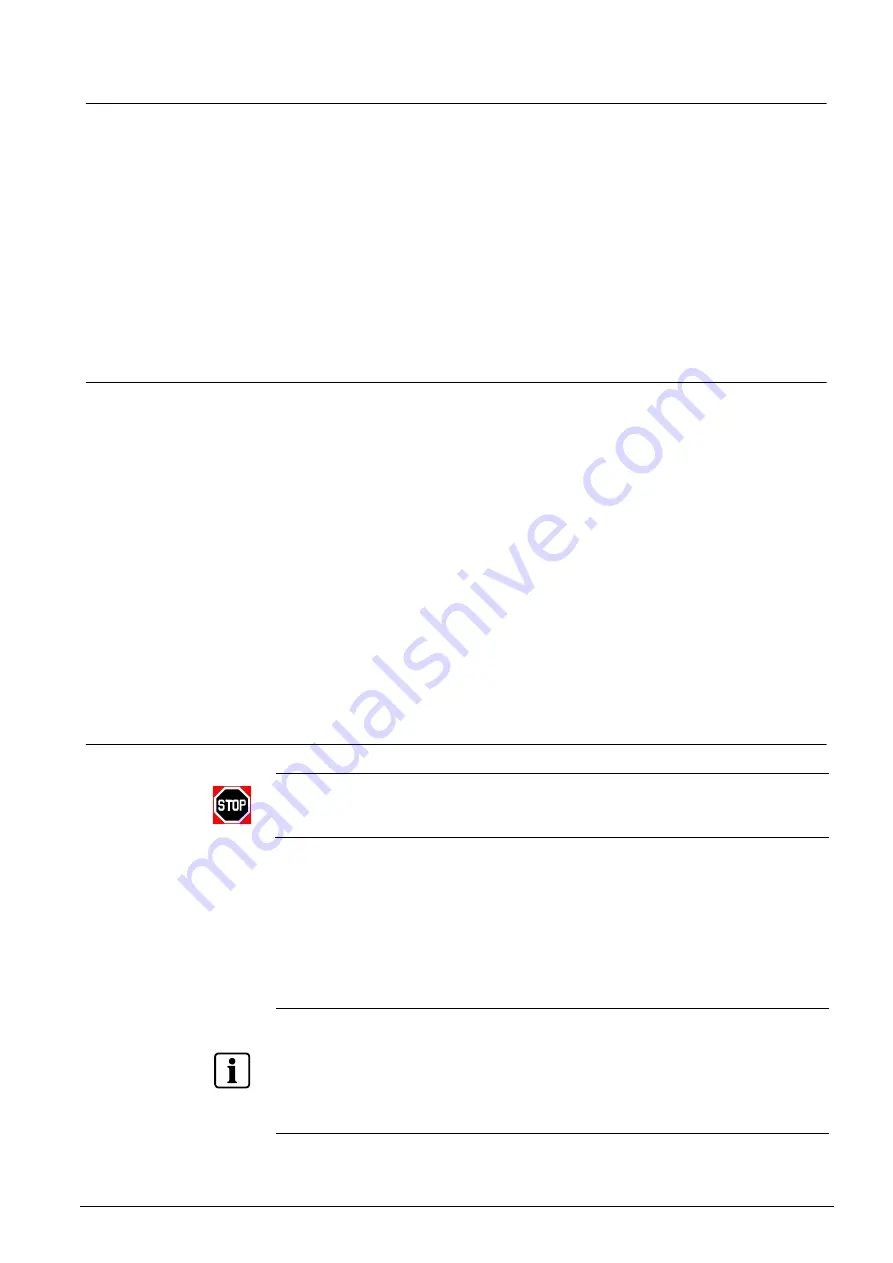
Maintenance and diagnostics
55
Building Technologies
048_DMS_NK8237_ICC_MP4.40_A6V10316241_a_en.doc
Fire Safety & Security Products
06.2011
9.2
SNMP monitoring
The NK823x units can support the SNMP protocol (Simple Network Management
Protocol) to enable remote stations to monitor the units for conditions that may re-
quire administrative attention.
Using the SNMPv1 (RFC 1155-1157) on the UDP port 161, the NK823x provides
two sets of internal information variables using the community IDs listed here be-
low that enable the access to the MIB (Management Information Base) name-
space.
- Public, providing a basic set of information
- Engineer, providing the access to the complete set of information
Note that the event-based notifications (trap) is not supported.
9.3
The NW8204 maintenance and diagnostic tool
The NW8204 is a powerful maintenance and diagnostic tool. In the event that a
problem occurs during or after NK82xx configuration, you use the NW8204 main-
tenance tool’s FTP (File Transfer Protocol) and diagnostic interface to locate where
the problem occurred so you can resolve it. This tool provides functionalities for
(but not limited to) the following:
Downloading
firmware
Setting IP addresses
Loading default configurations
Using available diagnostic files
Since the NW8204 maintenance tool is designed mainly for customer support /
technical use, this guide covers only the most important features used for trouble-
shooting.
You access the NW8204 tool by installing and then launching the application on
the host DMS.
9.3.1
Launching NW8204 from DMS host
You need to install the NW8204 maintenance tool (via the installation CD) on the
host DMS before proceeding, if it is not already installed.
For NW8204 installation instructions, see section 6.3 at p.29.
To access the NW8204 tool, do the following:
1.
Select Start
Programs
NW8204
NW8204 (executable file).
You are logged in as ‘guest’ (default user type) when the NW8204 window ap-
pears.
Note:
To change user type (for example from ‘guest’ to ‘admin’), select
Change
User
to display the Login window. (See information table below.)
User types:
There are two ways you can log in to the NW8204 tool.
–
Guest
user: (Default) User Name = “guest” / Password = “guest”
(recommended – Read-only privileges);
–
Administrative
user: Call customer support for username and password.
(Read/Write privileges).
Note:
Case sensitive – enter letters in lower case only.