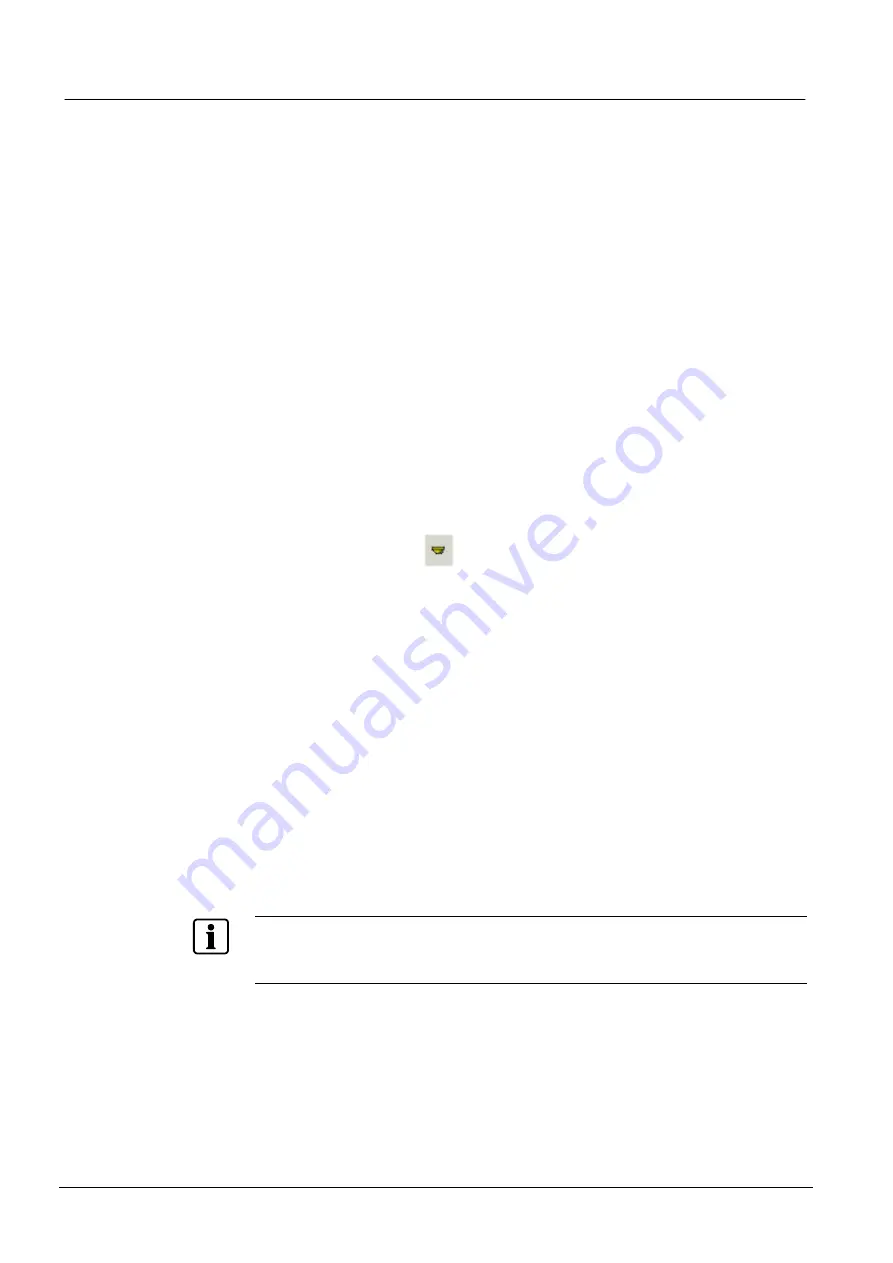
Configuring the MT8001
52
Building Technologies
048_DMS_MT8001_ICC_MP4.20_A6V10096181_a_en.doc
Fire Safety & Security Products
06.2009
5.4.9
Defining custom commands
Commands can be defined for each user group (MT8001
→
Security Server
→
User
Groups).
(For more information about using commands, see the Operation Manual.) To de-
fine a command, you first set it up, and then you add one or more actions for that
command.
About rollback
If one of the actions in a command sequence is not executed successfully, the roll-
back button displays. If the operator selects it, all the actions that were performed
successfully for this command will be reversed, and the affected devices will be re-
turned to their original state. For example, imagine the command is supposed to
exclude four rooms. When the operator selects the command button, the first three
rooms are excluded successfully, but a problem is encountered with the fourth
room. Selecting the rollback button will cause the three excluded rooms to be re-
included, putting them back to their original state before the command was initi-
ated.
To set up a command, do the following:
1.
Select the user group and expand the node.
2.
Select the Buttons node.
3.
Select the button icon
to insert a command under the Buttons node.
4.
Name the command in the
Description
field. (See Fig. 48, A on page 53.)
5.
Describe the command in the
Action Description
field
(for example, “Exclude Room 201 Detectors”). (See Fig. 48, B.)
6.
Associate any custom command buttons.
Note:
This is the command icon that the end user will press to initiate the com-
mand.
7.
Select the bitmap to be associated with that command button in the
Action
Icon File Name
Note:
The default command button is a circle.
8.
Rename the
Rollback
button. (For example, “Return detector to original state”).
9.
Associate any custom command buttons.
10.
Select the bitmap to be associated with that command in the
Roll Back
Icon File Name
11.
Determine which page the command will be on (if necessary).
Note:
If there will be more than one page of commands for this user, enter the
number of the page that this command should be on. More frequently used com-
mands should be set to appear on page 1.






























