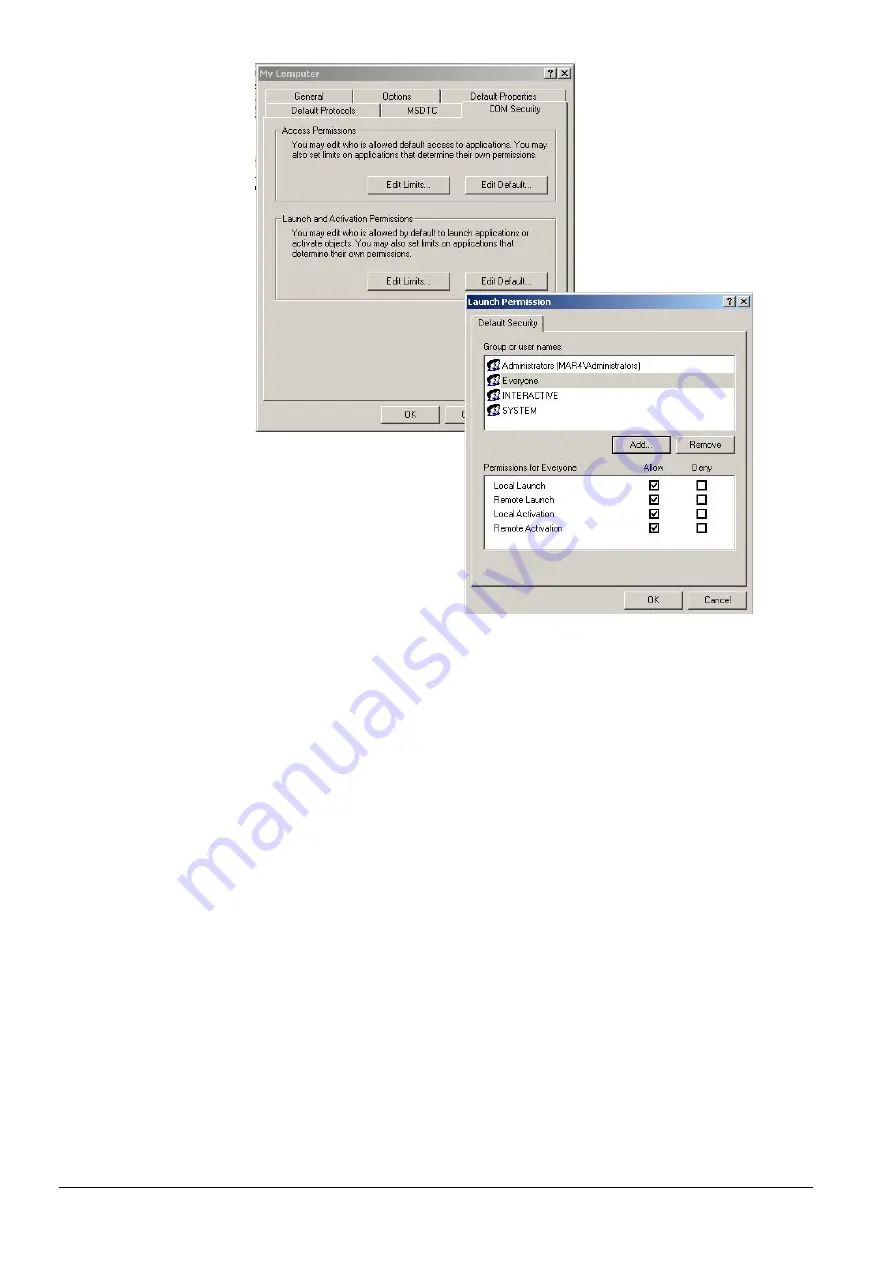
Tips for Integrating with an OPC client
80
Building Technologies
048_DMS_MK8000_ICC_MP4.30_A6V10062407_a_en
Fire Safety & Security Products
06.2010
Fig. 78 Default Launch and Activation Permissions
Specific MK8000 DCOM settings
Select the MK8000 DCOM properties. To do this, in Windows XP computers, per-
form the following steps:
1) In the Component Service window, right-click the node:
Component Services
Computers
My Computer
DCOM Config
MM8000 Server
2) In the menu that appears, select
Properties
.



























