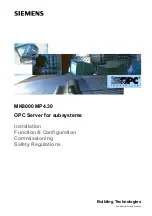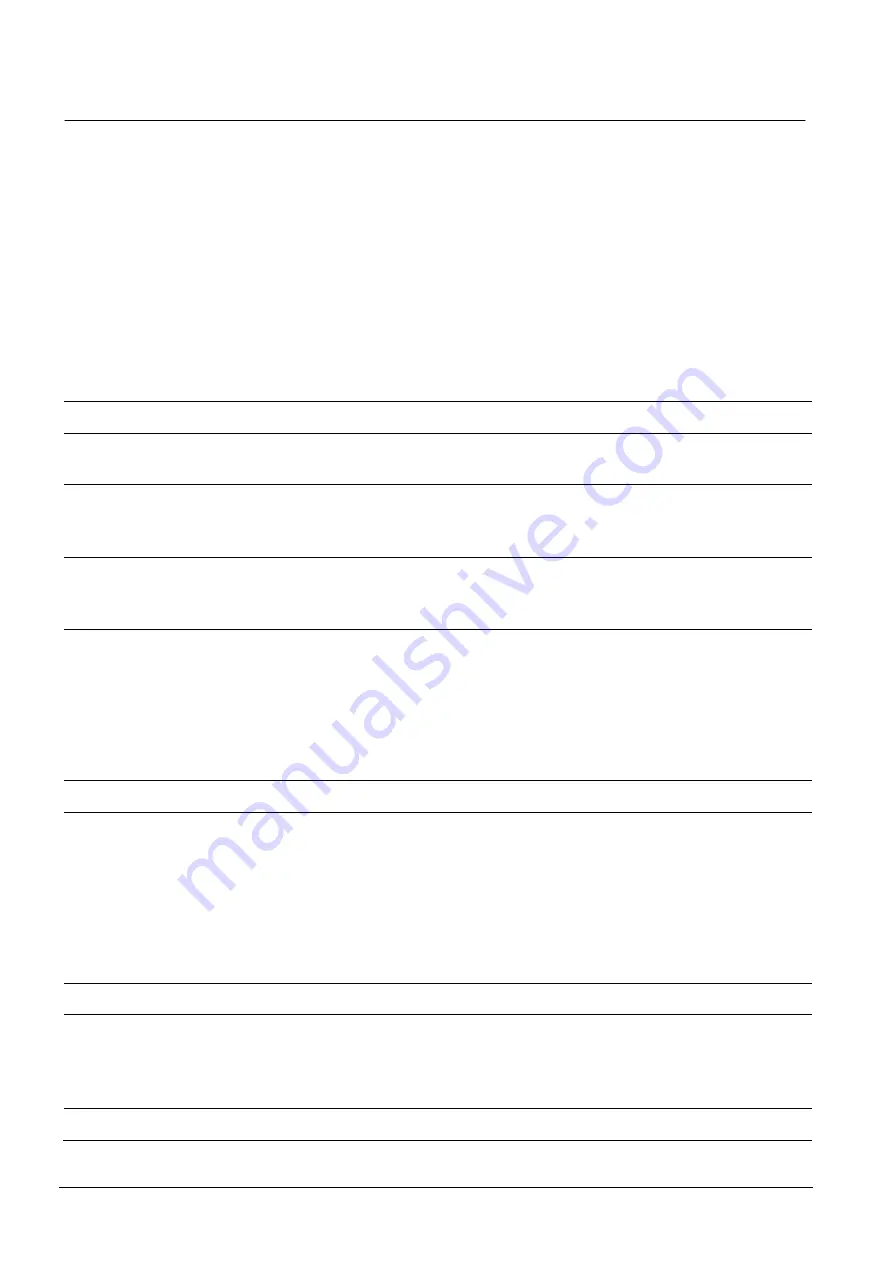
Introduction
8
Building Technologies
048_DMS_MK8000_ICC_MP4.30_A6V10062407_a_en
Fire Safety & Security Products
06.2010
2 Introduction
This is a guide to the software installation, configuration and commissioning of the
MK8000 OPC Server.
From point-of-sale to project handover
The following is an overview of the phases or steps that occur from the point-of-
sale to project handover to the customer. Documentation that supports a given
step is shown on the right-hand column (refer to the list of Reference Documents in
DMS8000 MP4.30 Documentation Resource Information Guide, document no.
A6V10089056).
Note:
The steps relevant to this document are in black, while the other steps are
shown in grey.
# Step
Documents
1 MK8000 OPC Server is sold.
[Sales Material]
2 Customer chooses a 3
rd
party OPC Client and integration
group.
3 MK8000 project is assigned to a project manager (PM)
Technical requirements defined during the sales process are
given to the technical team that the PM oversees.
4 PM defines the exact needs of the customer.
Before planning commissioning, the project manager meets with
the customer to understand any special needs he may have.
5 PM ensures that all “variables” necessary for installation and
commissioning are present.
“Variables” are items such as power supplies, network outlets,
installation areas, and connection wires to fire panels. These
items should have been specified in the contract, and provided by
the 3rd party suppliers or the customer. If there is a problem in
this phase, the project plan is revised.
[Contract]
Note: The order of steps 6, 7, and 8 may vary.
6 DU provides information to the 3rd party integration group
about the MK8000 data model and interfaces
The 3rd party client integration will be working in parallel with the
DU through the installation, configuration and commissioning
phases, while they configure the client for integration with the
MK8000. During this phase, the DU may need to provide informa-
tion and guidance to the integration group with areas, such as the
importance of certain “tags”.
[Interface specifications]
7 Hardware is installed at the client site
8 MK8000 project is configured in Composer
Configuration, p 46
[DMS8000 connectivity configuration
guides]
[Composer Technical Manual]
9 Software is installed at the client site
Installation, p. 10