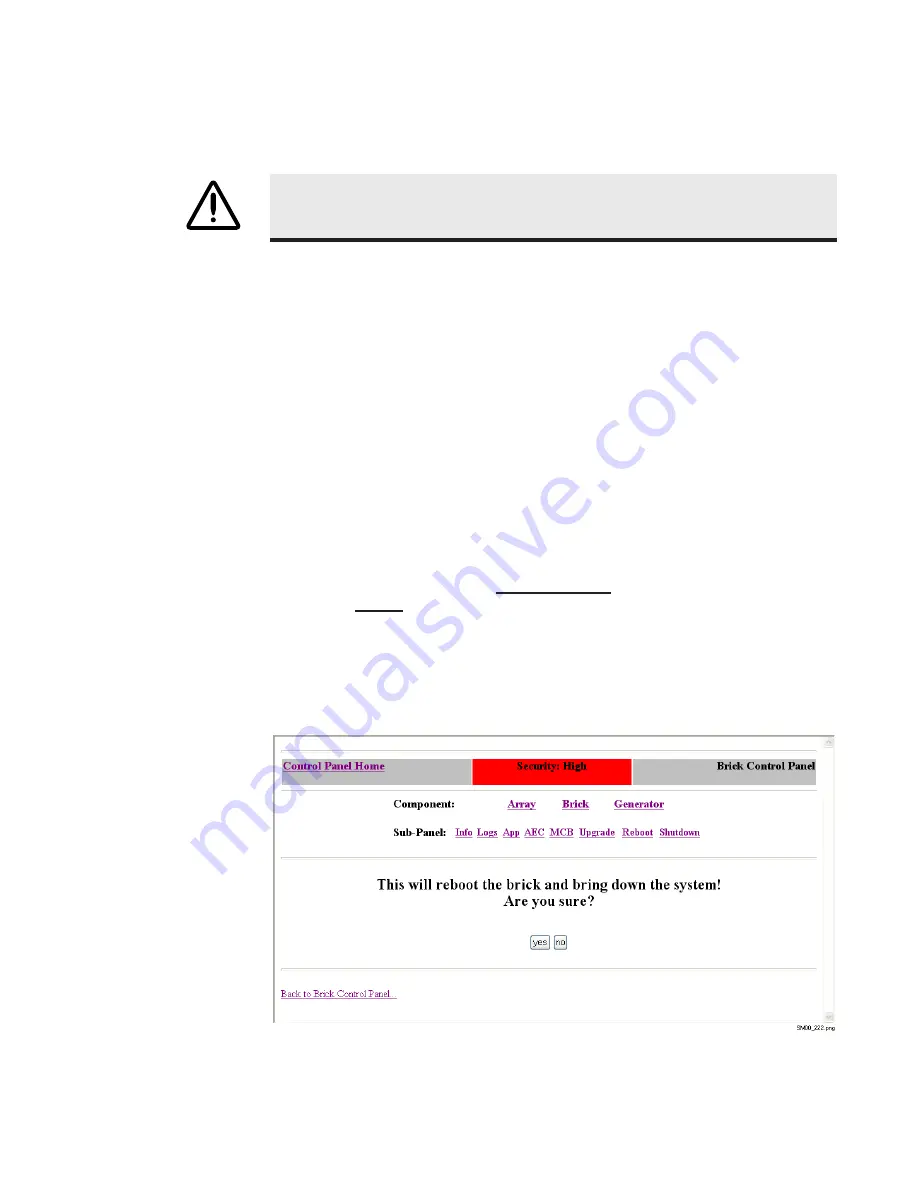
PXCM Web Tool
February 5, 2004
5-21
4. Click the
Browse
button, then navigate to and select the appropriate PXCM
software file from your Acquisition Workstation’s file system.
The file you selected is displayed in the
Please select the file to transfer
field.
5. For the
Select Boot Mode
option, select
normal
, unless directed to select a
different mode by Direct Radiography Corp. Support.
6. Select the
Sync Safe & Normal Modes?
option.
NOTE:
To clear your entries or selections, click the
Reset Form
button.
7. When you are ready to start the software file transfer, click the
Upgrade
button.
The file transfer status is displayed on the page.
8. After the transfer is complete, reboot the PXCM to have it start up using the
software you just transferred. For information about rebooting the PXCM,
refer to “Powering the Detector On and Off” on page 5-9.
Rebooting the PXCM
To reboot the PXCM,
click the Reboot the Brick link on the Array Control Panel
page, or the Reboot link on any of the other PXCM pages. You will be prompted to
confirm the reboot operation.
NOTE:
For security purposes, you may be prompted to enter a login name and password before
executing this function. For more information, refer to “Function Security Levels and Login Prompts”
on page 5-2.
CAUTION
The PXCM Web Tool does not check that the appropriate
fi
le type has been
selected. If you select the wrong
fi
le to upload, you could cause the PXCM to stop
operating.
Summary of Contents for MAMMOMAT NovationDR
Page 7: ...vi February 5 2004 FFDM S Service Manual THIS PAGE IS INTENTIONALLY BLANK ...
Page 29: ...2 12 February 5 2004 FFDM S Service Manual This Page Left Intentionally Blank ...
Page 47: ...4 10 February 5 2004 FFDM S Service Manual ...
Page 51: ...4 14 February 5 2004 FFDM S Service Manual This Page Left Intentionally Blank ...
Page 68: ...PXCM Web Tool February 5 2004 5 17 ...
Page 76: ...PXCM Web Tool February 5 2004 5 25 ...
Page 83: ...6 4 February 5 2004 FFDM S Service Manual This Page Left Intentionally Blank ...
Page 95: ...B 2 February 5 2004 FFDM S Service Manual This Page Left Intentionally Blank ...






























