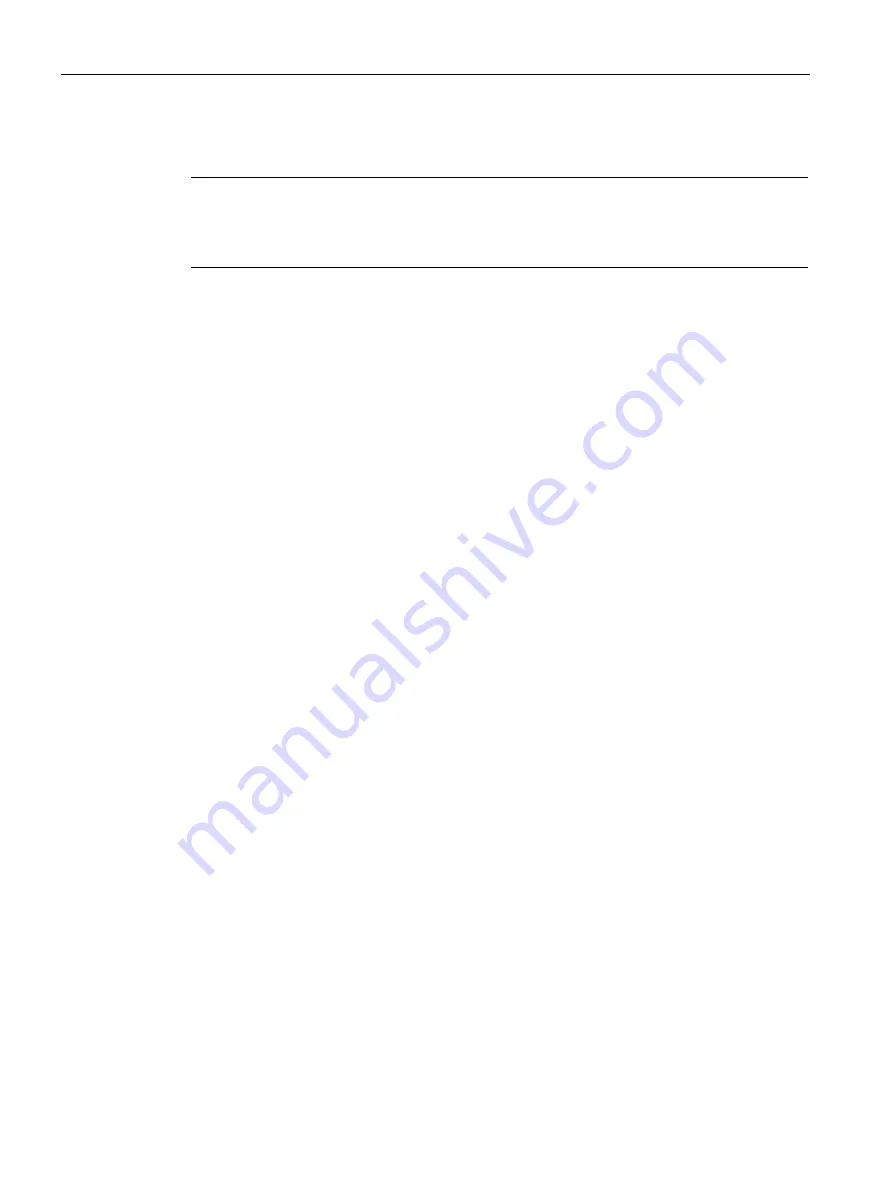
Device maintenance and repairs
8.4 Installing the software
SIMATIC IPC277D
96
Operating Instructions, 12/2016, A5E03409486-AE
8.4.1.4
Installation of Windows 7
Note
Specific information on using the Windows operating systems is available in the following
manual (not included in the scope of delivery): Windows 7 Technical Reference (MS Press
No. 5913)
Requirement
●
A USB DVD-ROM drive
●
Recovery DVD for the operating system you want to install, which is included in the scope
of delivery.
Procedure
1.
Enable "USB Boot" in the BIOS setup.
2.
Connect the DVD drive to the USB port.
3.
Insert the recovery DVD into the DVD drive.
4.
Reboot the device.
5.
Press the <F12> key when the following BIOS message appears.
Press F2 to go to Setup Ulility
Press F12 to go to Boot Manager
After initialization, a boot menu is displayed.
6.
In the boot menu, select the optical drive using the cursor keys.
Example:
USB-ODD : Optical Disk Drive
7.
Confirm the selection by pressing ENTER.
8.
Immediately press any key when you see the following prompt to install the operating
system from the Recovery DVD.
Press any key to boot from CD or DVD ..
After a few seconds, you will see the "Install Windows" installation program.
9.
Now follow the instructions in the installation program. You can find additional information
on this in the section: "Install Windows" installation program.
Summary of Contents for INOX PRO SIMATIC IPC277D
Page 6: ...Preface SIMATIC IPC277D 6 Operating Instructions 12 2016 A5E03409486 AE ...
Page 22: ...Overview 1 3 Accessories SIMATIC IPC277D 22 Operating Instructions 12 2016 A5E03409486 AE ...
Page 170: ...List of abbreviations SIMATIC IPC277D 170 Operating Instructions 12 2016 A5E03409486 AE ...
Page 182: ...Index SIMATIC IPC277D 182 Operating Instructions 12 2016 A5E03409486 AE WinMove 76 ...






























