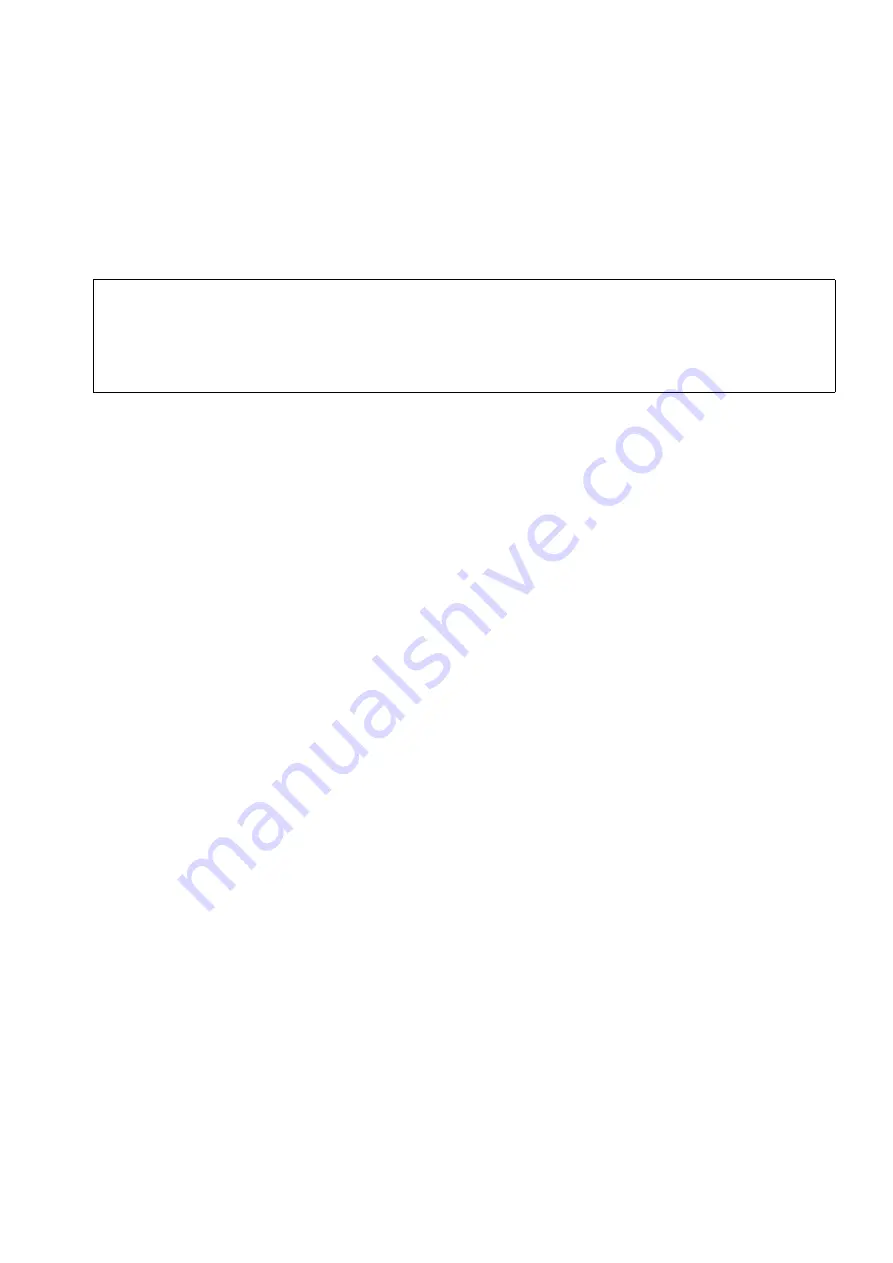
HSAAP_Getting_Started.fm
A31003-W1110-U101-1-7619, February 2007
HiPath Wireless Standalone Access Point V1.0, Getting Started Guide
51
Getting started with a Standalone Access Point
About the interface
5
Getting started with a Standalone Access Point
You access the Standalone Access Point through a Web browser.
5.1
About the interface
The Standalone Access Point supports two types of users:
●
Administrator
– The case-sensitive user ID is
admin
. The default password is
admin
.
●
General User
– The case-sensitive user ID is
user
. The default password is
user
.
There are two main states for every user:
●
Logging on
– The user is presented with a form that accepts their ID and password.
●
Logged on
– The user has access to a two-level menu that provides navigation through
the entire user interface.
If you are logged in as an Administrator, the top level menu has the following options:
●
Status
– Provides access to the following screens:
Info
,
Logs
,
LAN
,
802.11b/g
,
802.11a
,
Clients
, and
Cluster
.
●
Configuration
– Provides access to the following screens:
LAN
and
Wireless
. The
Wireless
screen provides access to one
Basic
configuration tab and four advanced tabs:
Filters
,
Advanced 802.11b/g
,
Advanced 802.11a
,
and
QoS
. In addition, configuration
tabs are also available for each individual VNS:
General
,
RF
,
Security
, and
QoS
.
●
Tools
– Provides access to the following screens:
Passwords
,
Configuration
,
Firmware/Language
, and
BootROM
.
●
Help
– Provides access to online help for each user interface screen.
●
Logout
– Logs the current user out of the Standalone Access Point user interface.
If you are logged in as a General User, the top level menu offers the following options:
●
Status
– Provides access to the following screens:
Info
,
Logs
,
LAN
,
802.11b/g
,
802.11a
,
Clients
, and
Cluster
.
●
Help
– Provides access to online help for each user interface screen.
>
The following sections provide the minimum instructions on how to install and
configure the HiPath Wireless Standalone Access Point. For more information on
configuration and troubleshooting, including status reports, refer to the
HiPath
Wireless Standalone Access Point User Guide
provided with the Standalone Access
Point.


























