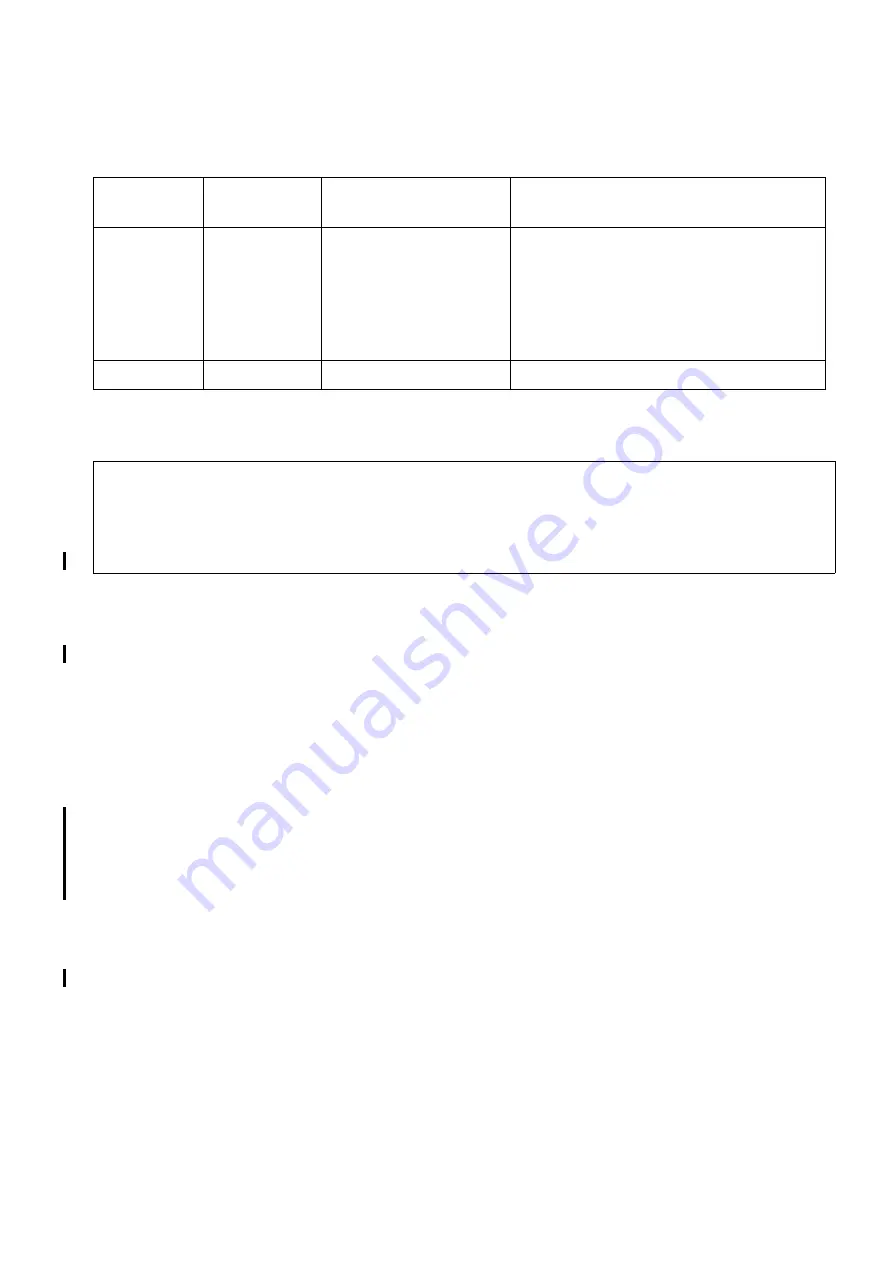
hwc_apstartup.fm
A31003-W1040-U101-1-7619, July 2006 DRAFT
HiPath Wireless Controller, Access Points and Convergence Software V4.0, C10/C100/C1000 User Guide
75
Configuring the wireless AP
Configuring the wireless APs for the first time
Table 5
Wireless AP LED status
5.3
Configuring the wireless APs for the first time
Before the wireless AP is configured for the first time, you must first confirm that the following
has already occurred:
●
The HiPath Wireless Controller has been set up. For more information, see Chapter 4,
“Configuring the HiPath Wireless Controller”.
●
The Controller, Access Points and Convergence Software has been configured. For more
information, see Chapter 4, “Configuring the HiPath Wireless Controller”.
●
The wireless APs have been installed. For more information, see the
HiPath Wireless
Controller, Access Points and Convergence Software AP Installation Instructions
.
Once the above processes are complete, you can then continue with the wireless AP initial
configuration. The wireless AP initial configuration involves two steps:
●
Step One
– Define parameters for the discovery process. For more information, see
Section 5.3.1, “Defining properties for the discovery process”, on page 77.
●
Step Two
– Connect the wireless AP to a power source to initiate the discovery and
registration process. For more information, see Section 5.3.2, “Connecting the Wireless AP
to a power source and initiating the discovery and registration process”, on page 80.
Green when
802.11b/g
enabled
Off
otherwise
Green
Green when 802.11a
enabled
Off otherwise
Radios enabled per user settings
Off
Red/Green
Off
Upgrading firmware.
>
Random delays do not occur during normal reboot. A random delay only occurs after
vulnerable period power-down.
The wireless AP can be reset to its factory default settings. For more information,
see
Section 12.2, “Resetting the AP to its factory default settings”, on page 246.
Left LED
Status
Center LED
Status
Right LED
Status
AP Status
Summary of Contents for HiPath C10
Page 299: ......
















































