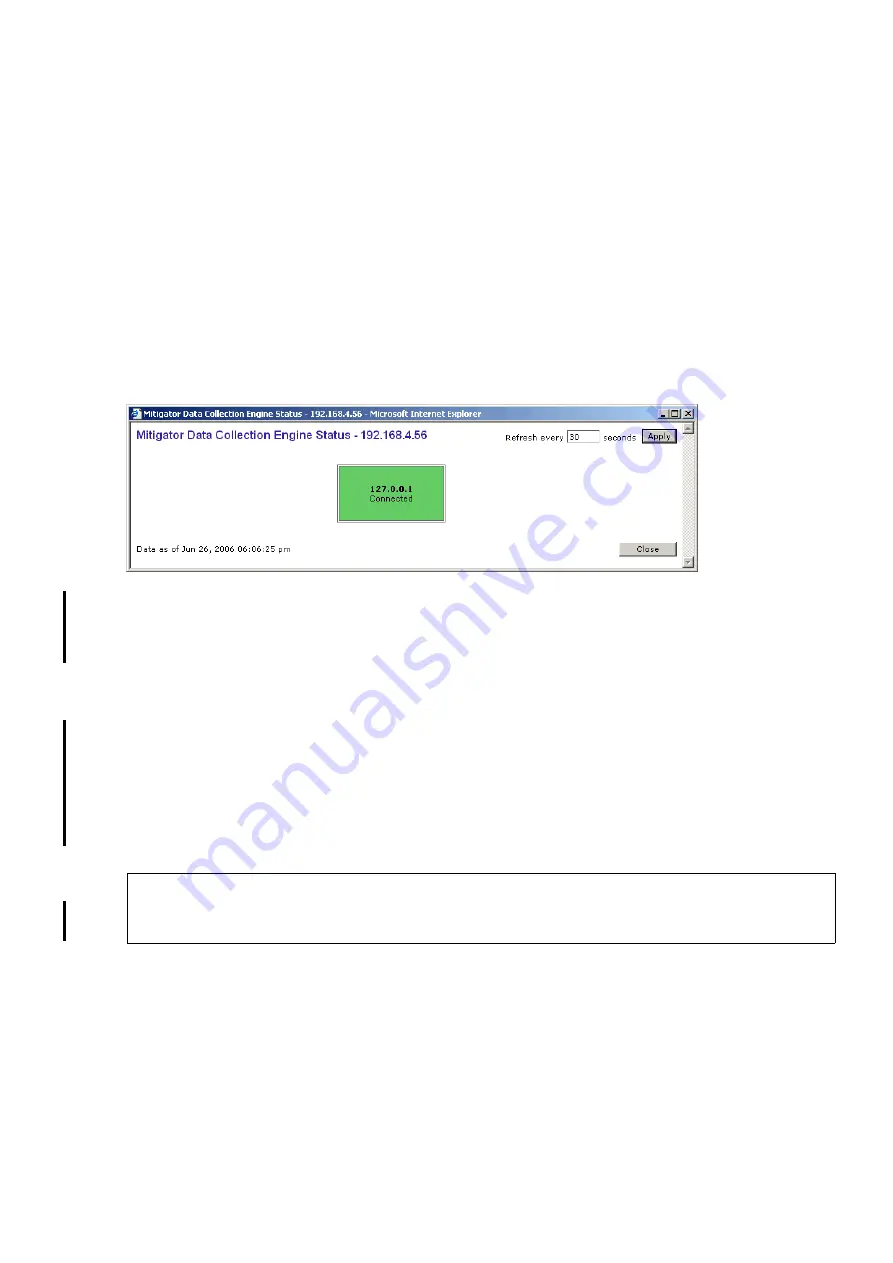
hwc_mitigator.fm
A31003-W1040-U101-1-7619, July 2006 DRAFT
HiPath Wireless Controller, Access Points and Convergence Software V4.0, C10/C100/C1000 User Guide
229
Working with the Mitigator
Viewing the Scanner Status report
10.9
Viewing the Scanner Status report
When the Mitigator is enabled, you can view a report on the connection status of the RF Data
Collector Engines with the Analysis Engine.
To view the Mitigator scanner engine status display:
1.
From the main menu, click
Mitigator
. The
Mitigator
screen appears.
2.
Click the
Scanner Status
link. The Scanner Status report appears, as shown in the
example below.
The boxes display the IP address of the Data Collector engine. The status of the Data Collector
engine is indicated by one of the following colors:
●
Green
– The Analysis Engine has connection with the Data Collector on that HiPath
Wireless Controller.
●
Yellow
– The Analysis Engine has connected to the communication system of the other
controller, but has not synchronized with the Data Collector. Ensure that the Data Collector
is running on the remote controller.
●
Red
– The Analysis Engine is aware of the Data Collector and attempting connection.
If no box appears, the Analysis Engine is not attempting to connect with that Data Collector
Engine.
>
If the box appears red and remains red, ensure your IP address is correctly set
up to point to an active controller. If the box remains yellow, ensure the Data
Collector is running on the remote controller.
Summary of Contents for HiPath C10
Page 299: ......






























