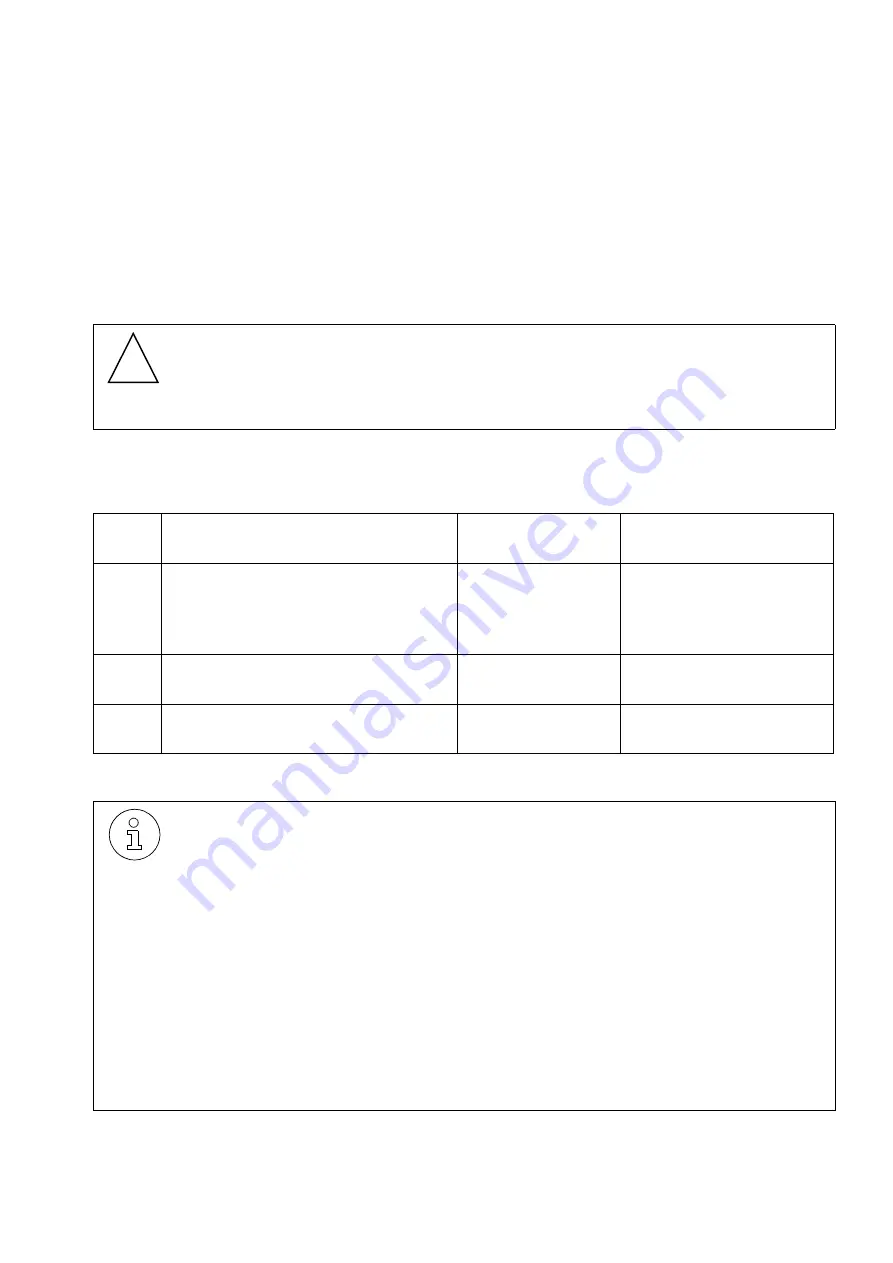
HiPath1120, Installation Guide
3-35
Installation
Performing a visual inspection
3.15
Performing a visual inspection
Introduction
Before starting up the system, perform a visual inspection of all hardware, cables and power
supply. This procedure should be performed with the entire
system turned OFF.
.
Visual inspection procedure
Table 3-3
Visual inspection procedure.
Warning
Check whether all AC and DC connections of the cables, modules and chassis of the
HiPath 1100 are correctly and properly connected before connecting the client inter-
face.
Step
Procedure
Help/
Notes
Measurements
1.
Compare the installation position of
modules on the slots against the
installation diagram.
Module installation
diagram.
Make the appropriate
corrections
to the modules and notify
the person in charge.
2.
Check to see that all modules are
securely and properly attached.
See “System Data”
on page 2-12.
Attach or secure modules
as needed.
3.
Check the network’s line voltage.
Multimeter.
Verify voltage at power
source.
In case of the first usage of the U
P0/E
Option and your optiPoint starts with all LED's
blinking please follow the instruction below:
1. Power on the System
2. Initiate a
reset to factory default
command by dialing and waiting for acknowl-
edge tone):
*95
enter program state
31994
enter password
199
reset to factory default command
31994
enter password again
After the reset (please wait for final system initialization)
3.Power off the System
4.Disconnect the analoge Phone and connect your optiPoint as planned.
5.Continue with your installation.
!

























