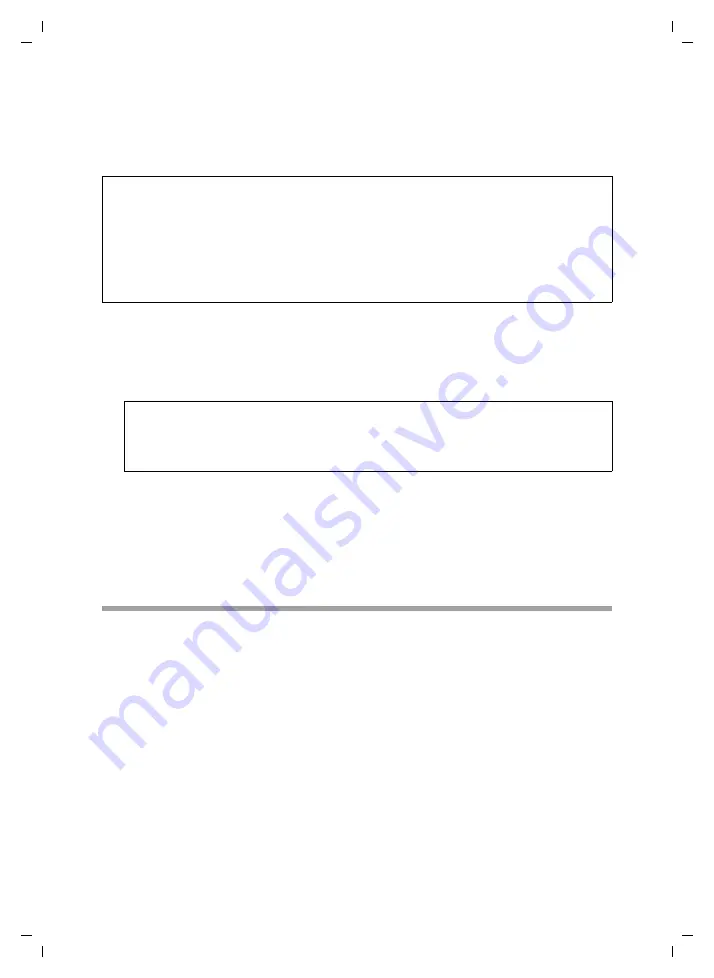
94
Configuring the Advanced Settings
Gigaset SX541 WLAN dsl / englisch / A31008-M1025-L101-1-7619 / configure_router.fm / 21.07.2005
Sc
hablone 2005_05_02
Configuring the DHCP server
The Gigaset SX541 WLAN dsl has a
for which the factory setting is active.
As a result, the IP addresses of the PCs are automatically assigned by the Gigaset SX541
WLAN dsl.
ì
To activate the DHCP server, select
On
.
ì
If the DHCP server is active, you can define a
Lease time
. The
determines
the period for which the PCs keep the IP address assigned to them without changing
them.
ì
Define the range of IP addresses that the Gigaset SX541 WLAN dsl should use to
automatically assign IP addresses to PCs. Define the
First issued IP address
and the
Last issued IP address
.
ì
You can define the name of a domain (Windows workgroup) in the
Domain name
field.
Assigning Static IP Addresses to Individual PCs
Even if you have activated the DHCP server, you can still assign individual PCs a static IP
address (for example if you are setting up these PCs for NAT functions).
ì
Enter the
MAC address
and the name of the PC in the
Device name
field.
ì
Enter the
IP address
you wish to assign to the PC in the field below.
ì
Click the
Add
button to add the entry to the list.
ì
Click the
Delete
button to delete the entry from the list.
ì
Apply the settings by clicking
OK
.
Please remember:
u
If the DHCP server for the Gigaset SX541 WLAN dsl is activated, you can configure
the network setting on the PC so that the
Obtain an IP address automatically
option is set. To find out how to do this, please read Section "Configuring the Local
Network" on page 21.
u
If you deactivate the DHCP server, you will have to assign a static IP address for the
PCs using the network settings.
Please remember:
If you select the
Never expires
option, the IP addresses are never changed. You
should select this option if you want to make NAT or firewall settings using the IP
addresses of the PCs; otherwise you have to assign these PCs static IP addresses.






























