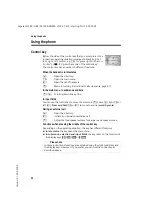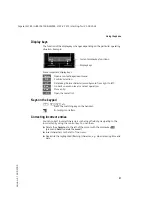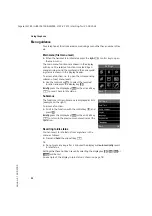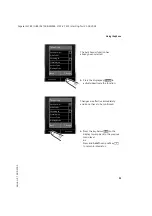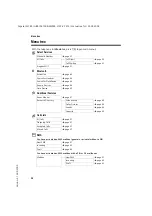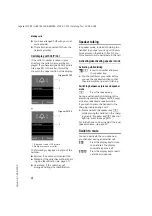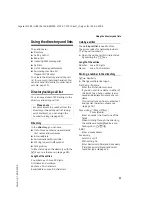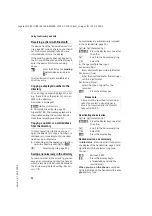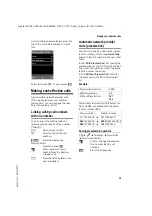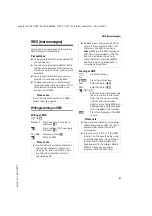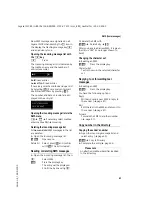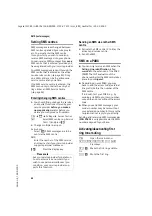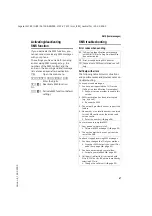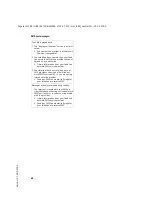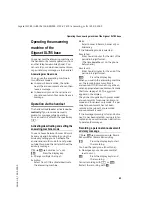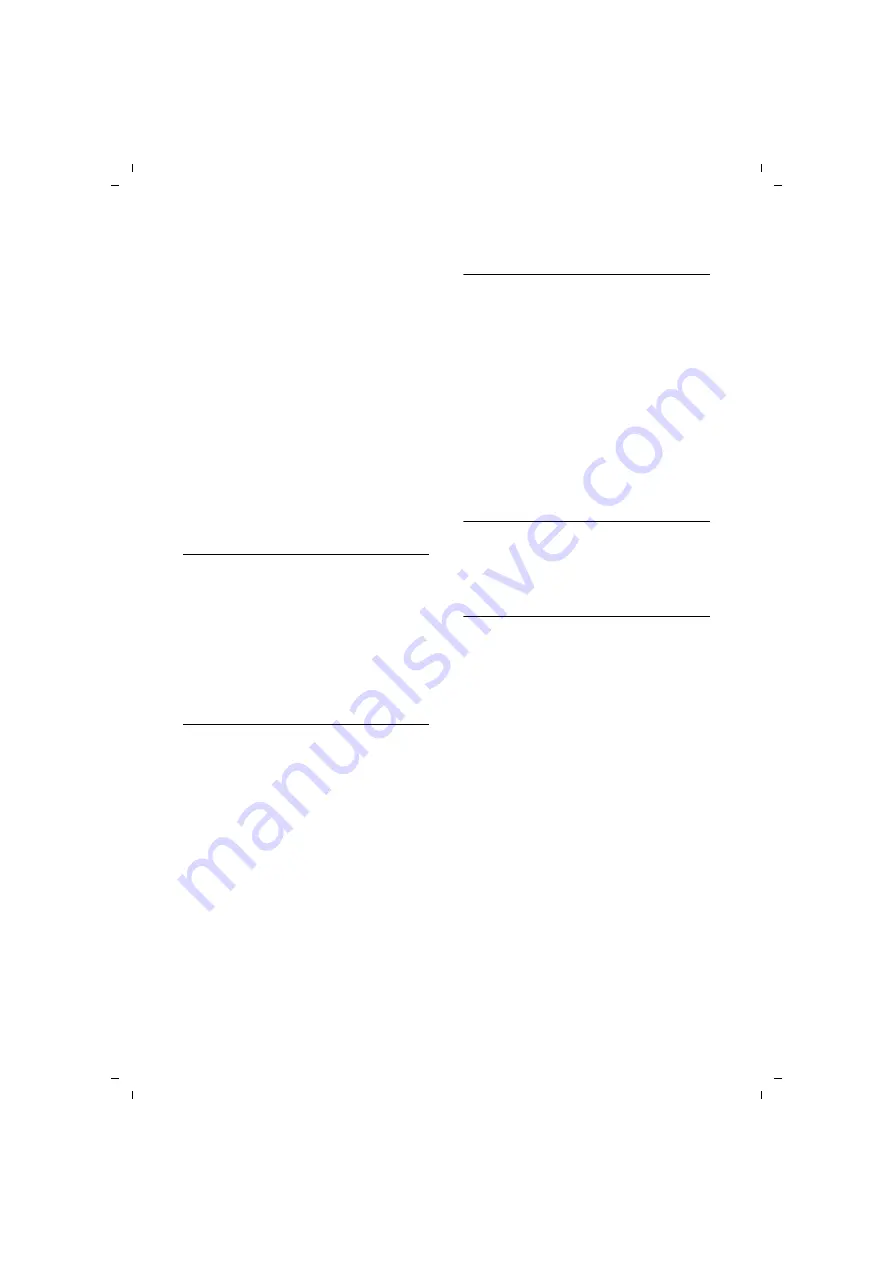
34
Using the directory and lists
Gigaset SL785 / GBR / A31008-M2009-L101-2-7619 / direct_charges.fm / 25.03.2009
Ve
rs
io
n 4, 16.0
9.20
05
Caller Melody (VIP):
Mark a directory entry as a
VIP
(Very
Important Person) by assigning a spe-
cific ring tone to it. VIP calls are recog-
nised by the ring tone.
When scrolling through the directory,
VIP entries are highlighted by the
Æ
symbol.
Calling Line Identifica-
tion (
Caller Picture:
If required, select a picture to be dis-
played when the caller calls (see
Precondition: Calling Line Identification
(CLIP).
§Save§
Press the display key.
Storing a number in the call-by-call list
C
¢
New Entry
¤
Change multiple line input:
Name:
Enter name.
Number:
Enter the number.
§Save§
Press the display key.
Order of directory entries
Directory entries are generally sorted
alphabetically by surname. Spaces and
digits take first priority. If only the first
name was entered in the directory, this is
incorporated into the sort order instead of
the surname.
The sort order is as follows:
1. Space
2. Digits (0–9)
3. Letters (alphabetical)
4. Other characters
To get round the alphabetical order of the
entries, insert a space or a digit in front of
the first letter of the surname. These
entries will then move to the beginning of
the directory.
Selecting entries in the directory and
call-by-call list
s
/
C
Open the directory or call-by-
call list.
You have the following options:
u
Use
s
to scroll through the entries
until the required name is selected.
u
Enter the first letters of the name (max.
8), if necessary scroll to the entry with
the
s
key.
The directory searches for the surname.
If a surname has not been added, then
it will search for the first name.
Dialling with the directory/call-by-call
list
s
/
C
¢
s
(Select entry).
c
Press the talk key. The number
is dialled.
Managing directory/call-by-call entries
Viewing entries
s
/
C
¢
s
(Select entry).
§View§
Press the display key.
The entry is displayed.
§Options§
Press the display key.
The following functions can be selected
with
q
:
Display Number
To edit or add to a saved number, or to
save it as a new entry, press
Ó
after
the number is displayed.
Delete Entry
Delete selected entry.
Copy Entry
Send a single entry to a
handset (
vCard via SMS:
Send a single entry in
vCard format via SMS.
vCard via Bluetooth:
Send a single entry
in vCard format via Bluetooth.
Summary of Contents for Gigaset SL780
Page 93: ...Version 4 16 09 2005 ...
Page 94: ...Version 4 16 09 2005 ...
Page 95: ...Version 4 16 09 2005 ...
Page 96: ...Version 4 16 09 2005 ...
Page 97: ...Version 4 16 09 2005 ...