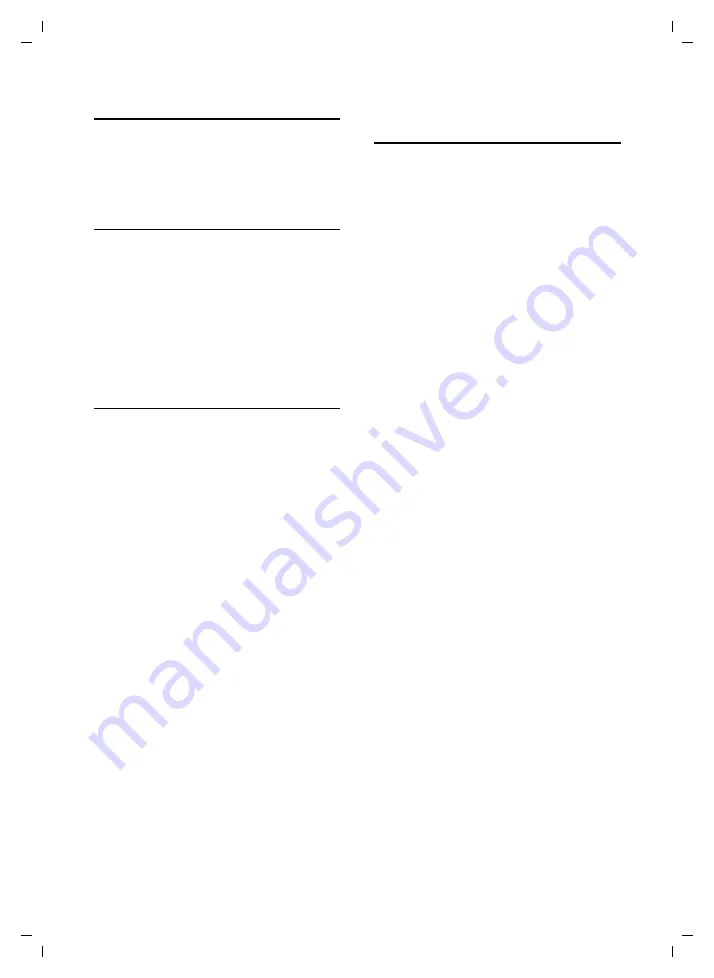
16
Using the directory and lists
SL 740 / Singapore / A31008-L740-S102-1-7619 / directories.fm / 13.07.2004
Last number redial list
The last number redial list contains the ten
last numbers dialled using the handset. If
one of the numbers is in the directory,
then the caller's name is displayed.
Manual last number redial
Press the talk key
c
briefly
.
s c
Select entry and press the talk
key again.
The number is dialled.
When displaying a name, you can have the
respective phone number displayed by
using the display key
View
.
Managing entries in the last number
redial list
Press the talk key
c
briefly
.
s
Select entry.
v
Open menu.
You can now select the following
functions with
s
:
Automatic Redial
The number is dialled automatically
every 20 seconds. The handsfree key
flashes. The loudspeaker is activated. If
the party answers, press the talk key
c
. If the call is not answered,
ringing stops after about 30 seconds.
The function is cancelled after ten
failed attempts or if a call is received.
Display Number
You can change or add to a stored
number in the last number redial list.
Then you dial it or use other functions
by pressing
©
.
Copy to Directory
Add telephone number to the directory
Delete Entry
Delete selected entry.
Delete List
Delete
all
entries.
Opening lists with the
message key
You can use the message key
f
to open
the following lists:
u
MMS list
u
SMS list
If
several
mailboxes have been set up,
the corresponding lists are displayed.
u
Network mailbox messages
If your network provider supports this
function and the network mailbox is
configured for fast access (p. 44).
u
Caller list
As soon as there is a
new entry
in a list,
you will hear an advisory tone. The
f
key flashes.
If there are new entries in several lists and
you open at least one of them, the
f
key no longer flashes when you close the
menu.
If there are other new messages/entries,
you can reset the message key to
"flashing" (p. 17), e. g. to let other users
know about the new messages/entries.
Depending on the situation, you can open
the following lists using the
f
key:
u
If there are
no
new messages in
any
of
the lists, then all the lists, apart from
the MMS list, are offered for your
selection.
u
If only
one
list has new entries, you will
see the first new entry in that list.
If the entries are in a personal SMS
mailbox, the mailbox is displayed.
u
If
several
lists have new entries, those
lists are offered for your selection.
u
If calls are stored in the network
mailbox, you will see a message if the
correct setting has been made (refer to
the network mailbox operating
instructions).






























