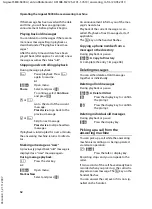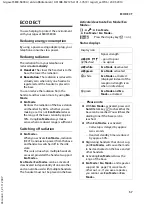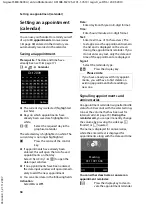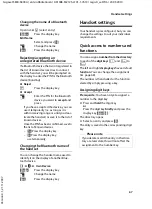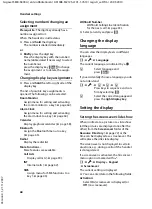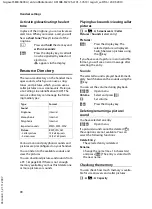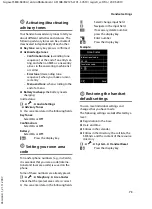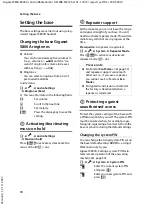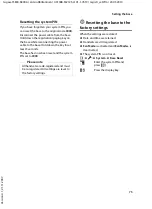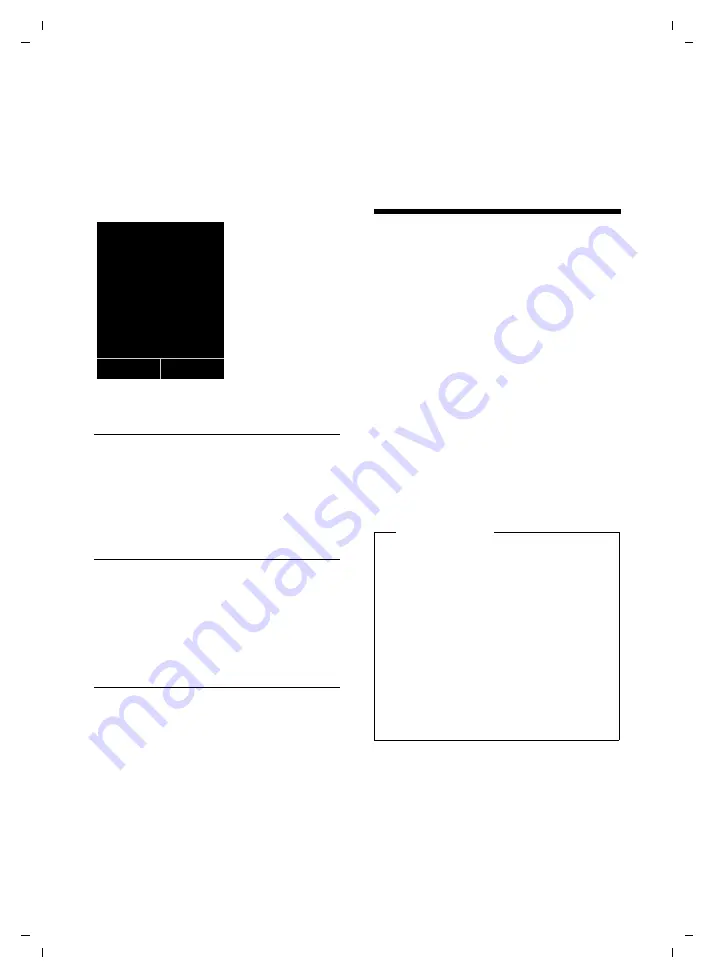
65
Using Bluetooth devices
Gigaset S800-S800A / en Großbritannien / A31008-M2125-L101-1-7619 / registr_sett.fm / 20.05.2010
V
e
rsion 4.1, 21
.11.2007
Sensitivity:
Select noise level sensitivity (
Low
or
High
).
¤
Press
§Save§
to save the settings.
When the room monitor function is acti-
vated, the idle display appears as shown
below:
Changing the set destination
number
v
¢
É
¢
Room Monitor
¤
Enter and save number as described in
"Activating the room monitor and enter-
ing the destination number"
(
Cancel/deactivate room monitor
Press the end call key
a
to cancel the call
when the
room monitor is activated
.
In idle status
, press the display key
§OFF§
to
deactivate room monitor mode.
Deactivating the room monitor
remotely
Prerequisites
: The phone must support tone
dialling and the room monitor should be set
for an external destination number.
¤
Accept the call from the room monitor
and press keys
9
;
.
The room monitor function will deactivate
after the call ends. There are no further room
monitor calls. The other room monitor set-
tings on the handset (e.g., no ringtone) will
remain activated until you press the display
key
§OFF§
on the handset.
To reactivate the room function with the
same phone number:
¤
Turn on the activation again and save
with
§Save§
Using Bluetooth devices
Your Gigaset handset can communicate
wirelessly via Bluetooth™ with other devices
using this technology.
Before you can use your Bluetooth devices,
you must first activate Bluetooth and then
register the devices to the handset.
You can register 1 Bluetooth headset to the
handset. You can also register up to 5 data
devices (PC, PDA) to send and receive direc-
tory entries as vCards or exchange data with
the computer (
To use the phone numbers, dialling codes
(country and area code) must be stored in
the directory (
You will find a description of how to operate
your Bluetooth devices in the user guides for
these devices.
i Ã
V
07:15
INT 1
22 Oct
Á
Room Monitor
0891234567
OFF
Options
Please note
u
You can operate headsets on your
handset that have the
headset
or
speaker profile
. If both profiles are
available, the speaker profile will be
used to communicate.
u
It can take up to 5 seconds to create a
connection between your handset
and a Bluetooth headset. This applies
both when a call is accepted using
the headset or transferred to the
headset, and when a number is
dialled from the headset.