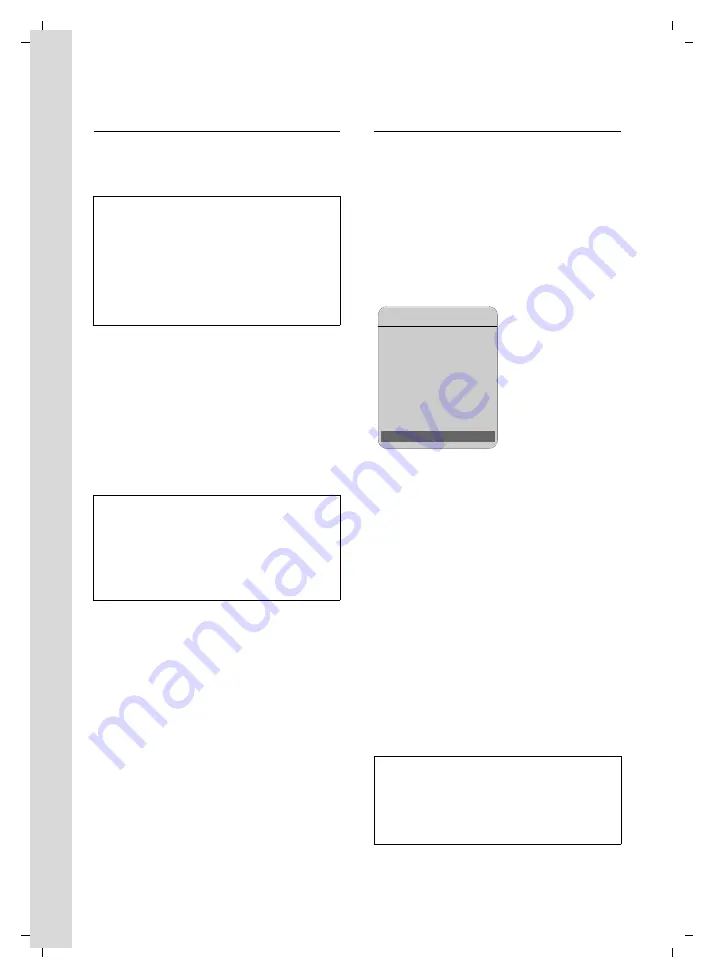
16
First steps
Gigaset S675 IP / IM-NORD EN / A31008-M1915-R201-1-PG19 / starting.fm / 6.8.07
Ve
rs
ion 4,
16
.09.
2005
Entering user data for your first VoIP
account
Enter the VoIP user data for the first VoIP
account. Your VoIP provider will supply
you with this data.
Username:
Enter the user name and press
§OK§
if this is required by your
provider.
Authent. Name:
Enter the registration name
and press
§OK§
.
Authent. Password:
Enter password and press
§OK§
.
If you have made all the required entries,
the message "
Connection data complete
" will
appear on the display.
Then the Gigaset.net assistant is started.
Entering your name in the Gigaset.net
directory
With Gigaset.net you can call other
Gigaset.net users directly over the Internet
free of charge, without setting up an
account with a VoIP provider and without
making any further settings. You can find
Gigaset.net subscribers by carrying out a
name search in the Gigaset.net directory
(page 31).
The following appears in the handset's dis-
play:
§Yes§
Press the display key.
Enter your Gigaset.net name:
Enter the name that you
would like to be listed under in
the Gigaset.net directory and
press
§OK§
. The name may con-
tain up to 25 characters.
A connection to the Gigaset.net server is
established.
If there is already an entry under this
name, you will receive a message to this
effect and you will be asked to enter a
name again.
If an entry in the Gigaset.net directory is
successful, the message "
Your user name is
successfully added to Gigaset.net!
" is dis-
played briefly.
You can enter five additional VoIP accounts
(VoIP phone numbers) via the Web configura-
tor at a later stage (page 96). Your phone
(together with your fixed line number) can
then be reached on up to seven different
phone numbers. You can assign the phone
numbers to the individual handsets that are
registered with the base station as send and
receive numbers (page 105).
Please note:
When making these entries, please remember
the VoIP user data is case sensitive. When you
enter text, the first letter is capitalised by
default. If necessary, press and hold the
#
key to switch between upper and lower case
and numbers.
If the attempt to create the entry fails (e.g.
because the phone is not connected to the
Internet), a message to this effect is displayed
briefly (see page 17). You can then create the
entry later via the Gigaset.net directory (see
Connection Assist.
Start assistant
for Gigaset.net?
No
Yes






























