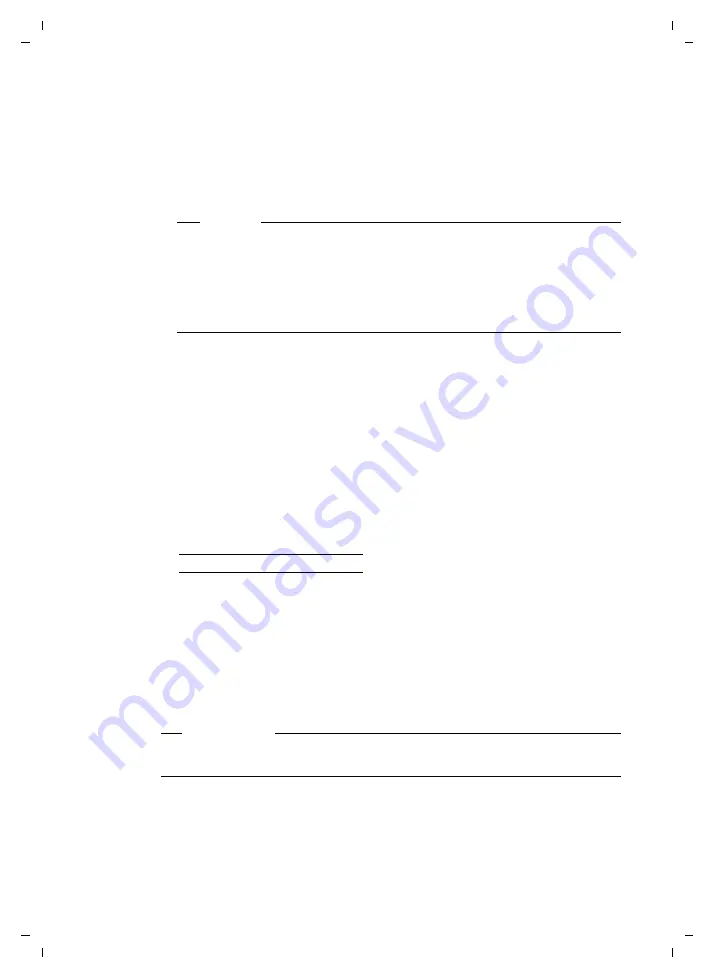
146
Setting the phone with the PC
S675IP / USA-CAN eng / A31008-xxxx-xxxx-x-xxxx / web_server.fm / 14.05.2009
Ve
rs
ion 8,
03
.09
.200
8
Establishing a connection via the IP address:
¤
Establish the telephone's current IP address on the handset:
You can see the phone's current IP address in the handset display by
briefly
pressing the Registration/Paging key on the base station.
Your phone's IP address can change if you have activated dynamic IP address
assignment (
¤
Launch the Web browser on your PC.
¤
Enter
http://
and the telephone's current IP address (for example: http://
192.168.2.2) into the address field of the Web browser.
¤
Press the Return key.
A connection is established to the phone's Web configurator.
Establish a connection via Gigaset config:
Prerequisite:
The router is connected to the Internet and your PC can access
the Internet via the router.
¤
Launch the Web browser on your PC.
¤
Enter one of the following URLs into the Web browser's address field:
http://www.gigaset-config.com
http://www.gigaset-device.com
¤
Press the Return key.
You will receive a message stating that the connection will be forwarded to
your base station.
If several Gigaset VoIP phones can be reached via your Internet connection, you
are asked to which one of these phones you would like to be connected.
After successfully forwarding the connection, the
Login
Web page of the Web
configurator is displayed in the Web browser.
Warning
If one of the four parts of the IP address contains leading zeros (e.g. 002),
these zeros must not be entered in the Web browser address field. Other-
wise the Web browser will not be able to establish a connection to the Web
configurator.
Example:
The IP address 192.168.002.002 is displayed on the handset. Enter
192.168.2.2 in the address field.
Please note
The connection between the PC and the Web configurator is a local connection
(LAN connection). The Internet is only accessed to establish the connection.






























