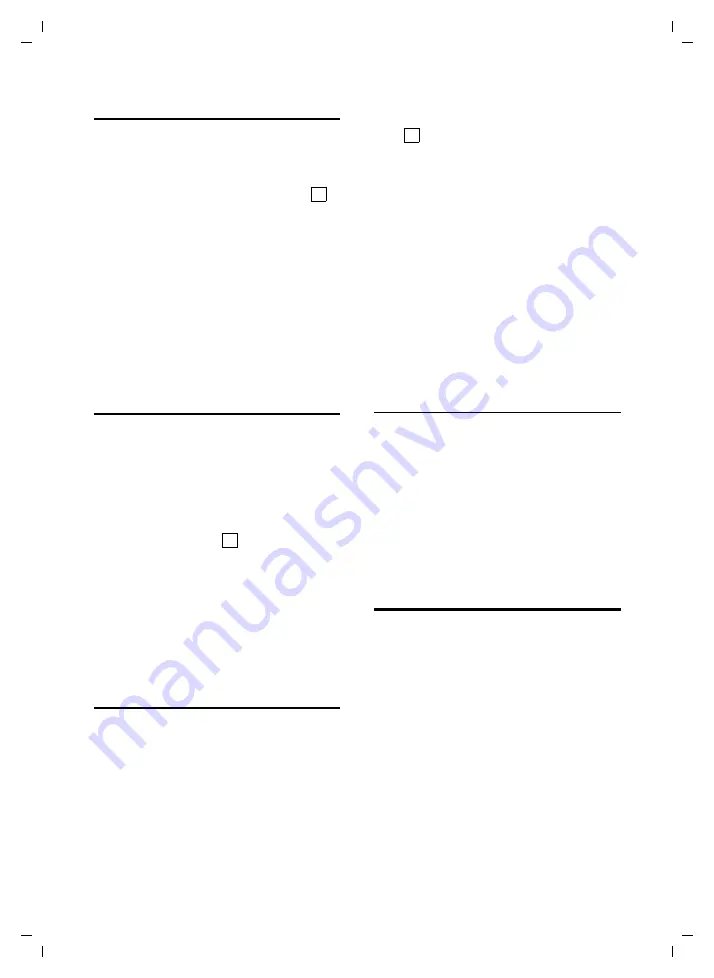
42
Handset settings
Gigaset S455 AM / GBR / A31008-M1714-L101-1-7619 / registr_sett.fm / 31.08.2006
Changing the display language
You can view the display texts in different
languages.
v
¢
Ð
¢
Handset
¢
Language
The current language is indicated by .
s
Select a language and
press
§OK§
.
a
Press and
hold
(idle status).
If you accidentally choose a language you
do not understand:
v 5 41
Press keys one after the other.
s
Select the correct language
and press
§OK§
.
Setting the display
You have a choice of four colour schemes
and several different contrasts.
v
¢
Ð
¢
Display
Colour Scheme
Select and press
§OK§
.
s
Select a colour scheme and
press
§OK§
(
= current col-
our).
a
Press
briefly
.
Contrast
Select and press
§OK§
.
r
Select contrast.
§Save§
Press the display key.
a
Press and
hold
(idle status).
Setting the screen picture
You can display a screen picture (picture or
digital clock) when the handset is in idle
status. This will replace the idle status dis-
play. It may conceal the date, time and
name.
The screen picture is not displayed in cer-
tain situations, e.g. during a call or when
the handset has been deregistered.
If a screen picture has been activated,
the menu item
Screen Picture
is marked
with .
v
¢
Ð
¢
Display
¢
Screen Picture
The current setting is displayed.
¤
Change multiple line input:
Activation:
Select
On
(screen picture is displayed)
or
Off
(no screen picture).
Selection:
Change screen picture if necessary (see
below).
¤
Save changes.
If the screen picture conceals the display,
press the end call key
briefly
to show the
idle display with time and date.
Changing the screen picture
v
¢
Ð
¢
Display
¢
Screen Picture
s
Scroll to the
Selection
line.
§View§
Press the display key.
The active screen picture
is displayed
s
Select
picture/Clock.
§Save§
Press the display key.
¤
Save changes.
Setting display illumination
Depending on whether or not the handset
is in the base station you can set different
levels of display illumination. If it is
switched on, the display is permanently
dimmed.
v
¢
Ð
¢
Display
¢
Backlight
The current setting is displayed.
¤
Change multiple line input:
In Charger
Select
On
or
Off
.
without Charger
Select
On
or
Off
.
§Save§
Press the display key.
a
Press and
hold
(idle status).
‰
‰
‰






























