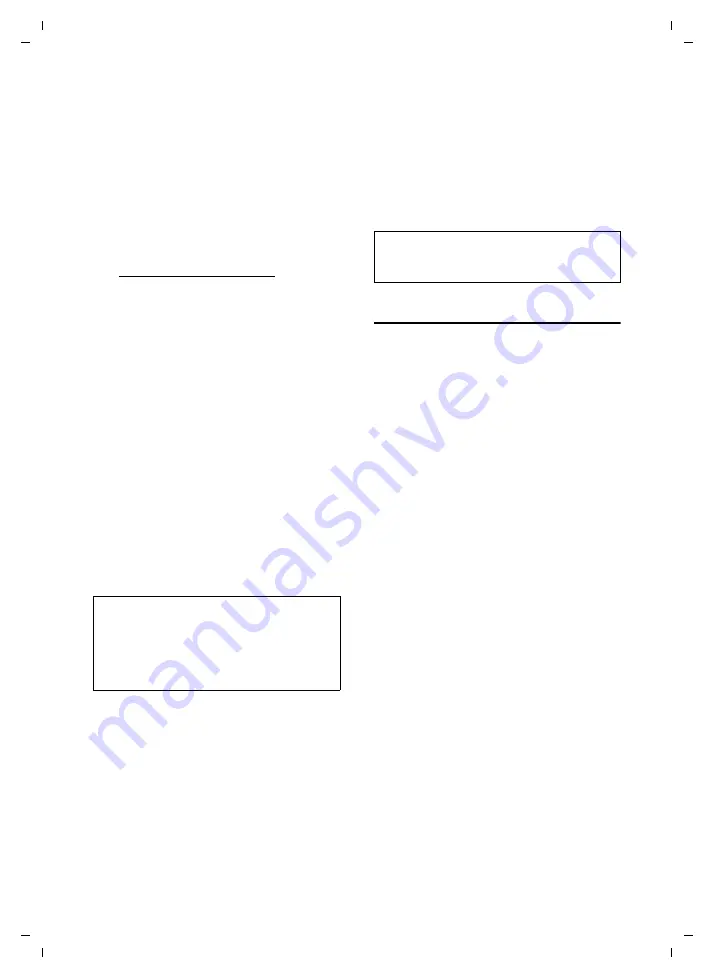
98
Web configurator
Gigaset S450 IP LBA / IM-Nord_en / A31008-M1713-R221-2-7619 / web_server.fm / 28.3.07
Ve
rs
ion 4,
16
.09.
2005
Setting up a Gigaset.net Jabber-Account
Your phone is already registered with the
Gigaset.net Jabber server. An account has
already been assigned to the phone.
In order to chat with other Gigaset.net
subscribers via this account, you must
transfer the required Gigaset.net subscrib-
ers to a contact list (buddy list) on your PC.
You can use any conventional Jabber cli-
ent to do this (e.g. PSI, Miranda; see also
e.g. http://www.swissjabber.ch).
In order to use the Gigaset.net Jabber
account, proceed as follows:
¤
Start the Web configurator, open the
Settings
¢
Messaging
¢
Messenger
Web page and select the
Messenger
Account
Gigaset.net
field. Your account
data is displayed in
Jabber ID
and
Authentication password
. You need this
to create a buddy list via the Jabber cli-
ent on your PC.
¤
Start the Jabber client on your PC.
¤
Enter your Gigaset.net
Jabber ID
in the
Jabber client. The
Jabber ID
is composed
of your Gigaset.net number and
"@jabber.gigaset.net"
Example:
21721123901#[email protected]
¤
Now enter your
Authentication password
.
¤
Now you can enter Gigaset.net sub-
scribers as contacts (buddies).
For the Jabber ID of each subscriber,
enter the subscriber's Gigaset.net
number with "@jabber.gigaset.net"
(example: 2141524901#9@jab-
ber.gigaset.net).
A request to "Add to contact list" is sent to
the subscriber.
If the subscriber answers this request pos-
itively, he is added to your buddy list. The
updated buddy list will be displayed on
your handset the next time you restart
Messenger. To restart: If necessary, close
your connection to the messenger server
(page 54) and then go back online
Making e-mail settings
You can use your phone to be notified
about new e-mail messages on your
incoming e-mail server (page 49).
You must store the address/DNS name of
your incoming e-mail server and your per-
sonal access data in the phone and acti-
vate the e-mail request on your incoming
e-mail server, so that it can connect to the
incoming e-mail server and your mailbox.
As soon as the data is stored in the phone,
it will periodically (approx every 15 min-
utes) connect to the incoming e-mail
server and check if any new messages
have been received.
¤
Open the following Web page:
Settings
¢
Messaging
¢
.
¤
Enter the user name (account name)
agreed with the Internet provider
(max. 50 characters) in the field
Authentication Name
.
¤
Enter the password that you agreed
with your provider for accessing the
incoming e-mail server (max. 20 char-
acters; case sensitive) in the field
Authentication password
.
¤
Enter the name of the incoming e-mail
server (POP3 server) (max. 74 charac-
ters) in the field
POP3 Server
. Example:
pop.theserver.com.
Please note:
– Do
not
select the "Create new account"
option. Your Gigaset.net Jabber account
has already been created in Gigaset.net.
– The "SSL connection" option must be
deac-
tivated
in the Jabber client.
Please note:
For how to use your handset to go online and
chat with or call buddies, see page 52.






























