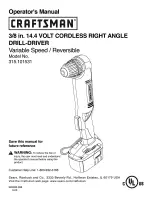52
Handset settings
Gigaset S440-445 / IM-engl / A31008-M1635-A661-1-7619 / settings_bs_hs.fm / 07.06.2005
Setting the alarm clock
Requirement:
the date and time have
already been set (page 9).
Activating/deactivating and setting
the alarm clock
v
¢
ì
¢
Alarm Clock
¤
Change multiple line input:
Alarm Clock:
Select
On
or
Off
.
Time:
Enter the wake-up time in 4-digit for-
mat.
¤
Save changes (page 12).
You will see the icon
¼
.
A wake-up call with the selected ringtone
(page 49) is signalled on the handset. The
wake up call sounds for 60 seconds. The
display shows
Alarm Clock
.
During a call, the wake-up call is signalled
by a short tone.
Deactivating the wake-up call
Requirement
: The appointment reminder
is ringing.
§Silence§
Press the display key or any
key.
Setting an appointment
You can receive reminders for up to
5 appointments from your handset (vol-
ume and melody, see page 49).
Saving appointments
Requirement:
the date and time have
already been set (page 9).
v
¢
ì
¢
Set Appoints.
The list of stored appointments is dis-
played. If you have already saved five
appointments, then you must delete an
existing one.
<New Entry>
Select and press
§OK§
.
¤
Change multiple line input:
Appoint.:
Select
On
or
Off
.
Date:
Enter day/month in 4-digit format.
Time:
Enter hours/minutes in 4-digit format.
Notes:
Press the display key
§Edit§
. Enter text
(max. of 16 characters) and press
§OK§
.
The text appears as the appointment
name in the list and will be displayed
on the screen during the appointment
reminder. If no text is entered, you will
see the date and time of the appoint-
ment
¤
Save changes (page 12).
You will see the icon
¼
. The appointment
is marked with
‰
in the appointment list.
The appointments are sorted according to
the date in the list.
An appointment is signalled with the
selected ringtone melody (page 49).
The appointment reminder sounds for
30 seconds. It will display the entered text
or date and time.
During a call, the appointment reminder is
signalled by a short tone.
Managing appointments
v
¢
ì
¢
Set Appoints.
¢
(
Appoint.
Select 1–5)
Viewing/editing appointments
§View§
Press the display key.
The appointment is displayed.
Back with
§OK§
or:
§Edit§
Press the display key to change
entry if required
¤
Make changes.