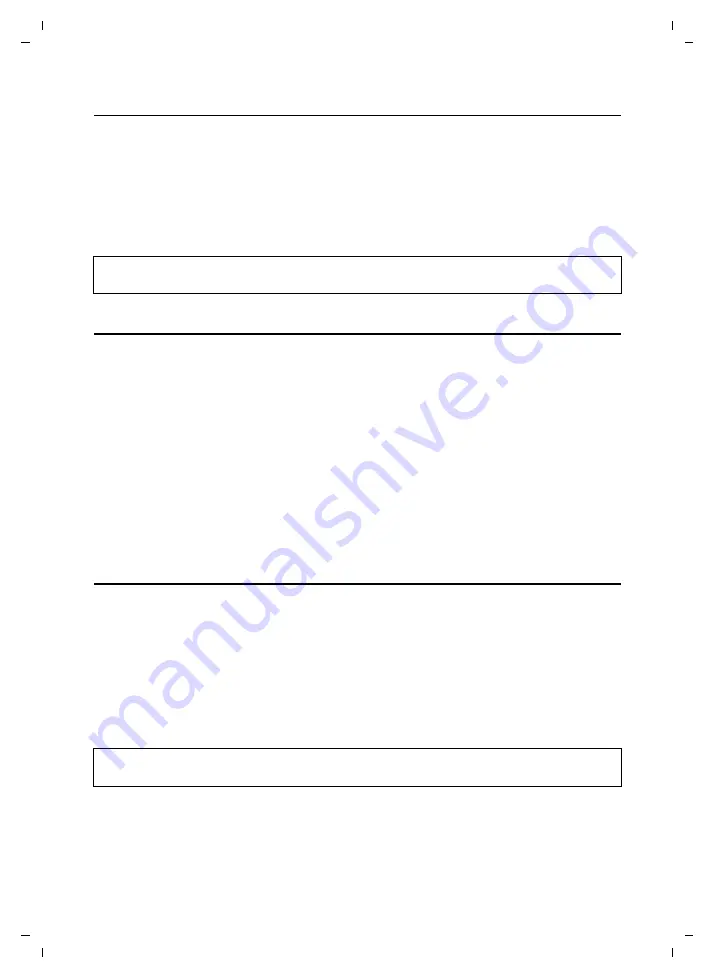
107
Activating/deactivating the automatic version check
CE 450 IP R / IM-Ost english / A31008-M1817-R601_1-7619 / web_server.fm / 02.03.2007
Ve
rs
ion 2,
21
.12.
2006
Starting a firmware update
Preconditions:
u
No calls are being made using your base station.
u
There is no internal connection between the registered handsets.
u
The base station menu is not open in any of the handsets.
¤
Click
Update Firmware
.
The firmware is updated. This process can take up to 3 minutes.
Activating/deactivating the automatic version check
When the version check is activated, the phone checks on a daily basis whether the Sie-
mens configuration server is carrying a new version of the phone firmware or of the file
with the general settings for your VoIP provider.
If a new version is available, a notification is sent to the handset and the message key
flashes. You can then carry out an automatic update of the firmware (page 59) or of the
VoIP provider settings (page 62).
¤
Open the following Web page:
Settings
¢
Miscellaneous
.
¤
Click the
Yes
option next to
Automatic check for software/profile updates
to activate the
automatic version check.
Click
No
if you do not want a version check to be carried out.
¤
Click
Set
to save the changes.
Activating VoIP status message display
Display VoIP status messages on your handset when there are VoIP connection problems.
These messages give you information on the status of a connection and contain a provider-
specific status code that helps the service team when they are analysing the problem.
¤
Open the following Web page:
Settings
¢
Miscellaneous
.
¤
Click the
Yes
option next to
Show VoIP status on handset
to activate the status message
display.
If you click
No
, no VoIP status messages are displayed.
¤
Click
Set
to save the changes.
Please note:
You can also start the firmware update on the handset (page 58).
Please note:
A table with possible status codes and their meaning can be found in the appendix on page 116.






























