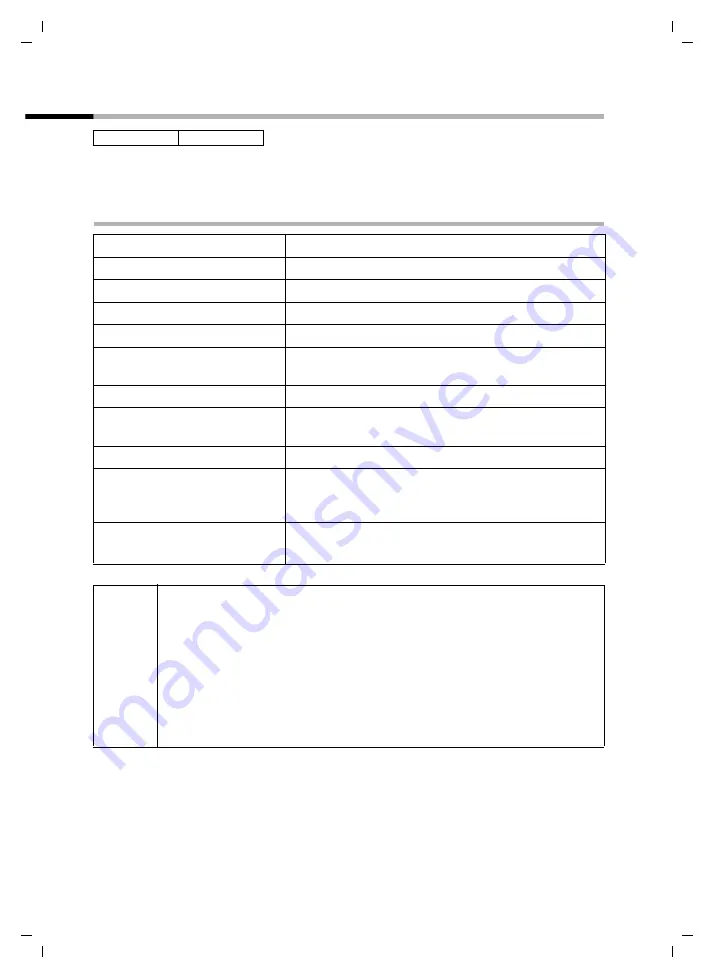
76
Date and Time
C1-C2 isdn / englisch / A31008-M373-B103-1-7619 / time_calendar.fm / 08.06.2004
Setting an appointment
You can use your handset to remind yourself of an appointment. To do this, you have to
save the times.
Activating/deactivating the appointment function
on handset:
C2
MENU
Open the menu.
s
Calender/Clock
OK
Select the menu item and confirm.
Set Appointment
OK
Confirm (
‰
= On).
OK
Confirm again if an appointment is activated.
Enter the date:
~
OK
Enter the day/month and confirm.
Example:
For 20.05. enter
2QQ5
.
Enter the time:
~
OK
Enter hours/minutes and confirm.
Example:
For 9:05 enter
QOQ5
.
Specifying the appointment:
~
OK
Enter a name (up to 16 characters) and confirm (for
inputting text see page 104). Delete an existing
appointment.
a
Long
press (back to idle status).
The
top line
displays the alarm clock icon
¼
.
i
◆
If you do not give the appointment a name, its date and time will
appear in the display when it is due.
◆
To find out how to set the wake-up volume and melody, turn to
◆
If you are using the 12 hour clock, select a.m. or p.m. with
s
and
press
OK
to confirm.
◆
An appointment will be displayed only if the handset is in idle status.
An appointment is not displayed when the room monitor is active or
while a phone call is in progress.






























