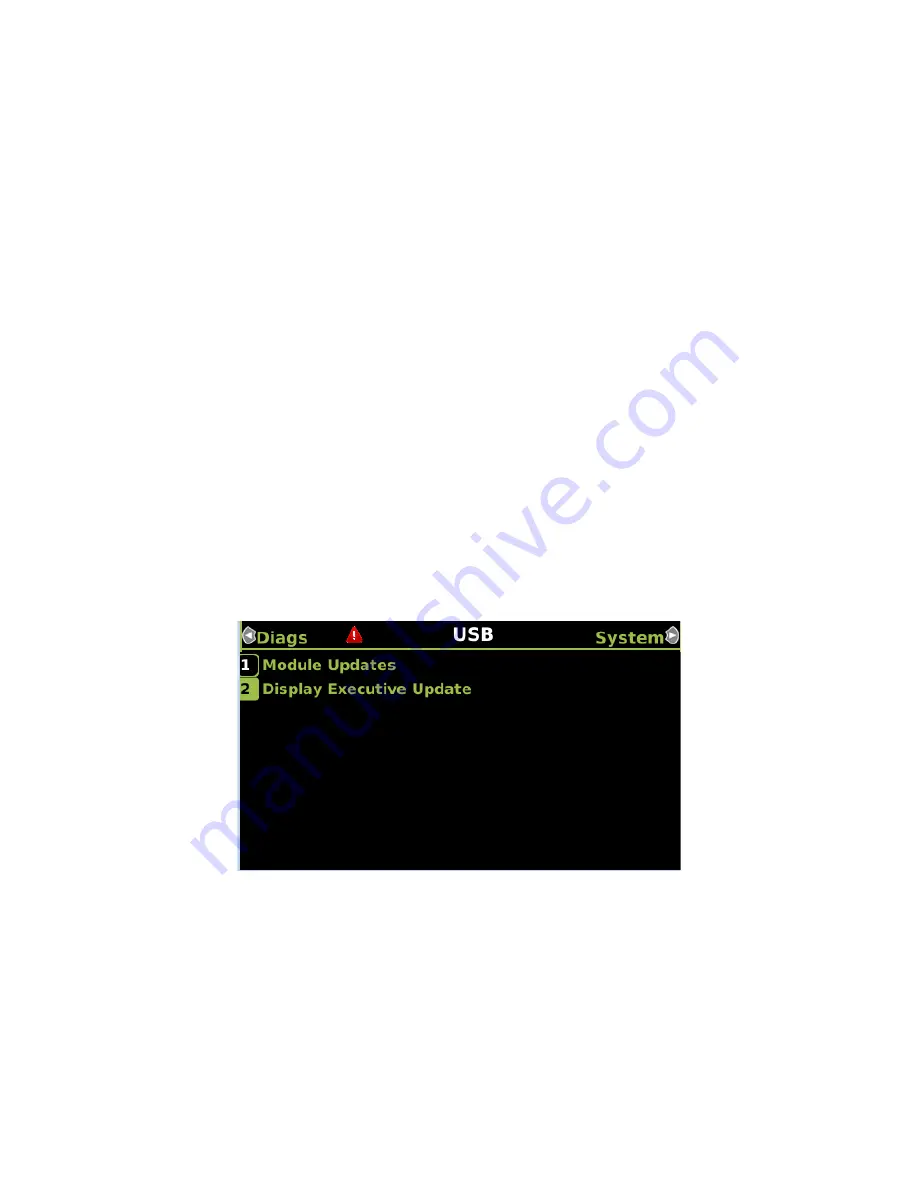
DISPLAY MODULE AND OFFICE CONFIGURATION EDITOR
_________________________________________________________________________________________________________
3-54
SIG-00-22-02 JUNE 2022 (Revised September 2022)
Version: B.1
4. From the USB menu select
1) Software Updates > 1) Module Updates
.
The
Upload to System
window opens stating:
Please check the serial cable connection before uploading
.
5. Verify that the serial cable is well seated on both ends, then press any key. The Setup
program begins loading.
6. Select
1) Change MEF
.
7. When asked by the Setup program to Erase the MEF, select
1) Yes
.
The
Select File
window opens.
8. Scroll down to select the file to be installed, in this example RIO01_07.MEF. Select
Enter
.
9. The new MEF begins loading. This may take a few minutes. While the file is
downloading, progress will be indicated on the bottom line of the window.
10. When complete, the Display text provides all of the module update options. Select
0)
Exit Setup
.
The Upload to System window opens and states:
Exit software finished rebooting the module
.
11. Press the
Back
button.
3.4.5 Installing Software on Display Module
To install the Non-Vital MEF files on the A80485-1 Display Module.
Perform the following actions:
1. Insert USB Drive in the USB slot on the front of the Display
2. If Maintainer security has been enabled, enter the password. The password is case
sensitive. If security is not enabled, proceed to step 3.
3. Select
1) Software Updates > 2) Display Executive Update
.
Figure 3-87 USB Update Window
4. The
Select File
window opens. Select the correct file to load, in this example
NG5K_MEF_1.4.47R.TGZ. Select
Enter
.






























