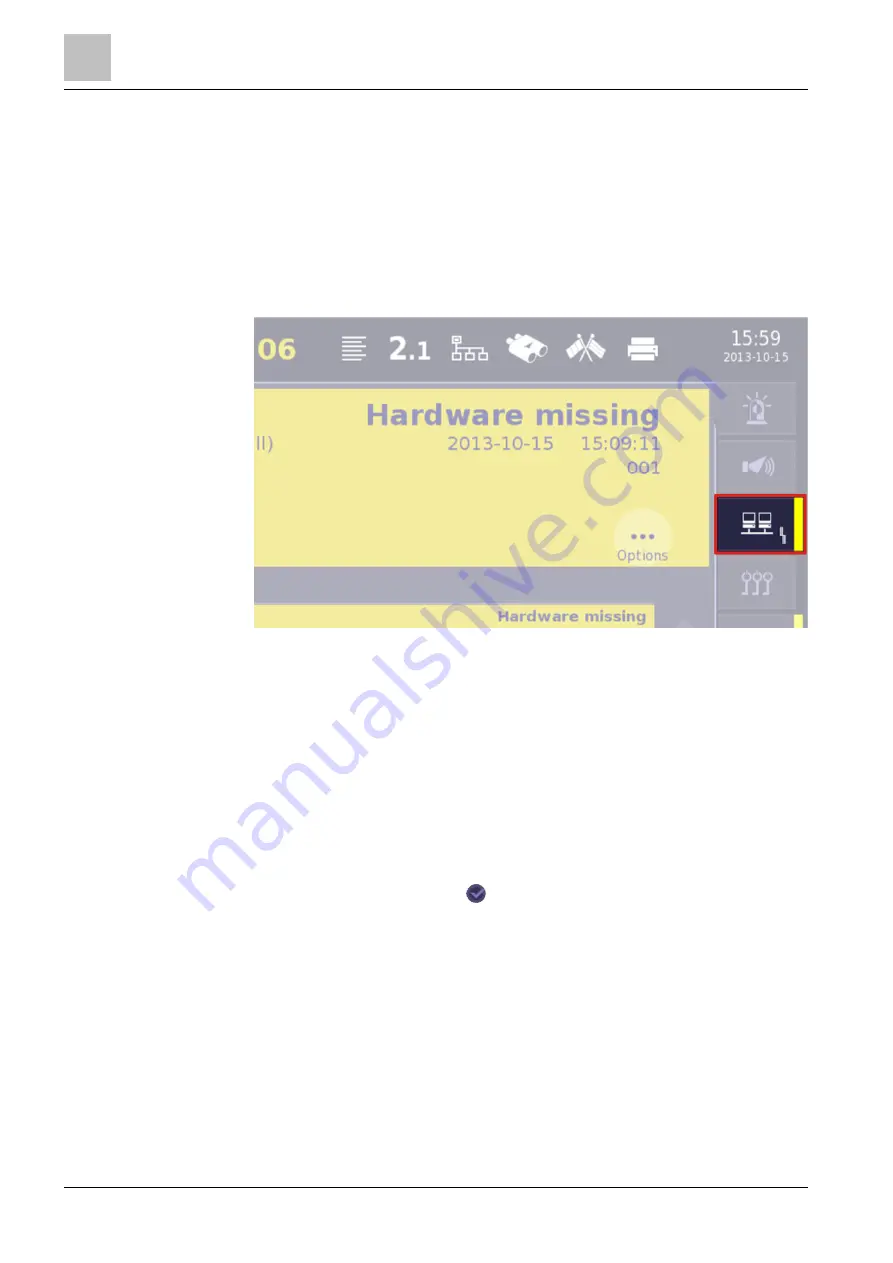
5
Operation
Changing visibility
130
Building Technologies
A6V10380629_en--_a
Fire Safety
2015-09-10
5.6 Changing visibility
5.6.1 Activating / deactivating expanded visibility
Activate the 'Expanded visibility' function using the system tabs
w
The 'Station' is configured for 'Expanded visibility'.
w
You are logged onto at least 'Access level' 2.1.
1. Press the 'System messages' tab.
a
The event list 'System messages' is displayed.
2. Highlight the 'PMI' list entry.
a
The highlighted list entry is highlighted in a different color to the other
entries.
3. Press 'Options' in the ECL.
a
The 'Select option' dialog window opens.
4. Select the 'Execute commands' menu item.
a
The 'Select command' dialog window is displayed.
5. Select the 'Activate expanded visibility' command.
a
The command execution display confirms successful execution of the
command by displaying
.
a
The 'Expanded visibility' is activated.
Activate the 'Expanded visibility' function using the 'Topology'
w
The 'Station' is configured for 'Expanded visibility'.
w
You are logged onto at least 'Access level' 2.1.
1. Press the button 'Topology' on the GTB.
a
The 'Topology' dialog window opens.
2. Press 'Lower level' in the 'Hardware tree' list entry.






























