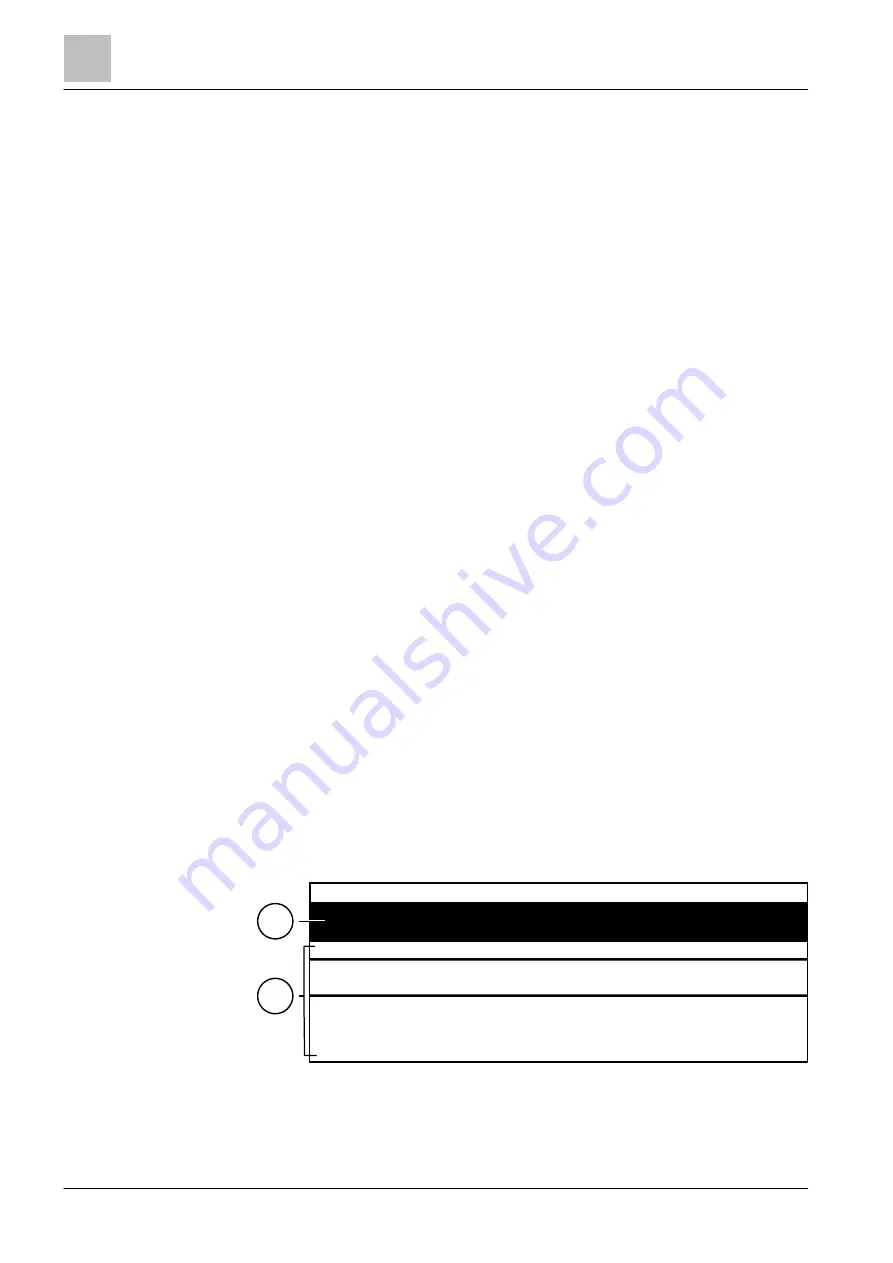
PMI
Buttons on the PMI
4
16 | 40
Building Technologies
009310_l_en_--
Fire Safety
2018-08-29
4.1 Buttons on the PMI
Navigation buttons
The navigation buttons work in the same way as the arrow keys on a PC keyboard.
With the buttons <▲> and <▼> it is possible to scroll to the next entry in a list.
<Silence buzzer>
Switches the buzzer off.
<Acknowledge>
● Acknowledges all 'Events' that can be acknowledged
● Confirms presence (↑ 'AVC', 'IC')
● Switches the buzzer and 'Internal sounders' off.
<Reset>
Resets all 'Events' that can be reset
<More alarms>
By pressing the <More alarms> button, the display changes to the next alarm
event. In case of alarm, this button has the same function as the navigation button
<▼>.
Configurable buttons
These configurable buttons may, for example, be assigned with the following
functions:
● 'Alarm delay off'
– Switches off the alarm delay for all 'Events'
– In the event of an alarm, the remote transmission, or global alarming,
respectively, is activated immediately
● Fault list indication
● Isolation list indication
● 'Pre-ALARMS' display
● ↑ Switch off ↑ 'Section' or 'Zone'
● 'LED test'
4.2 Display
The display has two areas:
Figure 3: Display representation with two indicated messages
1 Header
2 Representation
area
07:55:31
ABCDE FGHI
ABCD: 3
ABCD: 421 ABC: 32 XXX YYY ZZZ
ABCDEFGHI AAA/BBB
ABCD: 026 ABC: 75 XXX YYY ZZZ
ABCDE CCC
1
2






























