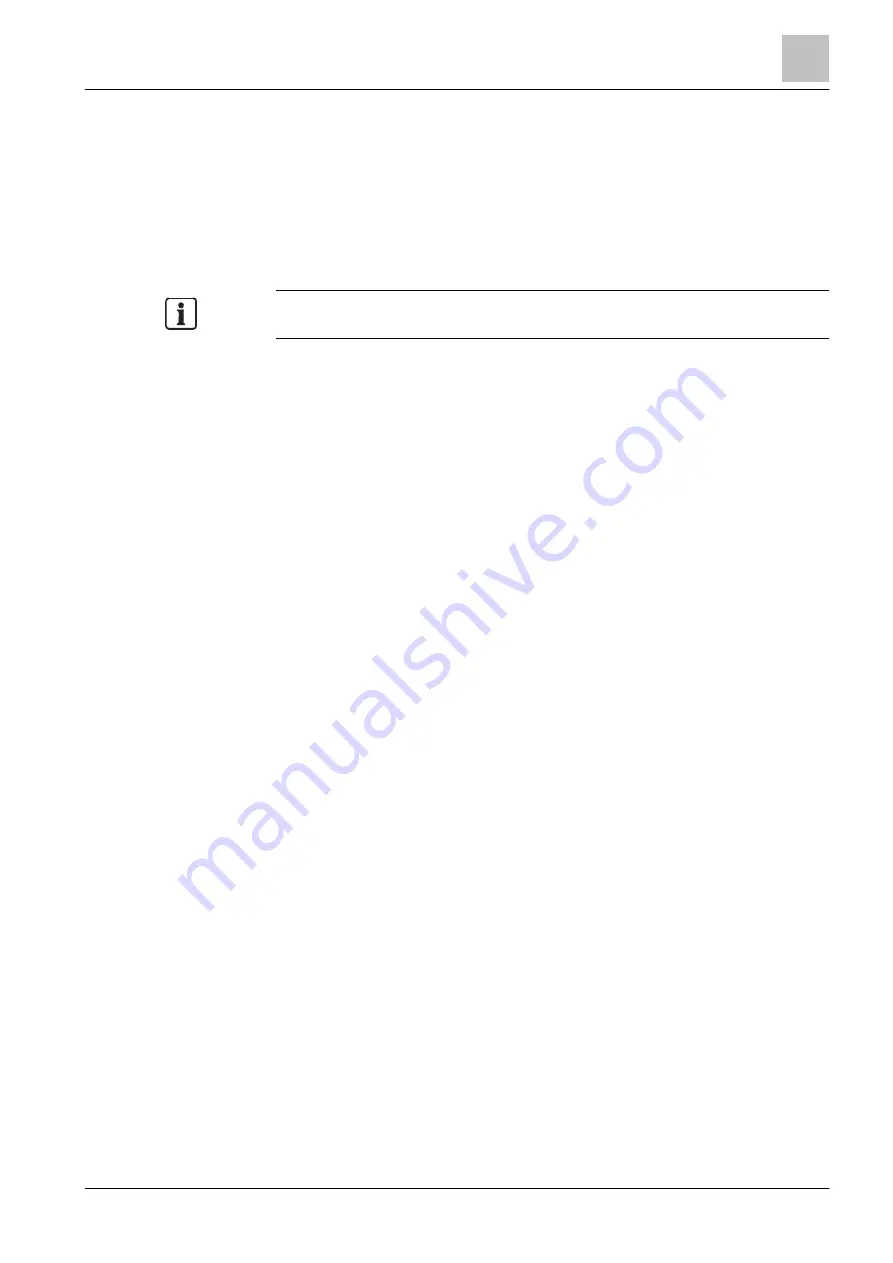
Extinguishing
Configuring automatic extinguishing activation
16
351 | 412
Building Technologies
A6V10210424_j_en_--
Fire Safety
2018-08-29
Configuring automatic extinguishing activation with multiple
activation zones
This type of extinguishing activation consists of several activation sectors that can
request pre-activation or triggering of the assigned flooding zone separately from
one another. Requests are evaluated in the associated 'Extinguishing sector
control' element for the flooding zone in question. As a result, this type of activation
is suitable for large flooding zones, whose detectors are split into multiple detector
groups.
When configuring an activation zone, all 'Zone' elements that have the activated
'Enabled for extinguishing' parameter in the 'Details' editor can be used.
w
A 'Section' element, in which a flooding zone is set up, is created in the
'Detection' task card.
1. Under the 'Section' element, create a 'Zone' element of the required type, e.g.,
an 'Automatic zone' element with the template 'Single, extinguishing/object
protection'.
Information: The template name used here may deviate from the actual name
in the Engineering Tool. However, you can check whether you have created
the right template in the 'Details' tab under 'Template ID'. The ID of the
template must start with '12'.
2. Highlight the created 'Zone' element.
3. Go to the 'Details' tab and check whether the element can activate
extinguishing. For this, the element must have the 'Enabled for extinguishing'
parameter and the checkmark must be present.
4. Enter the required customer text in the 'Overview' tab.
5. In the 'Overview' tab, enter the required intervention text, which is to be shown
on the display of the PMI.
6. Configure the 'Zone' element in the 'Details' tab. You will find information about
the basic parameters in chapter 'Configuring the 'Zone' [
162]'. You will find
information about the extinguishing-specific parameters in a separate table
further down in this chapter.
7. Assign the fire detectors or input signals from the 'Hardware tree', which are to
activate the flooding zone, to the 'Zone' element with 'Assign'.
8. Repeat steps 1 to 7 for all other activation zones required.
9. Assign the created activation zones with the causes function 'Automatic
release' for the flooding zone in question. You will find more information on this
in chapter 'Causes functions [






























