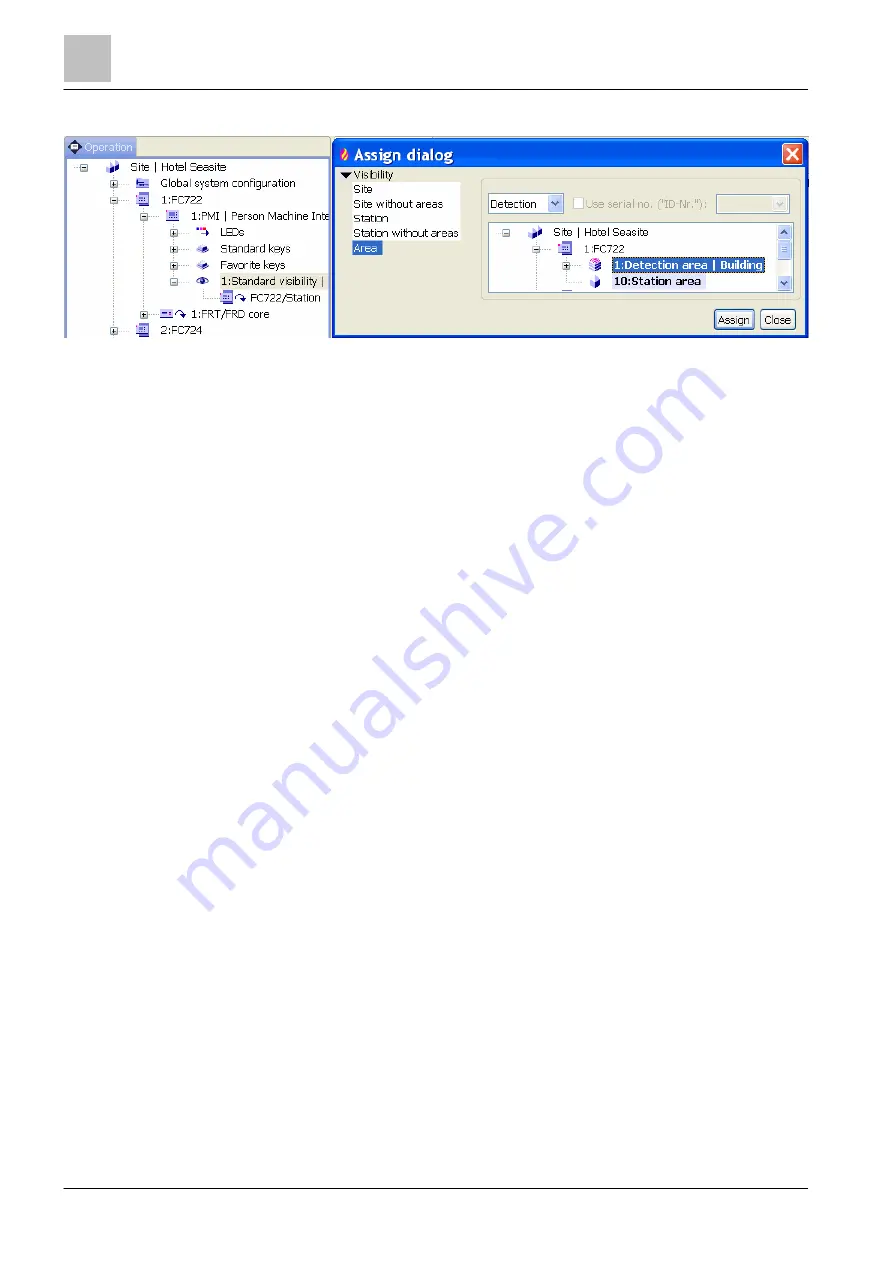
'Operation' task card
Visibility
13
278 | 412
Building Technologies
A6V10210424_j_en_--
Fire Safety
2018-08-29
Configuring standard visibility
Figure 110: Configuring standard visibility
1. Select the 'Operation' task card.
2. Open 'Station' > 'PMI' in the tree view.
3. Highlight the 'Standard visibility' element.
4. In the toolbar, click on 'Assign'.
a
The 'Assign dialog' window opens.
5. Select the desired visibility on the left in the window.
6. On the right in the window, select the corresponding element.
7. Click on 'Assign'.
a
The element is assigned to 'Standard visibility'.
13.3.3 Standby visibility
A 'Station' with standby visibility monitors one or more 'Stations' or
management
stations. If a monitored 'Station' or management station fails, the standby visibility
becomes active. Through that you have visibility of the 'Station' with standby
visibility for the failed 'Station' or management station.
The standby visibility has to be deactivated via the
Person Machine Interface of
the 'Station'. You will find more information in document A6V10211076. See
chapter 'Applicable documents'.
There are two different standby visibilities:
●
'Standby visibility for Operating terminal': For monitoring Stations 'FS720'.
●
'Standby visibility for Management station': For monitoring a management
station.






























