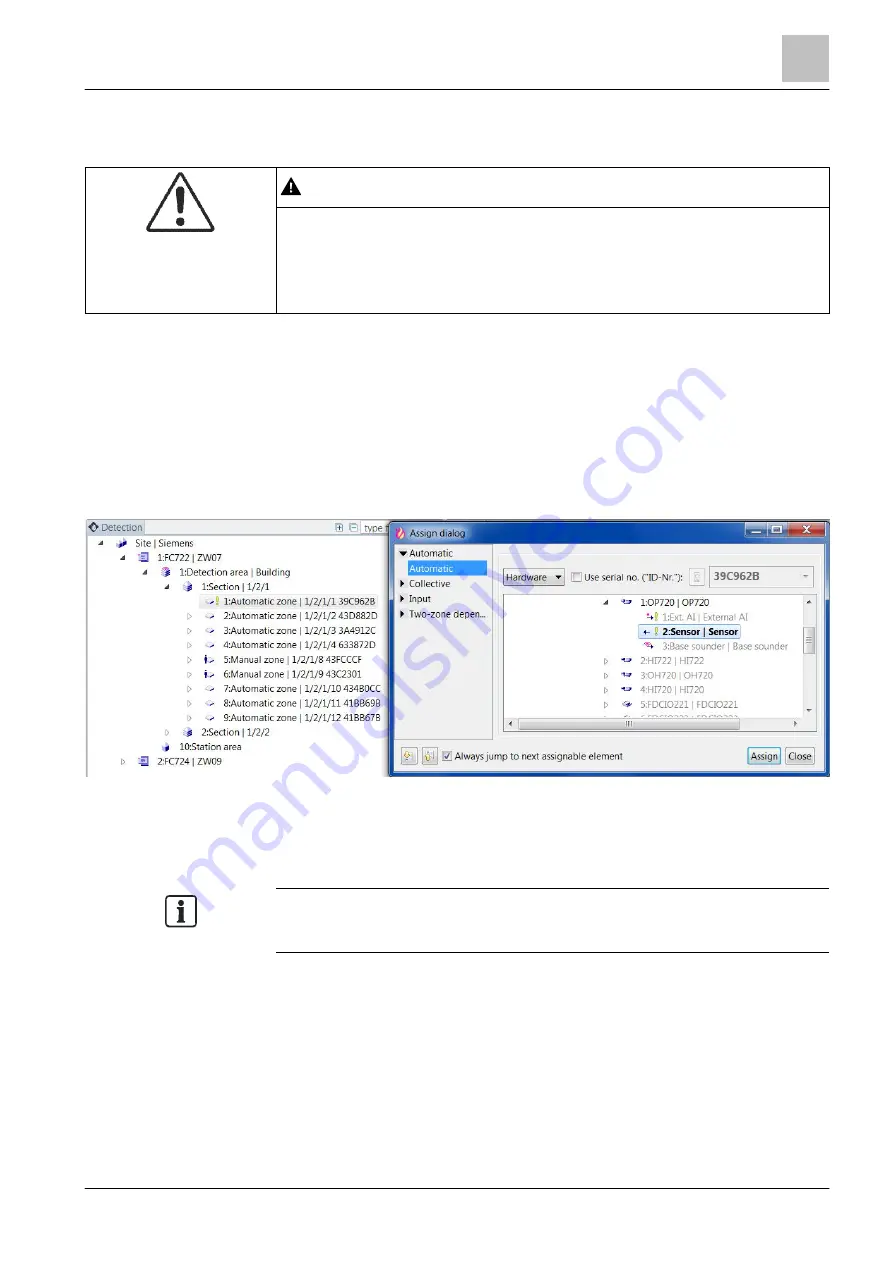
'Detection' task card
Assign hardware tree to the detection tree
11
169 | 412
Building Technologies
A6V10210424_j_en_--
Fire Safety
2018-08-29
11.6 Assign hardware tree to the detection tree
WARNING
Incorrect sensor link for the FDA221 and FDA241
If the FDA221 or FDA241 sensors are assigned to different 'Zones', the detection
behavior corresponding to the
parameter set is not guaranteed.
●
Assign both FDA221 or FDA241 sensors to the same 'Zone' in the 'Detection
tree'.
To assign the 'Hardware tree' to the
'Detection tree', proceed as follows:
1. Select the 'Detection' task card.
2. Open 'Detection area' >
'Section' in the tree view.
3. Highlight
'Zone' or
'Physical channel', if pre-configuration has been carried
out up to this level.
4. Open the 'Assign dialog' window.
a
The 'Hardware tree' is displayed in the 'Assign dialog' window. The
elements that can be assigned are highlighted.
5. Mark the corresponding sensor.
6. Click on 'Assign'.
a
'Zone' is assigned to the sensor.
You can use a reading device for Data Matrix code to assign devices using a
layout plan with 'Zones'. You will find more information on this in chapter
'Assigning with the help of Data Matrix code [
See also
2






























