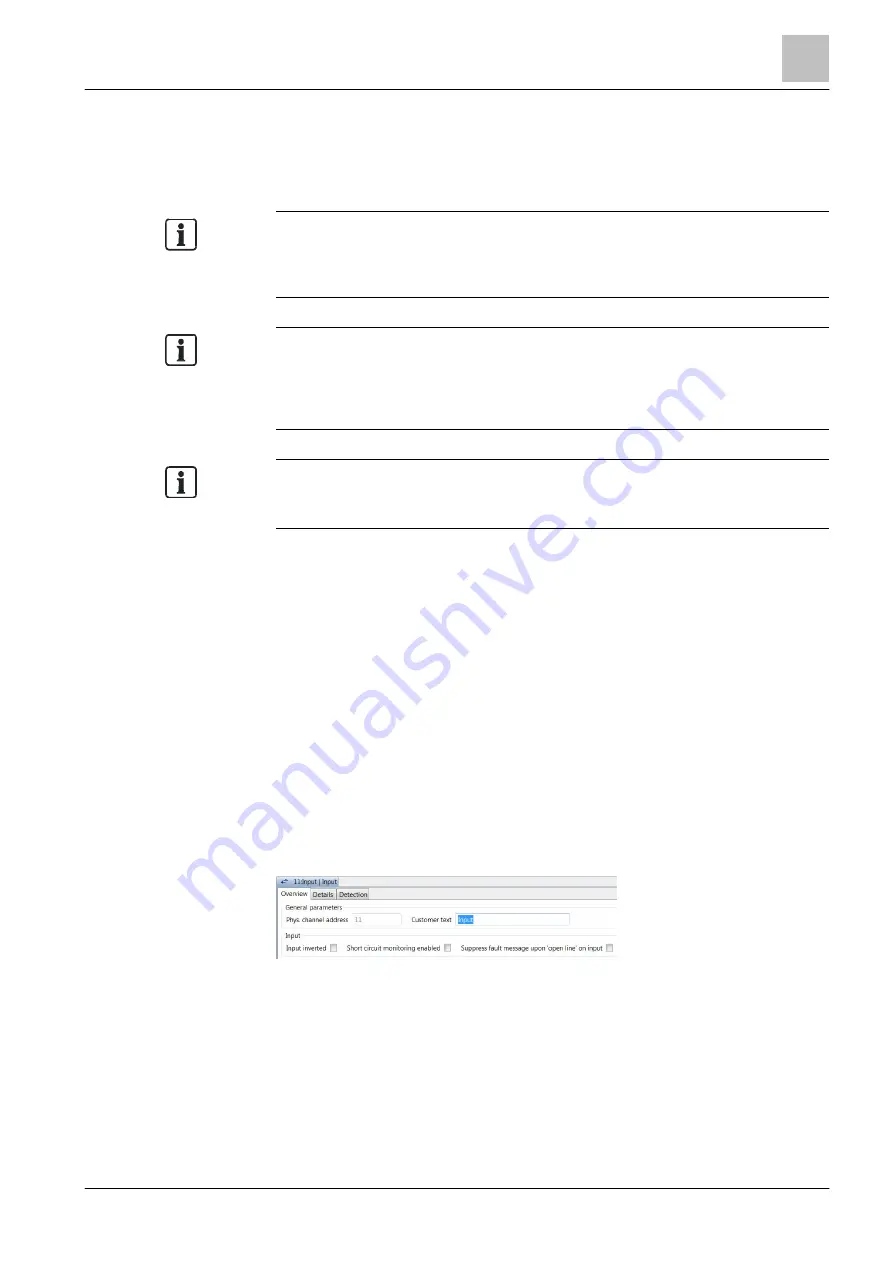
'Hardware' task card
Inputs/outputs
10
139 | 412
Building Technologies
A6V10210424_j_en_--
Fire Safety
2018-08-29
Commissioning
You will find a description of how to commission an FN2012-A1 that is connected
to the station via a ribbon cable in document A6V10210416. See chapter
'Applicable documents'.
Redundancy management
You can configure redundancy management for Ethernet networks with several
elements of the 'Ethernet switch (modular, FN2012)' type in the 'Redundancy
management configuration' element in the 'Network' task card. Link [
Standalone FN2012
Standalone FN2012-A1 devices that are not connected to the station cannot be
configured in Engineering Tool. You will find more information on commissioning
standalone FN2012-A1 devices in document A6V10210416. See chapter
'Applicable documents'.
Malfunctions during a partial upgrade
Ethernet switch (modular) FN2012 is not compatible with Ethernet switch (MM)
FN2008 and so may only be used in panels
≥
MP6.
10.8 Inputs/outputs
Setting the properties of the inputs/outputs
1. Select the 'Hardware' task card.
2. Open the
'Station' in the tree view.
3. Open the element with the inputs/outputs, e.g. an I/O card, an input/output
module or the onboard I/Os.
4. Highlight an input/output.
5. Set the properties you want in the detail editor.
The properties are described in the following sections. Not all properties are
available, depending on the input/output.
Properties in the 'Overview' tab of an input
'Input inverted'
This setting specifies whether the input is inverted.
●
Checkbox activated: Input is active when signal is changing from HIGH to
LOW.
●
Checkbox deactivated: Input is active when signal is changing from LOW to
HIGH.






























