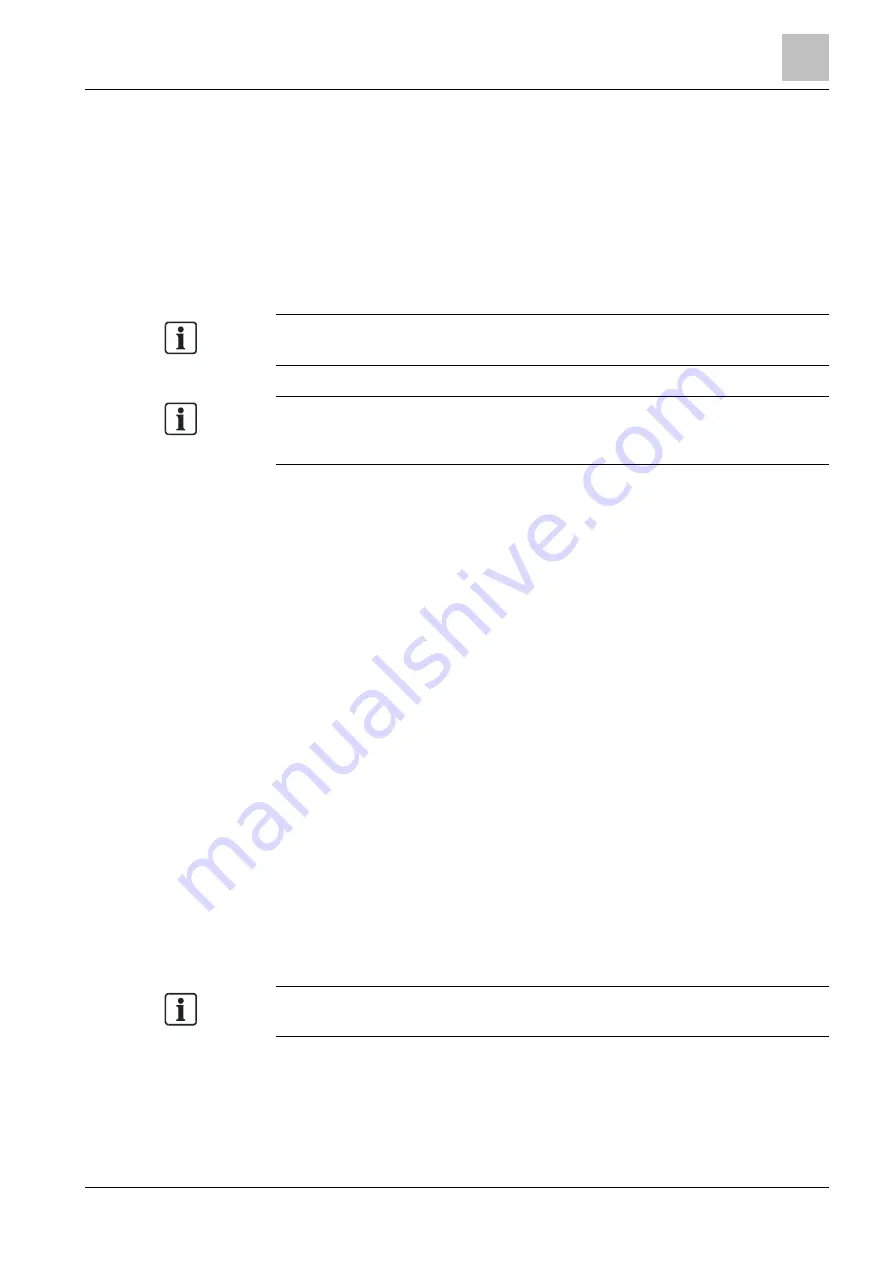
Operation
6
Transferring a saved line topology to a PC
57
Building Technologies
008250_i_en_--
Fire Safety
2013-08-15
3. Connect the FDUL221 line tester to the power supply and switch it on.
- Ensure that the power supply and the USB connection are not interrupted
during an upload or download.
4. Start the 'PC Linetester Tool FXS2017' software on the PC.
5. In the 'Read in' menu, select the 'Start reading in' sub menu.
The line tester can be operated from the PC using the 'PC Linetester Tool
FXS2017' software.
You can delete all the files on the FDUL221 line tester with the 'PC Linetester
Tool FXS2017' software.
The USB connection can be affected in areas where there is a high level of EMC
interference. In such cases, use the FDUL221 line tester without the 'PC
Linetester Tool FXS2017' software.
If you have any questions, please contact the Customer Support Center
1
.
1)
Customer Support Center/PSP Product Support Platform CSC
address: https://intranet.sbt.siemens.com/fs/CSC/
See also
6.12
Transferring a saved line topology to a PC
The FDUL221 line tester is in 'EL' operation mode.
The 'PC Linetester Tool FXS2017' software is installed on the PC.
The PC is connected to the FDUL221 line tester by cable.
1. Start the 'PC Linetester Tool FXS2017' software.
2. Select 'FDUL221'.
3. Wait until the data has loaded.
4. Select the 'FDUL221-EL' menu and the 'Upload saved topology' sub menu.
5. Select the storage location.
6. Define the file name.
7. Save the file with 'Save Topology'.
The file is saved.
You can delete all the files on the FDUL221 line tester with the 'PC Linetester
Tool FXS2017' software.






























