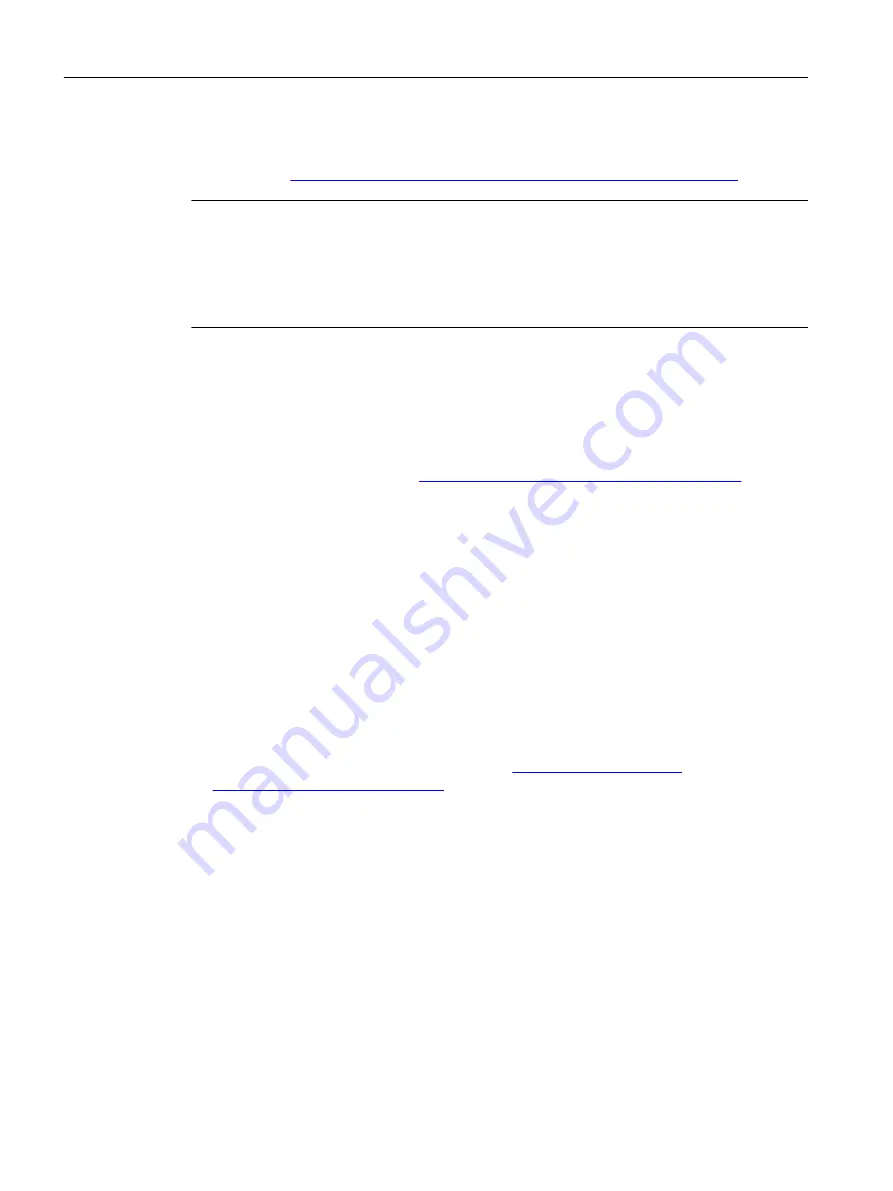
software. Once the SIMATIC PDM is installed on your computer you find the manual under: Start
> All programs > Siemens Automation > SIMATIC > Documentation. Link at our website: 'Help for
SIMATIC PDM' (
https://support.industry.siemens.com/cs/ww/de/view/109482406/en
).
Note
Field device parameters
• For a list of parameters and additional information, consult section "Parameter assignment
• The field device remains in measurement mode during the time you configure the field
device.
7.1.2.2
Check SIMATIC PDM version
Procedure
1. Go to SIMATIC PDM Download (
http://www.siemens.com/simaticpdm/downloads
).
2. Check the support page to make sure you have:
– The latest version of SIMATIC PDM
– The most recent Service Pack (SP)
– The most recent hot fix (HF)
7.1.2.3
Updating the Electronic Device Description (EDD)
Procedure
1. Check that the EDD revision match the Firmware revision in the device according to the table
in section Product compatibility FCT010 (Page 8).
2. Go to the support page Software downloads (
processinstrumentation/downloads
).
3. Enter the product name in the field "Enter search term...".
4. Download the most current EDD of your device.
5. Save files to your computer in an easily accessed location.
6. Launch SIMATIC PDM – Device Integration Manager.
From the File menu, click "Read device descriptions from compressed source...".
7. Browse to the zipped EDD file, select and open it.
8. Use the "Integration" function to integrate the EDD into the device catalog. The EDD is now
accessible via SIMATIC Manager.
Operating FCT010
7.1 Remote operation
SITRANS MASS 2100 & FC300 (FCT010/DSL)
70
Operating Instructions, 06/2020, A5E39788682-AB






























