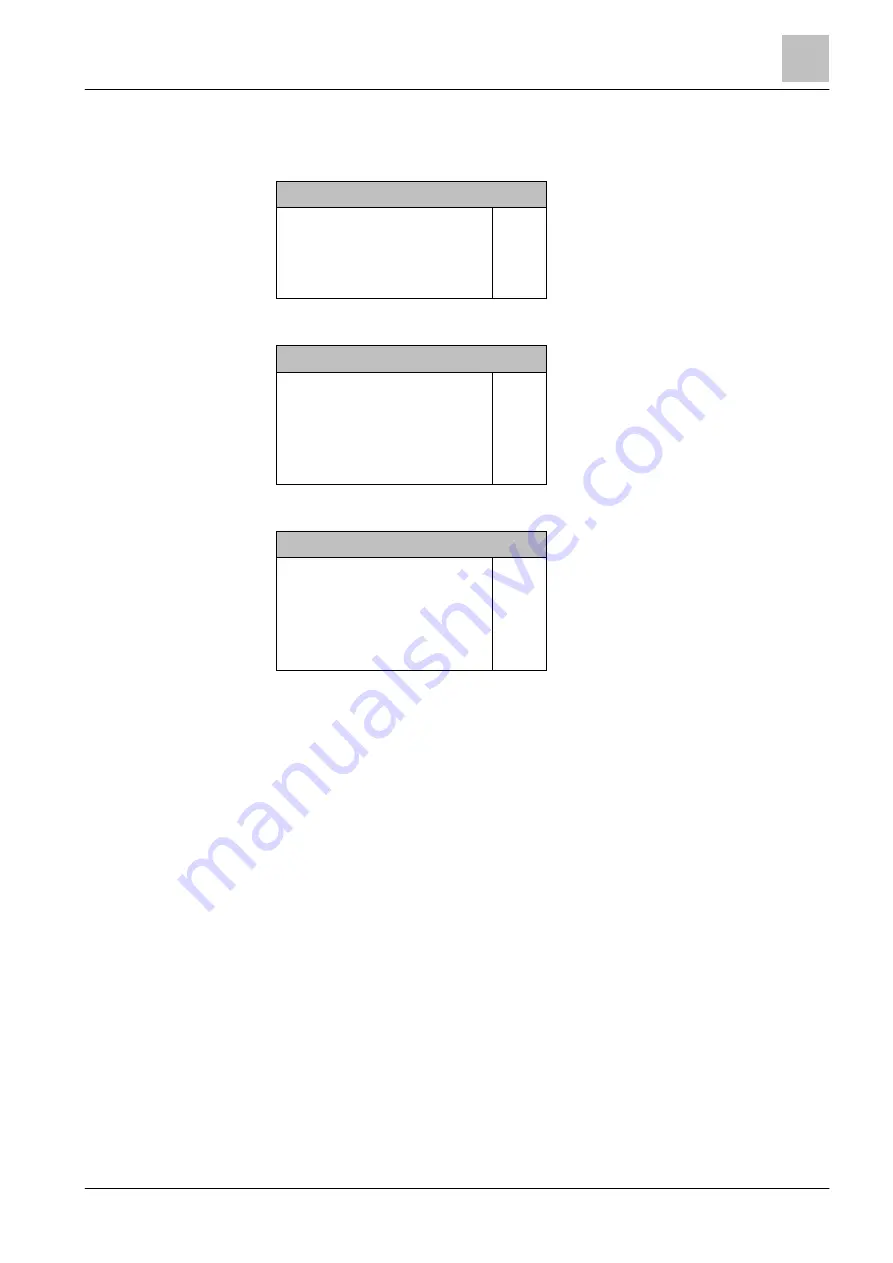
Operation
Selecting elements or events
5
69 | 184
Building Technologies
A6V10211076_i_en_--
Fire Safety
2015-12-15
Using the softkeys to limit the selection of all events indicated
You can use the 'Select Event category' softkey to select an event category and
then enter the date or timespan.
Select event category
ALARM
Pre-ALARM
Fault
Isolation
(0)
(1)
(2)
(3)
You can use the 'Select Date/time range' softkey to enter the timespan.
Select date/time range
Whole range
From / to
Today
Yesterday
Last 7 days
(1)
(2)
(3)
(4)
The 'More Options' softkey gives you the following options:
Selecting option
Select station
Execute commands
Jump to begin
Jump to end
Delete event memory
(3)
(4)
(5)
(6)
(8)
5.11.2 Selection in the topology
It is possible to navigate through the topology tree structure via the 'Topology'
menu item in the Main menu. Here you can select an element in order to view
details or execute a function on a selected element.
In the topology, you pre-select elements by selecting the subtree in the topology.
There are three partial trees:
● ↑ 'Detection tree'
● 'Hardware tree'
● ↑ 'Control tree'
Selecting element in the topology
1. Select 'Main menu' > 'Topology'.
The three partial trees of the topology are indicated.
2. Select a subtree.
3. In the structure, continue navigating to the detail with the 'Lower level' softkey
or use the 'Execute Commands' <softkey> to execute a command.
Details are shown or the window with a selection of commands is indicated.






























