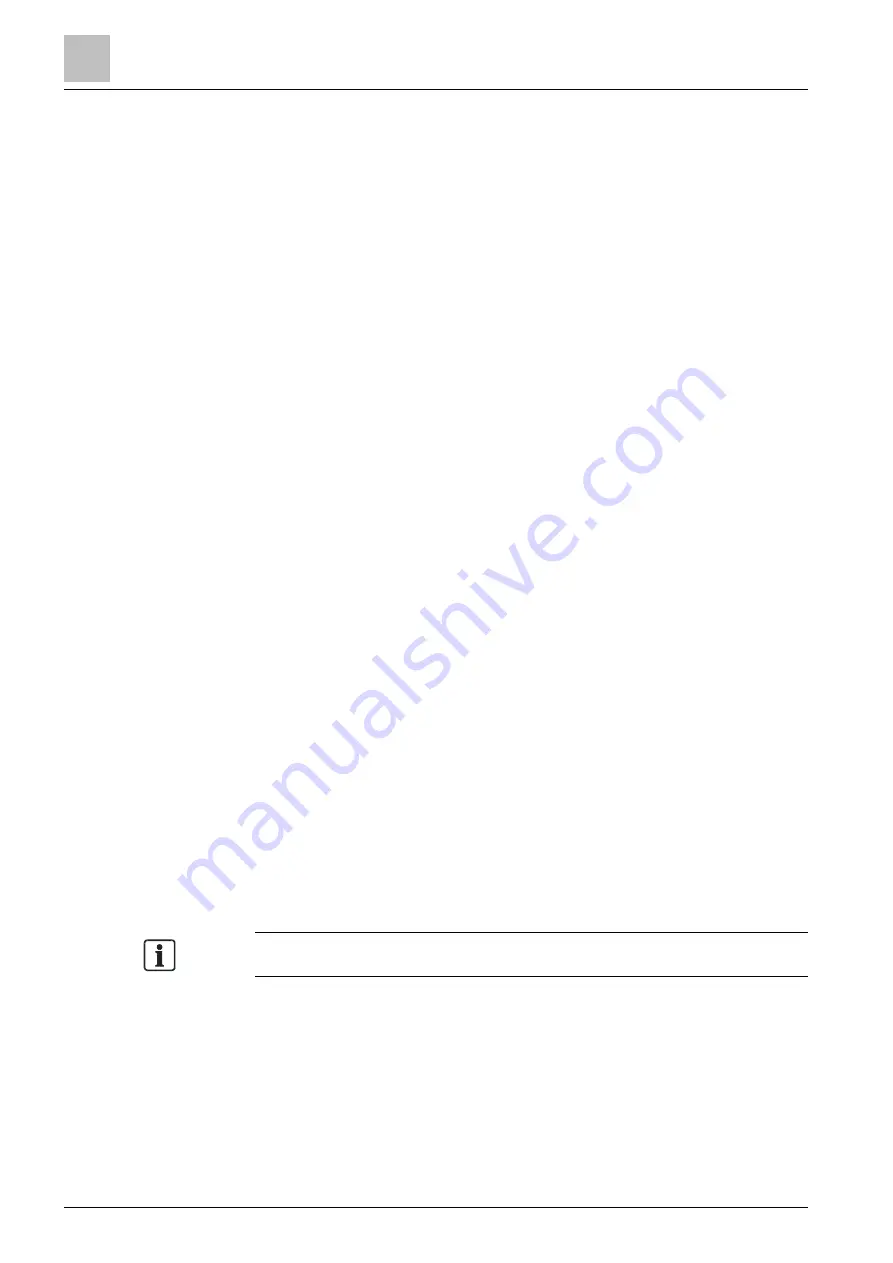
Commissioning
Backing up event logs to the PC
10
118 | 151
A6V10421795_en--_k
5.
Modify the current configurations as needed. If modifications were already
done in 'FC360 Desktop Editor 2.0', click 'Open', and then browse to the
modified configuration file and confirm that the open configuration is
overridden.
6.
Click 'Apply', and then click 'OK' to confirm.
Configurations are downloaded to the panel.
7.
Log out of 'FC360 Panel Configurator' and disconnect the PC from the panel.
10.9 Backing up event logs to the PC
1.
Connect the PC to the panel. See 'Connecting a PC to the panel' for panel
connection.
2.
Open a web browser.
3.
Enter 'fc360.siemens.com' in the address bar and press <enter>.
'FC360 Panel Configurator' is open.
4.
Click 'Administration'.
5.
In the 'Event memory' field, click 'Upload to PC'.
6.
If prompted, enter a path and a file name and click 'OK'.
The event log is stored to the PC.
7.
Log out of 'FC360 Panel Configurator' and disconnect the PC from the panel.
10.10 Backing up compensation values to the PC
1.
Connect the PC to the panel. See 'Connecting a PC to the panel' for panel
connection.
2.
Open a web browser.
3.
Enter 'fc360.siemens.com' in the address bar and press <enter>.
'FC360 Panel Configurator' is open.
4.
Click 'Administration'.
5.
In the 'Compensation report' field, click 'Upload to PC'.
6.
If prompted, enter a path and a file name and click 'OK'.
The compensation value report is stored to the PC.
7.
Log out of 'FC360 Panel Configurator' and disconnect the PC from the panel.
Upload the compensation value report after the detector line finishes startup.
10.11 Backing up test reports to the PC
1.
Enter access level 3 password to log into level 3 on panel.
2.
Connect the PC to the panel. See 'Connecting a PC to the panel' for panel
connection.
3.
Open a web browser.
Summary of Contents for FC361 Series
Page 6: ......






























