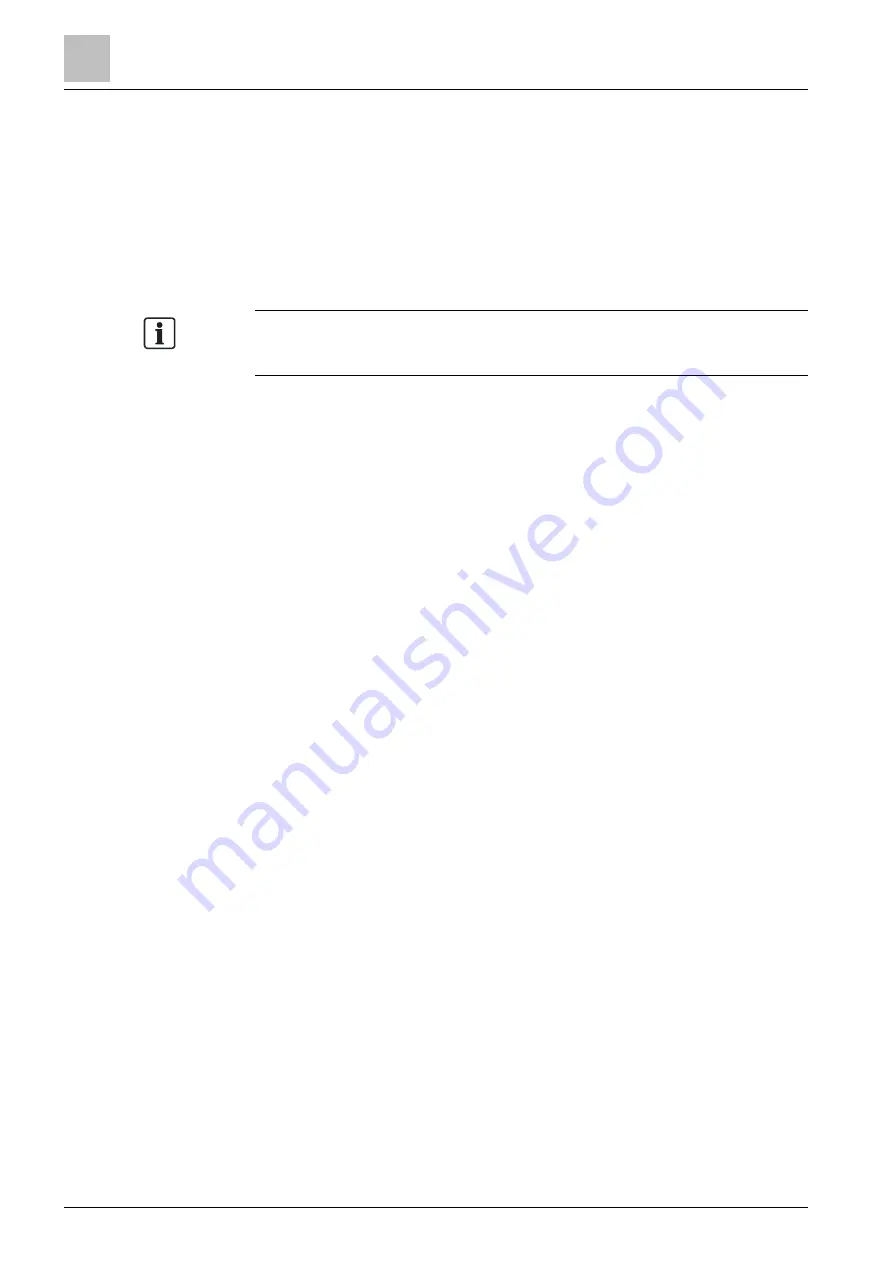
Commissioning
Setting Windows firewall
10
114 | 151
A6V10421795_en--_k
10.5 Setting Windows firewall
The aim of changing firewall settings is to establish a functioning Ethernet
connection between FC360 Desktop Editor 2.0 and the panel.
The Windows firewall may prevent the PC from connecting to the panel, especially
when FC360 Desktop Editor 2.0 is used to update firmware of FC361-xx from
01.02.xx to 02.xx.xx or higher. In this case, it is necessary to change the firewall
rule settings (administrator rights are required).
To change firewall rules on Windows 10
There are different ways of adjusting firewall rules in Windows 10. The following
settings apply for Siemens PCs which use group guidelines controlled by the
domain.
You have administrator rights on your PC.
The PC is connected to the Siemens intranet.
1.
Open the Windows start menu.
2.
Select 'Windows System' > 'Control Panel' > 'Administrative Tools' > 'Local
Security Policy' > 'Network List Manager Policies'.
– Right-click on 'Unidentified Networks', select 'Properties', choose 'Private'
under 'Location Type' and then click 'OK'.
– Right-click on 'Identifying Networks', select 'Properties', choose 'Private'
under 'Location Type' and then click 'OK'.
3.
From the 'Local Security Policy' dialog window, select 'Windows Defender
Firewall with Advanced Security'.
4.
Expand the menu and its submenu.
5.
Right-click on 'Inbound Rules' > 'New Rules'.
The 'New Inbound Rule Wizard' window is open.
6.
Select 'Rule Type' and activate 'Program'.
7.
Click 'Next' to confirm and enter the program path to
'WebEngineeringServer.exe'.
– Example: D:\Program Files\Siemens\FC360
Editor2.0\offline_server\api\thrift\WebEngineeringServer.exe
8.
Click 'Next' to confirm and then confirm the default setting 'Allow the
connection' in the next step ('Action').
9.
In the next step 'Profile', remove the check mark from the 'Domain' checkbox.
The 'Private' and 'Public' checkboxes are checked.
10.
Click 'Next' to confirm and enter an appropriate name in the next step ('Name'),
such as 'FC360 Desktop Editor 2.0
‑
application'.
11.
Click 'Finish' to complete the process.
A 'New Rule' has now been set and appears in the 'Inbound Rules' list.
Additional settings are required for the new rule:
1.
Right-click on the new rule and select 'Properties'.
2.
Select the 'General' tab in the 'Rule Name Properties' window.
3.
Set the following values:
– 'General': 'Enabled'
Summary of Contents for FC361 Series
Page 6: ......






























