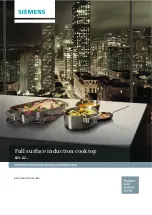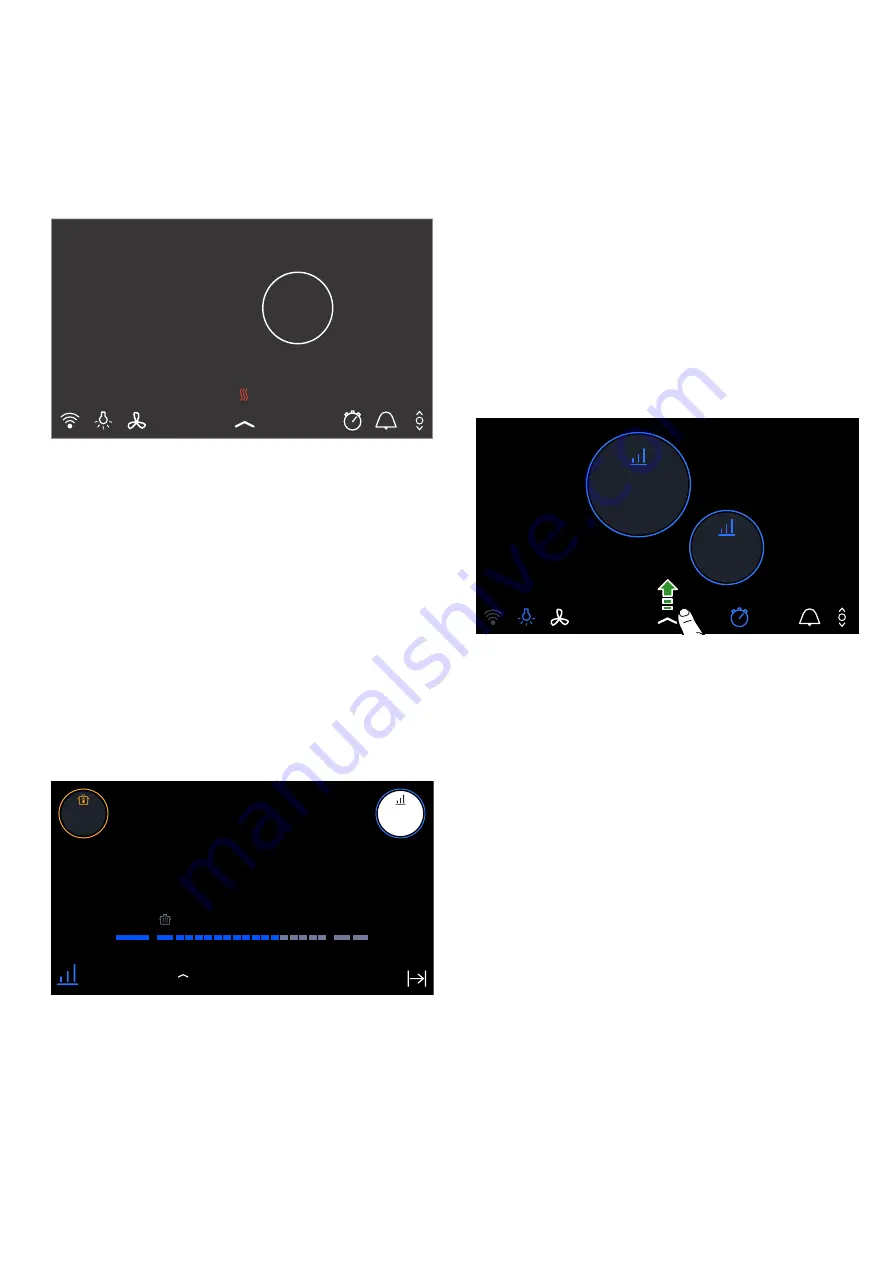
en
Getting to know your appliance
12
Touchscreen display
The touchscreen display gives you an overview of the
cookware on the cooking surface and the buttons for
activating the various functions.
When an item of cookware is set down on the cooking
surface, the cooking position display for this cookware
is shown on the display.
Overview of the menus
The intuitive menu structure helps you to find your way
around the control panel of your hob. You can find out
more about the most important menus in this section.
Main screen
The main display provides an overview of the indicators
for the cookware on the cooking surface. It displays the
cooking mode, power levels, and the timer functions
that are set for the cooking zones that are switched on.
Settings area
Go to the settings area for a particular cooking position
if you want to configure the heat settings, cooking times
or the various cooking modes for this cooking position.
To bring up the settings area, touch the cooking
position indicator you require.
Status bar
You can access certain functions and other menus via
the status bar.
The status bar shows the following options:
■
E
Wi-Fi
■
=
Hood control light
■
a
Hood control
■
%
Docking menu
■
þ
Stopwatch
■
®
Basic settings
■
ÿ
powerMove Pro
Docking menu
You can access certain functions and further menus via
the Docking menu.
To open the Docking menu, touch the
%
symbol at the
bottom of the main screen in the middle and swipe up.
The Docking menu displays the following options:
■
Info menu
l
■
Childproof lock
'
■
Basic settings
®
To close the Docking menu, touch the
×
symbol again
and swipe down.
Info menu
You can access information about the appliance using
the Info menu.
To navigate to the Info menu, open the Docking menu
and touch the
l
symbol. The available options will be
displayed.
To exit the Info menu, touch the
b
symbol.
You can also access information about the functions
you are currently using. To do this, touch the symbol for
or the name of the function you require and hold it for a
few seconds. On the display, an info window will appear
that describes the current function.
3RZHUOHYHO
ERRVW
ERRVW
Summary of Contents for EZ9**KZ series
Page 1: ...en Instruction manual Full surface induction cooktop EZ9 KZ ...
Page 2: ......
Page 51: ......