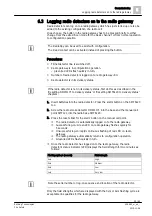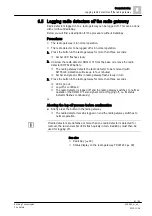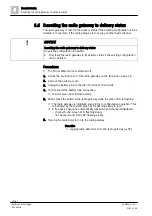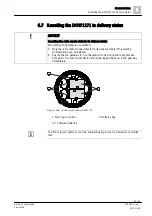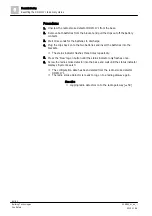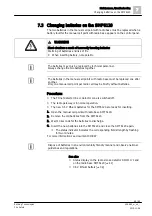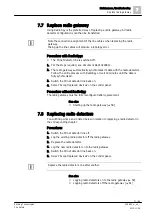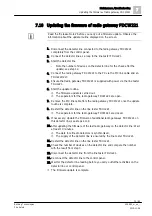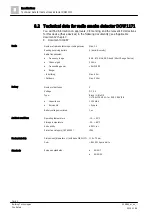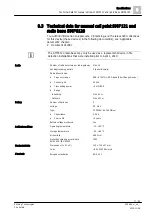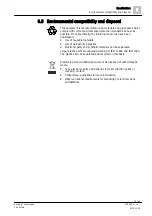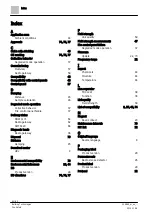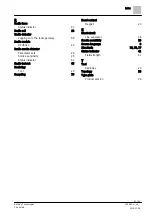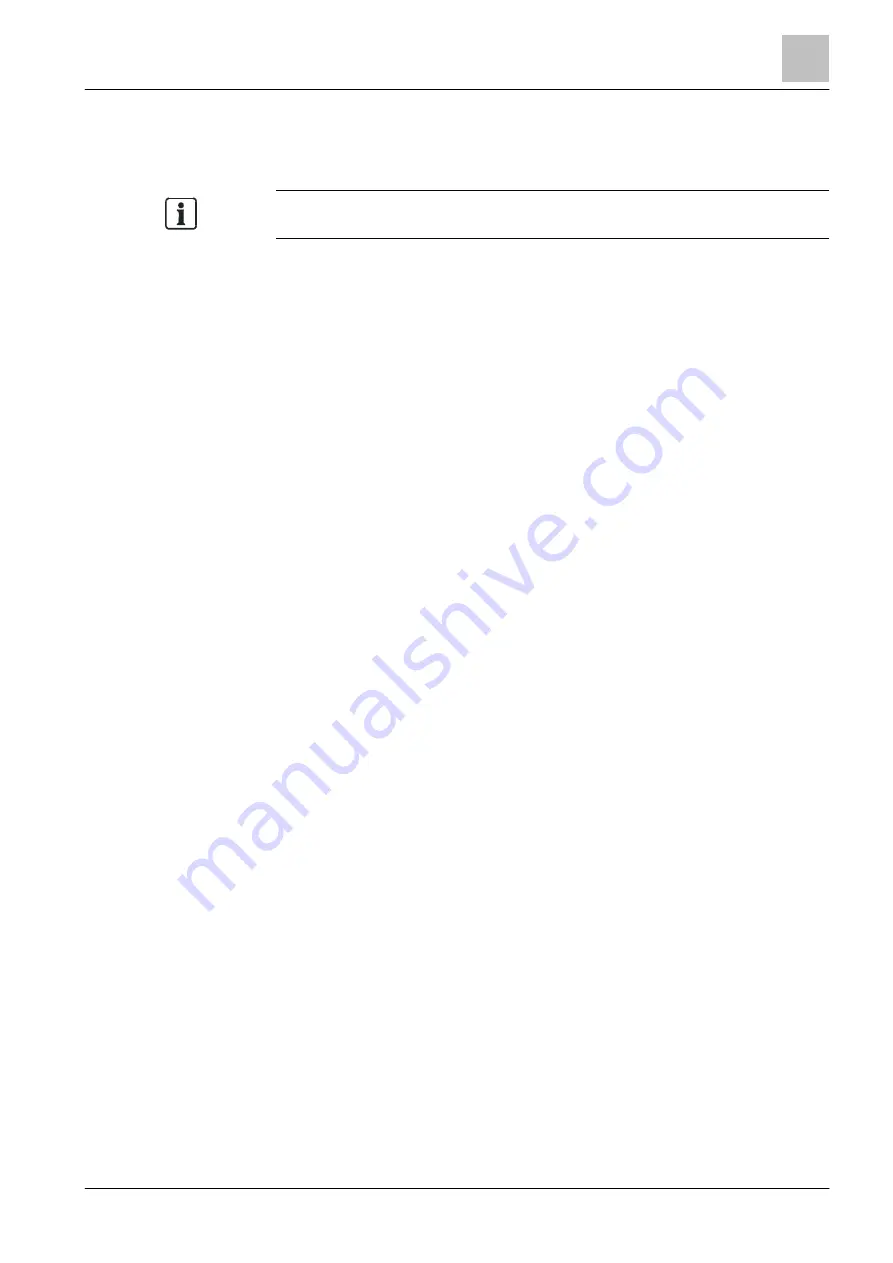
Maintenance / troubleshooting
Updating the firmware of radio gateway FDCW221
7
73 | 82
Building Technologies
009865_m_en_--
Fire Safety
2015-11-06
7.10 Updating the firmware of radio gateway FDCW221
Read the 'Release Notes' before you carry out a firmware update. Observe the
information about the update routine displayed on the screen.
1. Disconnect the detector line connected to the radio gateway FDCW221
completely from the control panel.
2. Connect the detector line as a loop to the line tester FDUL221.
3. Start the detector line.
– Note the number of devices on the detector line for the check after the
update; see step 12.
4. Connect the radio gateway FDCW221 to the PC via the MC link cable and an
FDUZ221/227.
5. Ensure that radio gateway FDCW221 is supplied with power via the line tester
FDUL221.
6. Start the update routine.
a
The firmware update is carried out.
a
The separators for the radio gateway FDCW221 are open.
7. Remove the MC link cable from the radio gateway FDCW221 once the update
routine is complete.
8. Restart the detector line on the line tester FDUL221.
a
The separators for the radio gateway FDCW221 are closed.
9. If necessary: Update the firmware of additional radio gateways FDCW221 on
this detector line; see steps 4 to 8.
10. After updating the firmware of the last radio gateway on the detector line: Wait
at least 10 minutes.
a
The data for all radio detectors is synchronized.
a
The supply of the detector line is ensured by the line tester FDUL221.
11. Restart the detector line on the line tester FDUL221.
12. Check the number of devices on the detector line and compare the number
with the result from step 3.
13. Disconnect the detector line from the line tester FDUL221.
14. Reconnect the detector line to the control panel.
15. Wait for the detector line reading before you carry out further activities on the
detector line or control panel.
a
The firmware update is complete.