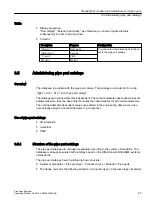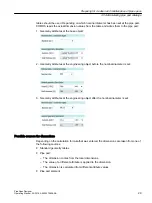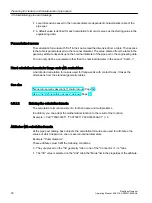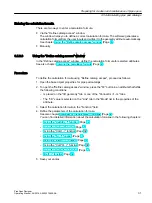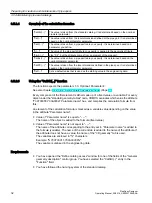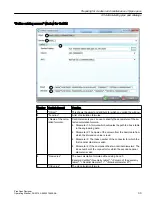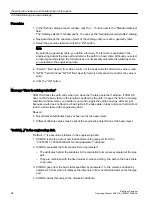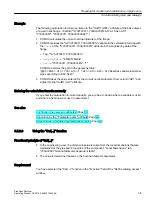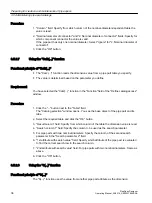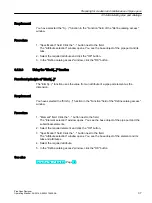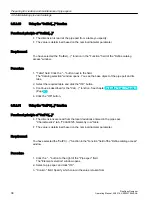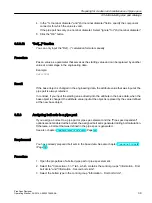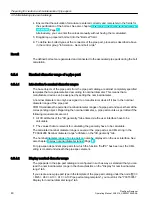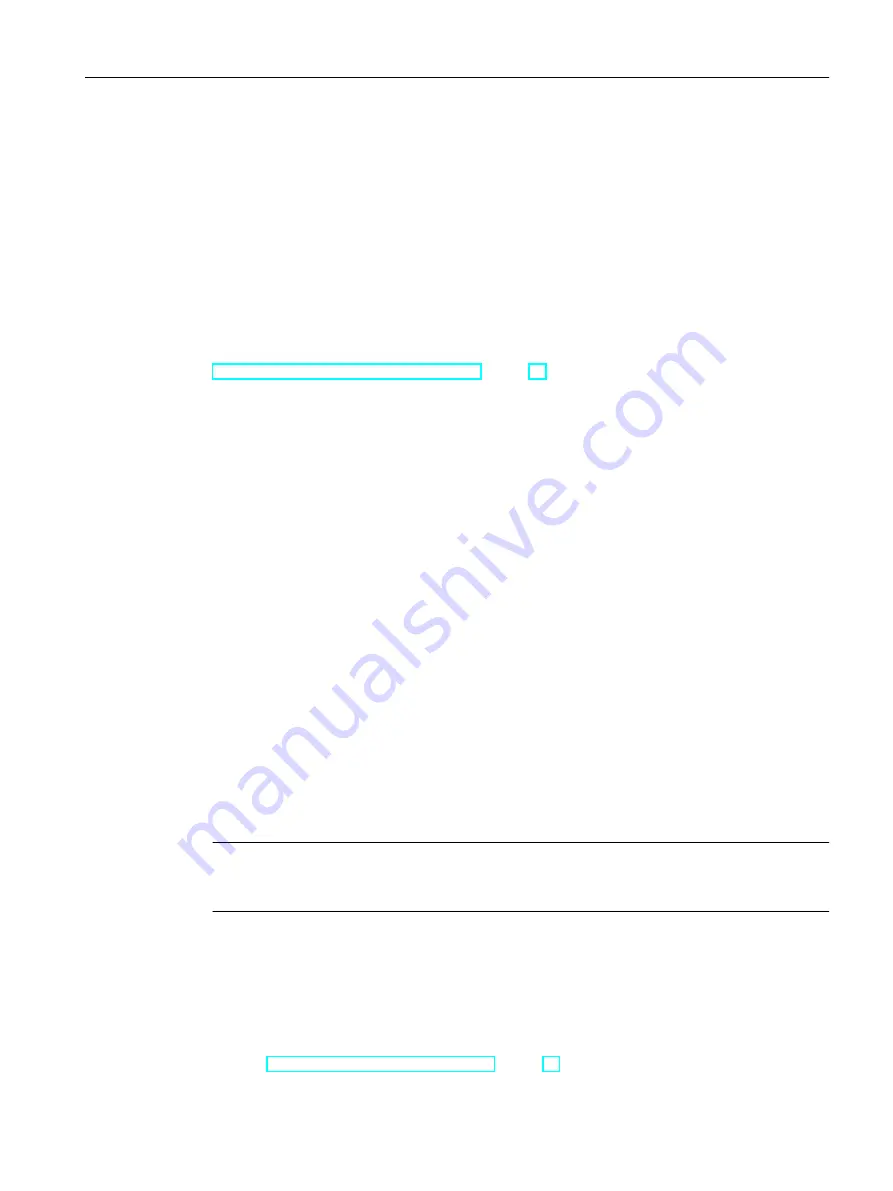
Procedure
1. Open the "Attributes" tab in the properties of the new object.
2. Go to design mode.
3. Create a new tab.
4. Set the following tab as catalog tab:
"@40 > A20 > Y00 > A10 > A30 > Y00T00057 > A01 @Y Nominal diameter range"
5. Confirm your entries.
See also
"Display for nominal diameter range" tab (Page 53)
3.5.4.3
New calculation of the nominal diameter range
Initial situation
If changes are made to the attributes of a pipe part which affect its nominal diameter range,
the nominal diameter range has to be recalculated.
This is particularly necessary if you make changes to the following positions:
● "3D geometry" tab
● "Connection <1-n>" tabs
● Geometry tables from the "standard geometry tables" catalog
Requirement
You have opened the "Attributes > Display for nominal diameter range" tab for the changed
pipe part.
Procedure
Click the "Refresh" button to recalculate the nominal diameter range.
Note
Clicking the "Refresh" button to recalculate the nominal diameter range overwrites all manual
changes you have made to the nominal diameter range in the table.
Problems with missing rights
COMOS might not be able to save the nominal diameter range in the "Y00A04288 nominal
diameter range" attribute, e.g. due to missing rights or because you are in another project.
In this case the XML string is not available; it is recalculated every time it is needed. See also
chapter Integration into existing databases (Page 42).
Preparing for creation and maintenance of pipe specs
3.5 Administering pipe part catalogs
PipeSpec Designer
Operating Manual, 09/2014, A5E32076948-AA
41
Summary of Contents for COMOS
Page 8: ...Table of contents PipeSpec Designer 8 Operating Manual 09 2014 A5E32076948 AA ...
Page 10: ...Publisher PipeSpec Designer 10 Operating Manual 09 2014 A5E32076948 AA ...
Page 70: ...Calling the PipeSpec Designer PipeSpec Designer 70 Operating Manual 09 2014 A5E32076948 AA ...
Page 118: ...Documenting pipe specs PipeSpec Designer 118 Operating Manual 09 2014 A5E32076948 AA ...