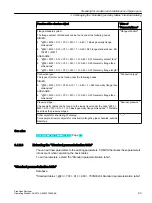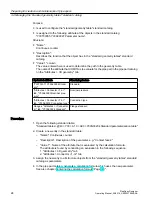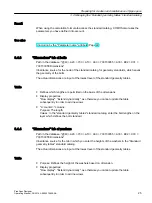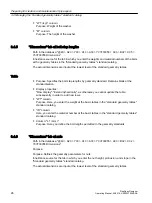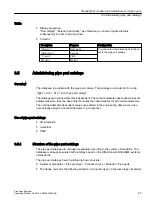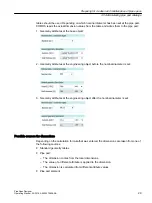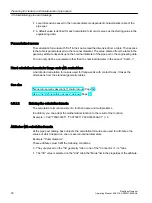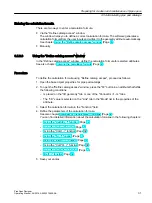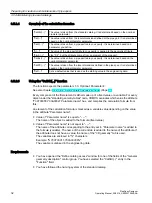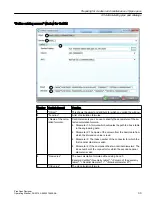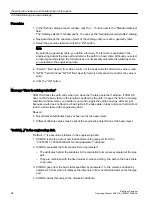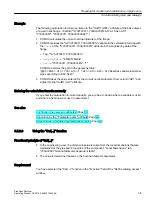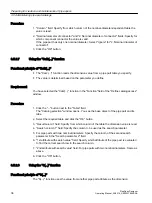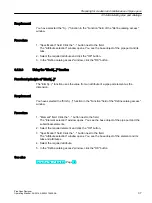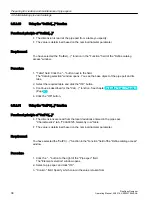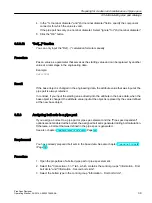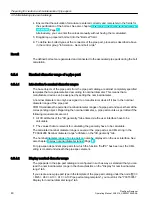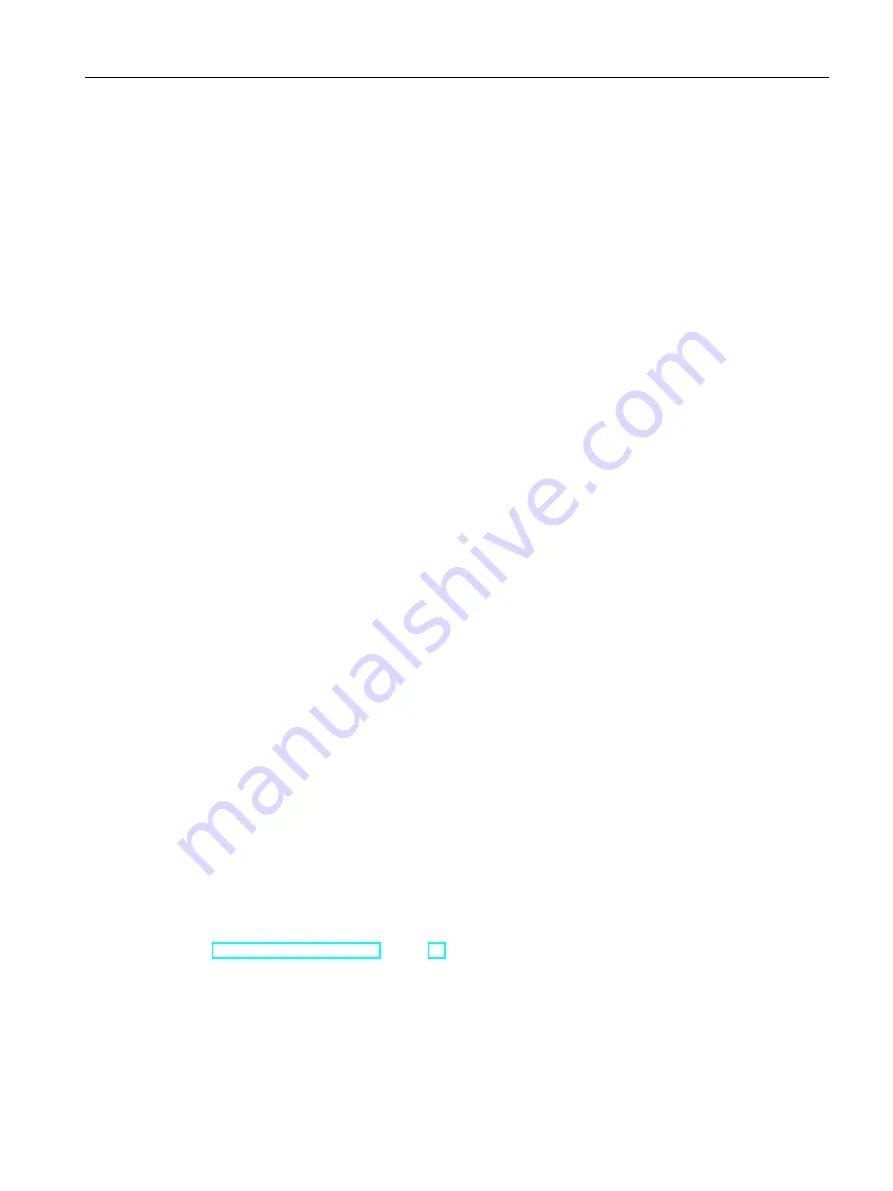
Requirement
You have selected the "S(...)" function in the "Function" field of the "Define catalog access"
window.
Procedure
1. "Specification" field: Click the "..." button next to the field.
The "Attribute selection" window opens. You see the base object of the pipe part and its
tabs.
2. Select the required attribute and click the "OK" button.
3. In the "Define catalog access" window, click the "OK" button.
3.5.2.9
Using the "ElmS(...)" function
Functional principle of "ElmS(...)"
The "ElmS(...)" function uses the value from an attribute of a pipe part element as the
dimension.
Requirement
You have selected the "ElmS(...)" function in the "Function" field of the "Define catalog access"
window.
Procedure
1. "Element" field: Click the "..." button next to the field.
The "Element selection" window opens. You see the base object of the pipe part and the
subordinate elements.
2. Select the required element and click the "OK" button.
3. "Specification" field: Click the "..." button next to the field.
The "Attribute selection" window opens. You see the base object of the element and its
tabs and attributes.
4. Select the required attribute.
5. In the "Define catalog access" window, click the "OK" button.
See also
Using the "S(...)" function (Page 36)
Preparing for creation and maintenance of pipe specs
3.5 Administering pipe part catalogs
PipeSpec Designer
Operating Manual, 09/2014, A5E32076948-AA
37
Summary of Contents for COMOS
Page 8: ...Table of contents PipeSpec Designer 8 Operating Manual 09 2014 A5E32076948 AA ...
Page 10: ...Publisher PipeSpec Designer 10 Operating Manual 09 2014 A5E32076948 AA ...
Page 70: ...Calling the PipeSpec Designer PipeSpec Designer 70 Operating Manual 09 2014 A5E32076948 AA ...
Page 118: ...Documenting pipe specs PipeSpec Designer 118 Operating Manual 09 2014 A5E32076948 AA ...