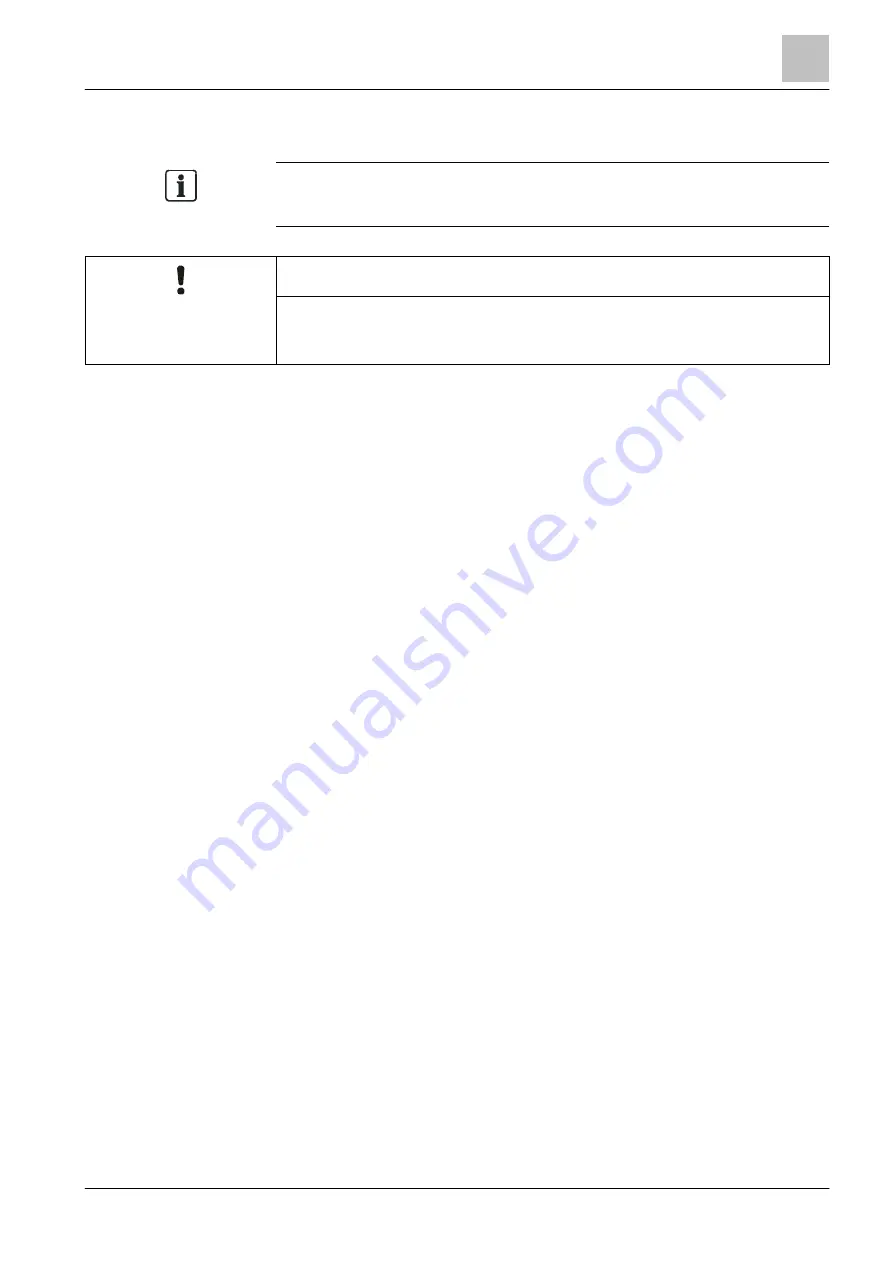
Connectivity and communication with 'Station'
Setting Windows firewall
9
75 | 118
Building Technologies
A6V10211100_f_en_--
Fire Safety
2015-12-15
9.1.2 Windows 7 / Windows 8 / Windows 10
There are different ways of setting up firewall rules in Windows 7/8/10. The
following settings apply for Siemens PCs which use group guidelines controlled
by the domain.
NOTICE
The following settings must be made under Local Security Policy.
● Open Local Security Policy to configure Windows Firewall with Advanced
Security.
ϖ
You have administrator rights on your PC.
ϖ
The PC is connected to the Siemens intranet.
1. Open the Control Panel.
– E.g., via the Windows Start menu in Windows 7.
– E.g., in Windows 10: Right-click on the Windows symbol at the bottom left
and select Control Panel in the context menu.
2. NOTICE! The following settings must be made under Local Security Policy.
Select 'Control Panel' > 'All Control Panel Items' > 'Administrative Tools' >
'Local Security Policy' > 'Windows Firewall with Advanced Security'.
3. Expand the subtree of the menu.
4. Right-click 'Inbound Rules' > 'New Rules'
This opens the 'New Inbound Rule Wizard'.
5. Select 'Rule Type' and activate 'Program'.
6. Click 'Next >' to confirm and enter the program path to 'F-FXS7212.exe'.
– Example: C:\Program Files (x86)\Siemens\F-FX7230\XS_en_1-V5.0
– NOTICE! Remember to enter/add the new path if the version changes.
7. Click 'Next >' to confirm and then confirm the default setting 'Allow the
connection' in the next step ('Action').
8. In the next step 'Profile', remove the check mark from the 'Domain' checkbox.
The 'Private' and 'Public' checkboxes are checked.
9. Click 'Next >' to confirm and enter an appropriate name in the next step
('Name'), such as 'FS720 application'.
10. Click 'Finish' to complete the process.
A 'New Rule' has now been set and appears in the 'Inbound Rules' list.
It is necessary to make additional settings for the new rule:
1. Right-click the new rule and select 'Properties'.
2. Select the 'General' tab in the 'Rule Name Properties' window.
3. Set the following values:
– 'General': 'Activated'
– 'Action': 'Allow connection'
4. Select the 'Protocol and Ports' tab.






























